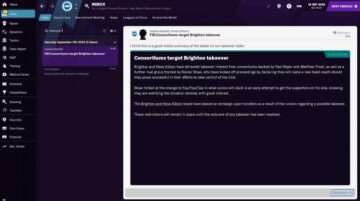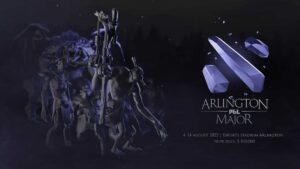We take you through the best settings to use in Apex Legends Season 14.
Apex Legends can be a demanding game, not everyone’s PC can instantly output 200 FPS. Most players have to optimize the game. Using the best Apex Legends settings in Season 14 is one of the simplest ways to get a boost. Using the Apex best settings helps you get a better frame rate and overall performance.
The top pro Apex players are using high-end PCs. Not every player is going to be able to match that. There’s no reason you should take a downgrade though. You might not get the nicest graphics. However, with a few changes, you can prioritize frame rate and competitive metrics over the general graphical fidelity even on lower-end PCs.
This guide covers what the best Apex Legends Settings in Season 14 are. These are some general changes that you can make to prioritize frame rate and improve how the game runs on any PC.
Best Apex Legends Settings in Season 14
The Apex best settings generally are trying to make the game easier to run. For most people, this is going to mean making it less visually demanding, with a greater frame rate for more responsive movement and inputs in-game. We’re going to break them down by category. Video settings are the most important for getting decent performance. However, the Apex sensitivity and gameplay settings can also play a role. Even audio can be improved.
We’ll start with the biggest changes you can make, and move through to the minor alterations to get a better performance out of Apex Legends.
The Best Apex Legends Settings – Graphics Settings
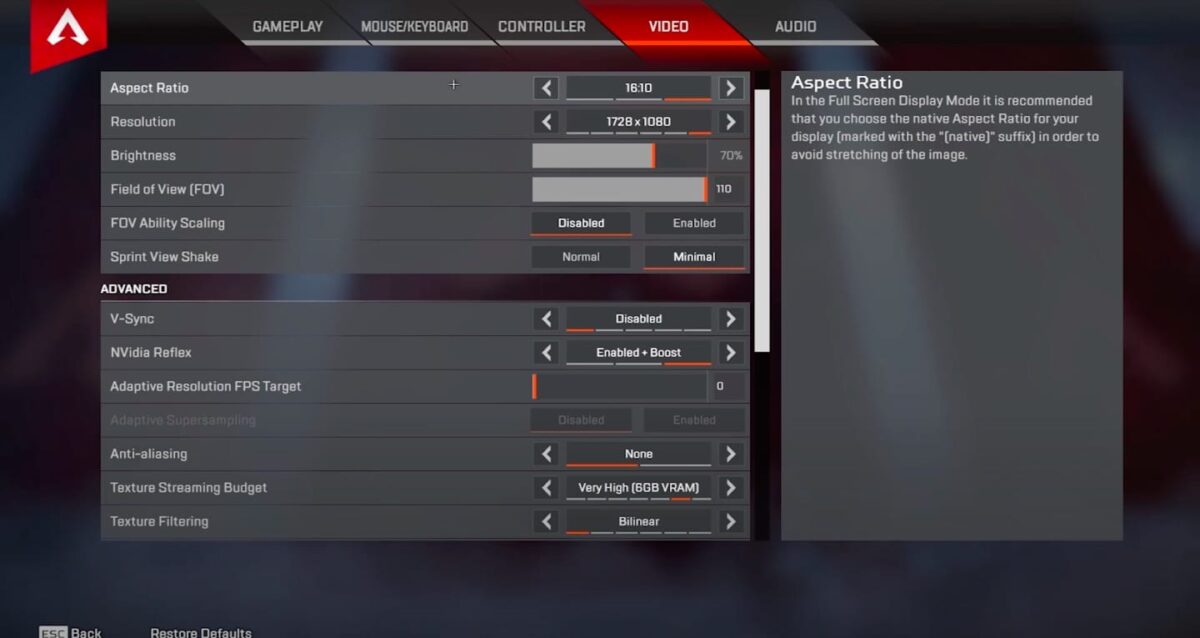
The graphics settings deal with how nice the game looks in a lot of cases. Shadows, model quality, and more. If you’re on a more average PC, then lower end settings here are going to make it easier to hit a higher and consistent frame rate. High end PCs will can go higher without sacrificing quality.
These are some suggestions for the best Apex Legends Season 14 settings in this category. If you’re getting a stable and fast FPS with these, you can probably dial things up a bit more. However, this is a starting point:
- Display mode – Full screen
- Aspect Ratio – Monitor’s native resolution
- Resolution – Native
- Field of View – 90-93. This one is more personal preference, so experiment.
- Color Blind mode – Personal preference.
- Sprint View Shake – Minimal
- Nvidia Reflex – Enabled
- V-Sync – Disabled. This is an important one
- Adaptive Resolution FPS Target – 0
- Adaptive Super Sampling – Off
- Anti-Aliasing – Off/TSAA
- Texture Streaming Budget – Medium/Low
- Texture Filtering – Anisotropic 2X
- Ambient Occlusion Quality – Off
- Sun Shadow Detail – Low
- Sun Shadow Coverage – Low
- Spot Shadow Detail – Low
- Volumetric Lightning – Disabled
- Model Detail – Low
- Effects Detail – Low
- Impact Marks – Disabled
- Ragdolls – Low
Shadows and graphic quality have a big impact. Although, features like V-Sync and Anti-Aliasing have a decent impact too. These are probably the most important to reign in.
Apex Settings for Gameplay
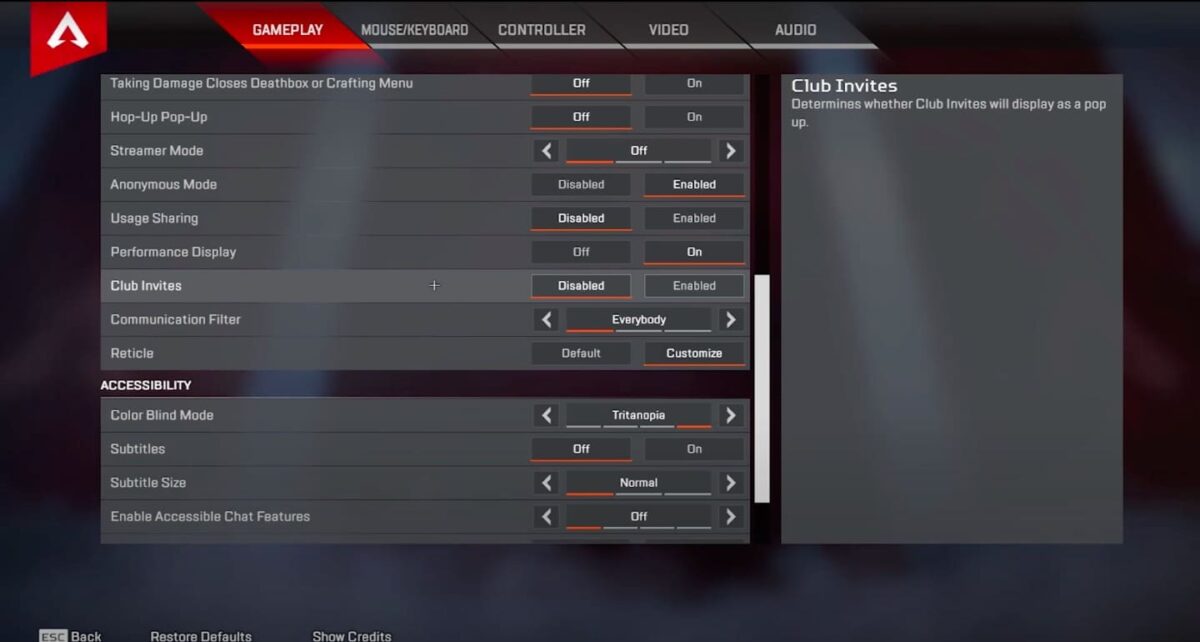
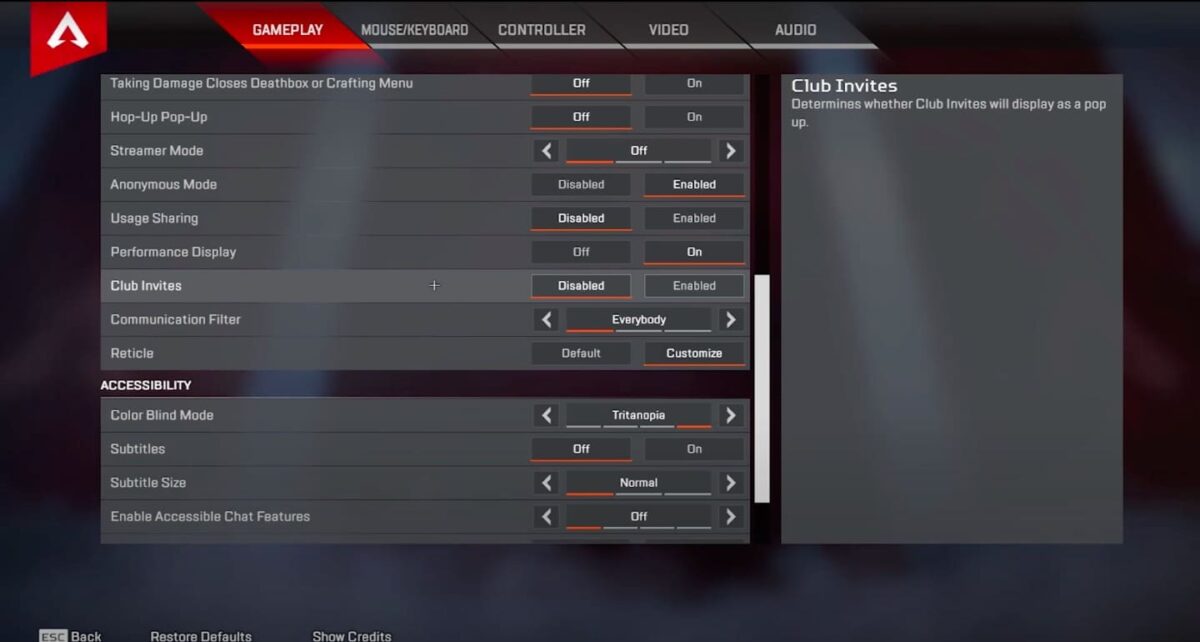
A lot of the best Apex Legends settings in Season 14 are more down to what’s best for you. There’s no objective right choice for some of these, but some general recommendations. If you do want to optimize everything though, these are some picks for gameplay settings:
- Interact Prompt Style – Compact
- Hints – Off
- Crosshair Damage Feedback – On
- Damage Numbers – Not 100% necessary, but it can help.
- Ping Opacity – Faded
- Minimap Rotation – On
- Weapon Auto-Cycle on Empty – On
- Auto Sprint – Off
- Incoming Damage Feedback – 30
- Taking Damage Closes Deathbox or Menu – On
- Hop Up Pop Up – On
Audio Settings
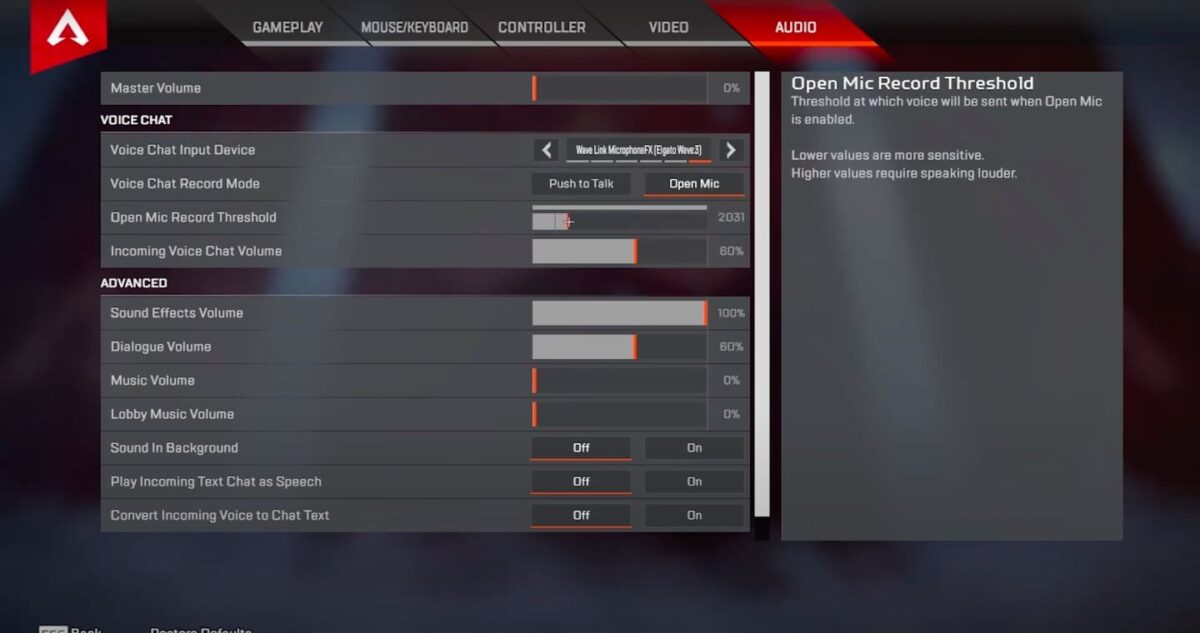
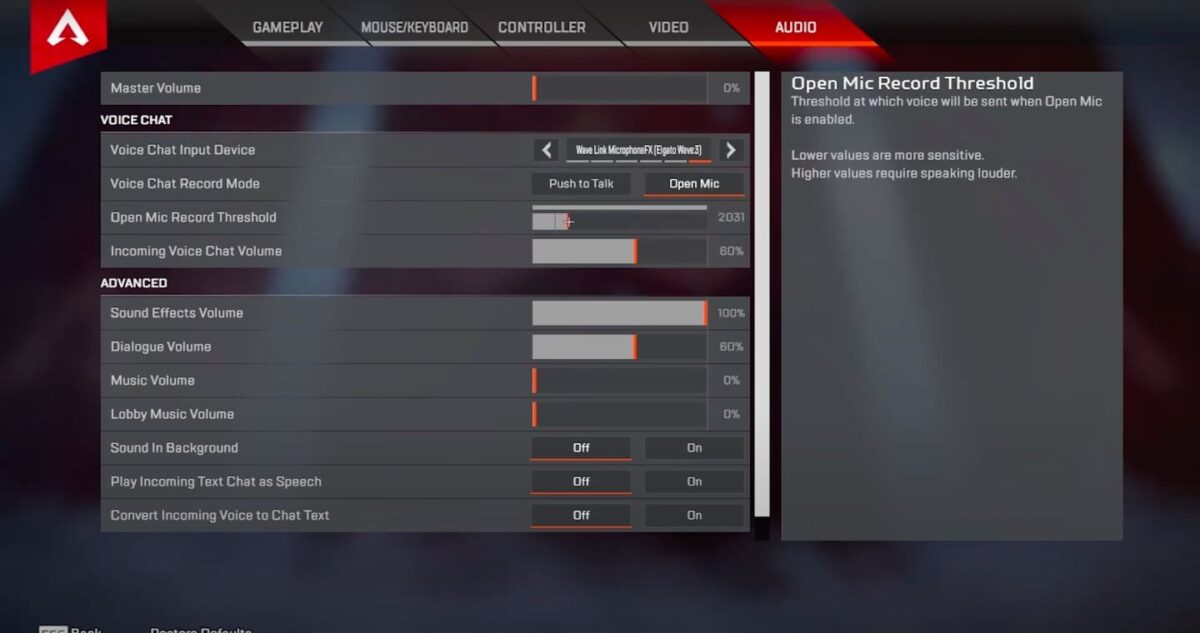
The audio section is often an underappreciated part of getting Apex fully set up. This can be really important though. You’ll need to be able to clearly hear the audio cues in-game. Players need to pick up on footsteps, other Legends, and every other thing in-game that clear audio provides. These are some general recommendations;
- Master Volume – 100%, unless you can’t control your overall audio volume for some reason.
- Voice Chat Settings – These are dependent on your personal preference and headset.
- Sound Effects Volume – 90-100%
- Dialogue Volume – 80%
- Music Volume – 40%
- Lobby Music Volume – Preference
Those are a great start. However, you should also adjust depending on your exact headset, the perfect mix is going to be different depending on your hardware.
Mouse Settings
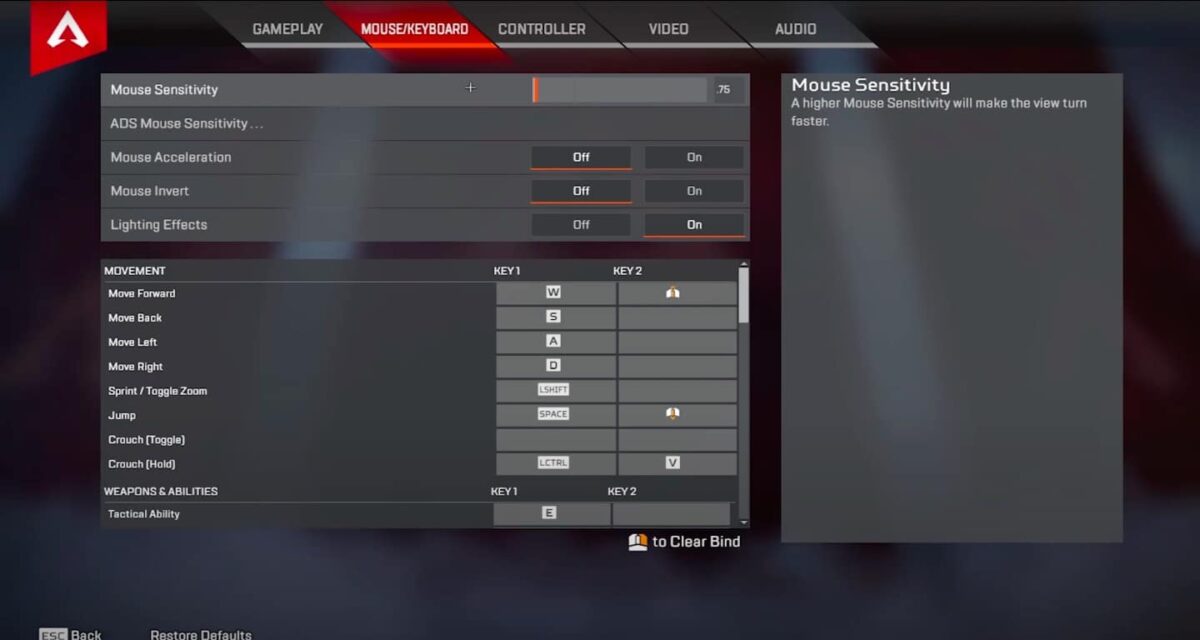
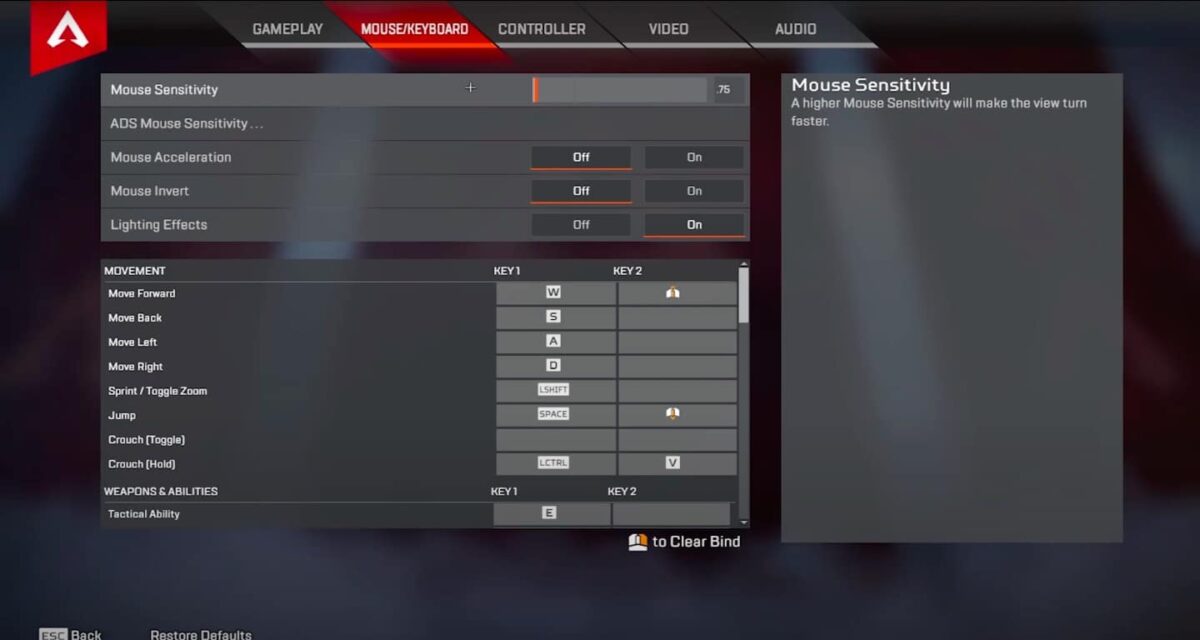
The sensitivity and mouse settings in Apex are pretty important for getting responsive controls. This one can be tricky to just up and change to a recommended figure. The best Apex sens is different for each player.
There are some general rules though. Sensitivity tends to be better when lower, with a larger mouse area. This lets you make bigger arm movements. In turn, those movements make it simpler to be more exact and clearer with your aim so you can be more precise even when aiming at a distance. With a higher sens, you’re not going to be as precise although you do have a faster turn speed.
These are some general recommendations for sensitivity:
- Mouse Sensitivity – 1.3-3.0
- ADS Multiplier – 1.2
- Mouse Acceleration – Off
- Mouse Invert – Off
These are likely to feel way off if you’re coming from a higher sens. It’s better to change this gradually. Fine tune gradually to find your perfect sens with smaller adjustments, don’t just grab a random setting and try to get used to it.
The best Apex Legends settings in Season 14 for sensitivity is quite varied. Experiment with the sensitivity. Try to dial it in till you find the exact right settings for you, it’s an area where you should personalise.
ADS Multipliers for Apex Sens
These are setup to make your aim higher when you’re ADSing through various zoomed sights. You don’t want to put these up too high as the higher your sens, the more mouse movement will move your cursor around. For long-range shots this could lead to your losing your target. Try to keep them within the 1 range.
Other Improvements for the Best Apex Legends Settings
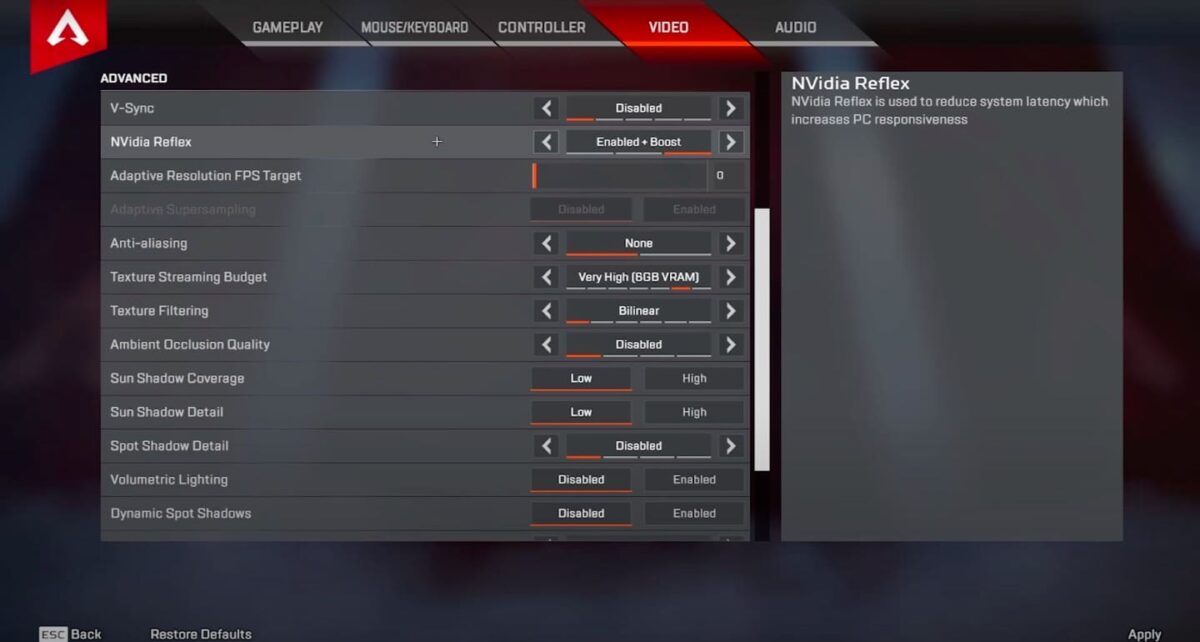
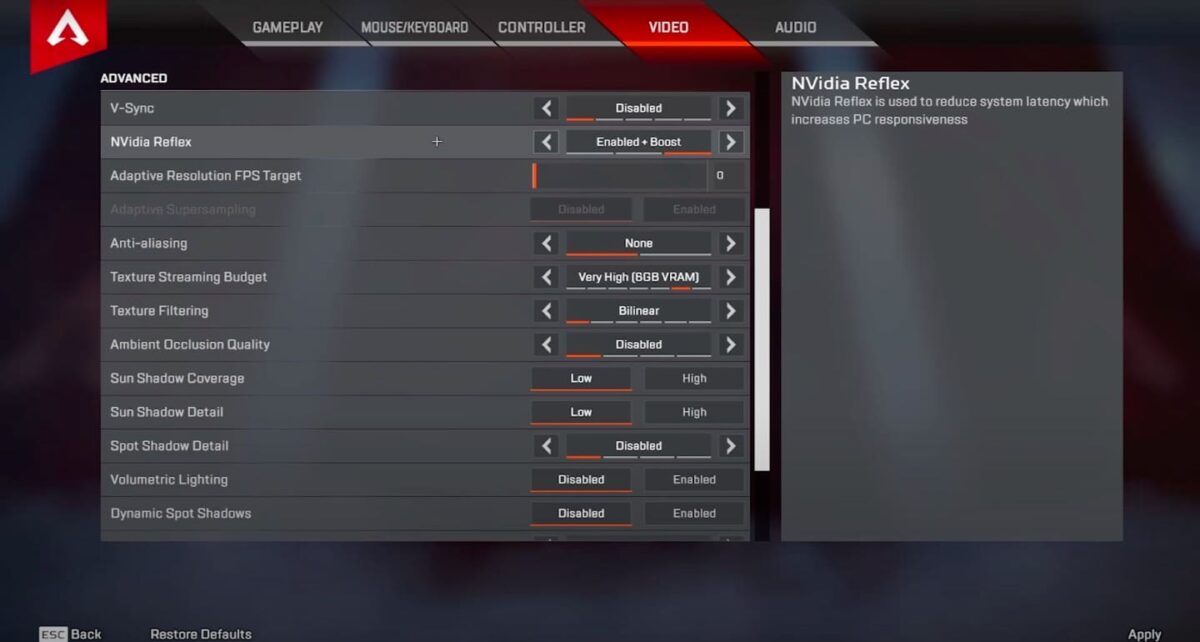
Those are the best Apex legends settings in game. However, there are more changes you can make to improve things while you’re playing. These are some other alterations to make for a better performance.
How to Uncap Your FPS In Apex Legends
Apex Legends isn’t the simplest game to optimize. If you want the best performance you can get, you’re going to have to uncap the FPS manually. Normally you would have to enable V-Sync, but you can do it without having to have that turned on. This is how:
- Right Click Apex in your game library.
- Select Properties
- Go to the General tab on Steam, or the Advance Launch Options on Origin.
- Add “+fps maxunlimited” into the command line arguments.
Al this does is let the game know not to cap your FPS, it’s perfectly safe! That’s the main thing you can do to make sure you’re running the best Apex Legends settings in Season 14. Playing with a better frame rate is going to give you a boost, no matter which Legend you’re playing with and where they are on an Apex Legends tier list.
- amazon prime gaming
- Apex Legends
- axie infinity
- Casino Games
- coin genius
- EA Sports
- esports
- Esports News Network
- Evil Geniuses
- Gaming
- gaming headset
- gaming pc
- madden nfl
- Nintendo
- Online casino games
- pc games
- plato
- plato ai
- plato data intelligence
- plato game
- plato gaming
- platodata
- platogaming
- playstation
- prime gaming
- Team SoloMid
- xbox