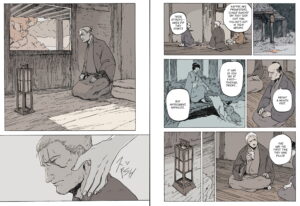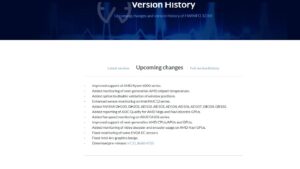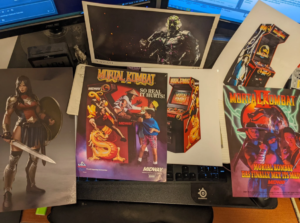The best gaming keyboard is going to be one that's not only responsive, but reliable and plastered with RGB lighting. Okay, so the latter is up to you, but what's a gaming keyboard without a light show? Aside from your gaming mouse, your gaming keyboard is one of the main peripherals to get right.
With gaming keyboards preferences varying wildly, options for gaming keyboards can be overwhelming. Media controls, volume wheels, keycaps, and switches are just some of the things you need to consider. And keyboard switches come in such a cornucopia of colors and types it's enough to make the layman cry. Read up on the best mechanical keyboard switches if you're feeling like a deep dive.
The option of a 60% gaming keyboard, or going tenkeyless (TKL), will help you reclaim precious desk space, whereas a full-sized keyboard is more likely to come packed with media controls akin to a high-tech space-station. If you're not caught up with the keyboard types, we can help determine what keyboard style is right for you.
Below we've compiled a list of the best gaming keyboards for every kind of gamer, whether you're a Cherry Red, or a Razer Green person, there's something out there for you. These are all gaming keyboards each of us has tested vigorously, in our home and work life; our Alan's keypresses alone are violent enough to check a board's integrity, for sure. And we've also tested out the best cheap gaming keyboards for anyone on a budget.
Best gaming keyboards




When you want to go the extra mile and upgrade to the absolute best of the best, it's hard to find a more premium option than the Corsair K100 RGB. Be warned, though; this is a big keyboard: its enormous footprint still requires some desk clearing before it can be nested comfortably. But feature-wise, the K100 RGB's got it all.
The fundamental core of the K100 is very much like the K95, with the same premium quality throughout, the same overall design, the same macro keys down the left hand side, the same metal roll in the top right corner, the same media keys just below it, and the same double-shot keycaps. And there's an aggressive amount of RGB in this keyboard.
In total there are now 44 zones for you to throw light out of (it spills out of the sides as well as out of the back too). And having rippling, wavy patterns play off your keyboard can be every bit as distracting as you can imagine.
Bright lights aside, Corsair's new OPX optical-Mechanical switches can be found under the Corsair K100 RGB Optical's PBT double-shot keycaps. It's worth noting from the outset that the OPX switches are still digital units, not the variable analogue type that can be found in the likes of the Wooting keyboards, which can detect how far down the key is pressed and respond by turning harder.
Still, the switches feel great for typing, with a 1mm actuation point and 45g actuation force, bottoming out at 3.2mm. In other words, they're very sensitive.
When it comes to software, Corsair Axon Hyper-Processing Technology supports a native polling rate of 4,000Hz, though its set to 1,000Hz by default. You can even use the little iCue wheel on the top of the board to play around with the lighting.
All in all, you're looking at excellent key responses, a decent spread of keys for most hand sizes, a satisfying tactile click to each press, and wonderfully dimpled keys to help you rest your fingers when you're not actually pressing down.
While this all seems quite obvious, it shows that the K100 RGB nails the basics, as well as including the fancy extras, and that's why it's top of the list.
Read our full Corsair K100 RGB Optical review.




All things to all people, that's almost what the Mountain Everest Max gaming keyboard represents. And it's one of my favorite designs since it first landed on my desk. I don't always need the numpad on a full-size keyboard, but it certainly comes in handy sometimes during the workday. When I'm gaming though, all I want is a compact TKL board to get my mouse and keyboard hands closer together and give me more desktop real estate to fling around my rodent.
That's what the Everest Max offers; the flexibility to have your TKL cake and eat your numpad. Use your numpad. Whatever. Basically, the magnetically attaching numpad module can be attached to either side of the base mechanical TKL board and is completely hot-swappable.
The admittedly costly $270 (£230) complete Everest Max kit also comes with a plush magnetic wrist rest, a media module with discrete controls, and an LCD screen.
It's also a board for the keyboard enthusiast, with a base that allows you to pull out switches at will and replace them as easily as just pushing them in. Against the likes of Glorious keyboards, it's a supreme attempt at crafting completely modular gaming keyboards, which can house any hot-swappable mechanical switches you can buy.
The base keyboard features two plates of milled aluminum, forming an incredibly solid frame, with the all-important all-round RGB LED strip in between them. That base board can be picked up as a pure, small form factor TKL barebones unit, without switches, if you want to create your own gaming keyboard from scratch.
It also comes with a nifty USB 3.2 Gen1 hub on the rear, cable routing for its Type-C connection on the underside (and through the palm rest), and a set of magnetic feet you can build up to give you an angle to type on.
I've had not a single issue with the Everest software since, not in use anyway, and I've been messing around with it a whole lot, from adding in new images and program-launching buttons, to customising the media dock with my own gurning DOOM face.
That said, updating the app and the Everest's firmware fills me with dread. The last Base Camp update failed for no given reason, and the latest firmware update has been sat at 100 percent for the past two hours. That's been ironed out now for the most part, and I'm still using my sample on a day-to-day basis as it totally suits how I game and work on my PC.
Read our full Mountain Everest Max review.


There is a trend towards $200+ gaming keyboards in the market at the moment, but that doesn't mean there aren't quality mechanical switch boards available at a more reasonable price. Often you'll find these more budget oriented options offering cheap switches from other manufacturers, but the G.Skill KM360 comes featuring the classic Cherry MX Red linear switch out of the gate and doesn't cost a bomb.
If you can't cope without your gaming board being lit up like a rainbow then you may be disappointed with the single-colour option, but damn, the white LEDs on this G.Skill board are the brightest I've ever seen. Normally I like to keep at max brightness all day long, but the KM360 would burn out my retina if I did.
It is very bright, but at least the lack of rainbows has helped to keep the price at a more reasonable level.
This TKL board is basic, but what it does, it does very well. It's solid, well-built, reliable, and looks pretty decent too. I was a little disappointed at the lack of wrist rest, and the fact there's no passthrough, or media controls, but I'll happily give those a pass in favour of affordable functionality.


If you've got your heart set on a wireless keyboard, then the Logitech G915 is a great example of the genre. You'll be required to spend that little bit more for wireless functionality than what we tend to see for wired mechanical keyboards with similar features—the Logitech G915 is $250 (£210). There's a slightly cheaper TKL version, but not so much so that we'd instantly recommend it over the full-size model.
What you get for that significant cash investment is a sleek and sturdy board plated in brushed aluminum. There are some smart media controls in the upper right-hand corner of the board, including a volume wheel that feels great to twizzle, and there's a handful of macro keys down the left side of the keyboard. These can be programmed to whatever you see fit on a per-app or per-game basis within the Logitech G software.
Macro functionality has been shifted to a secondary program of the Function keys, can be flipped via the Logitech G gaming software in order to prioritise macro functionality in which case the Fn key will revert F1-12 back to the original input.
Beneath that stylish exterior lies fantastically responsive Kailh-made GL key switches. You can pick from linear, tactile, or clicky, and we recommend the latter if you really want to make a racket.
It packs in all this without a massive overall footprint, too, coming in as one of the sleeker boards of the lot today. The wired Cherry MX 10.0 has it beat there, though, for better or worse.
Read our full Logitech G915 TKL review (that's the slightly smaller version).






The Keychron K2 redefines affordability for wireless gaming keyboards. It's marked itself out, in the eyes of generalists, as a marvellous entry-level keyboard that can act as a gateway into the wider world of mechanicals. Starting out at just $69, you get a decent-sized gaming keyboard with great wireless functionality and Gateron mechanical switches for your money.
Its design is nicely simple with grey ABS keycaps and a slightly more compact 84 key layout that only skimps out on the numpad and offers a slightly squashed nav cluster. Whilst I’ve previously argued that 60% compact keyboards may be the way to go if you’re a spacesavin’ gamer, the Keychron K2’s 75% offering may just make me rethink that decision.
You're also looking at decent overall build quality, and the triple device connectivity definitely makes short work of switching devices or locations through the working day. With that said though, sometimes it can feel like a cheap keyboard—the switches aren't the best around, but they're pretty impressive nonetheless at this price.
Using the Geteron switches in testing, I found that underneath the Backspace and Enter key the metal stabiliser makes the switches pretty pingy, bringing the Keychron K2 back into the lens of affordability.
And yet, with battery life at a 4000mAh capacity, the K2 can go the distance with or without backlighting. You’ll get 68 hours with full lighting and 240 hours without, meaning you can go weeks without touching the charging cable—that's USB Type-C in case you were wondering.
As for backlighting, there are four levels of lighting to choose from, and a load of standard lighting effects. It's nicely vibrant and crisp, and offsets the darker keycap colouring nicely, but its a little bit of a pain having to cycle through all the presets to get to the static lighting mode.
All in all though, if you’re looking for an entry level mechanical keyboard, this is a good choice, especially if you’re working from home and using multiple devices. That's not even considering its wireless capability, which really feels like the icing on the cake of the already impressive Keychron K2.
Read our full Keychron K2 review.



The Wooting Two HE looks decent, but it doesn't appear all too different to the mechanical gaming keyboards we've come to know. In fact, it's a little more boring than most in appearance, with some nowadays taking 'extra' to a whole new level.
This one has a trick up its sleeve, though: analog action. What this means is if you depress a key, say the W key, rather than send a simple on/off signal to your PC, the keyboard will measure the full range of that key's motion. This is especially useful in games that blend gameplay that best suits both analog and digital inputs on a regular basis, such as Red Dead Redemption 2, GTA V, or Mass Effect.
Wooting helped usher in the analog age of gaming keyboards, and it's still ruling the roost with every new keyboard it designs. The latest, the Wooting Two HE, uses magnets and the Hall effect to achieve what is incredibly accurate analog movement across every key on the keyboard. And because every key is analog, you can use the analog functionality to your advantage in heaps of interesting ways.
The Wooting Two HE differs from the Wooting One and Wooting Two in how it measures analogue input, however. Where the older Wooting boards relied on optical Flaretech switches, the newer HE board uses the Lekker switch, made by Wooting with popular switch maker Gateron, and relies on the Hall effect (hence Wooting Two 'HE') to achieve analogue input.
In the Wootility v4 software (amazing), a game will need to register this switch actuation as either DirectInput or Xinput. That means you'll largely want to set your left analogue stick up, down, left, right to your WASD keys on the Wooting, in order to replicate the best bits of analogue controller movement.
Of all the peripheral-specific applications out there, and boy are there a lot of them, I don't mind the Wootility one bit, either. It's simple, well put together, and has only improved since I last used it. It puts some other larger manufacturers to shame with how easy and smart-looking it is, in fact.
You want to have your entire moveset mapped to a single power key in-game? It's certainly possible. You could chain skills, moves, or spells in-game by applying them all to a single keypress. Or if you're really accurate, have a key do two different things depending on how far you press it.
The keyboard is solid, well-built, and comes with a two-year warranty. If a switch breaks, you can just swap it out, as the board itself is hot-swappable. That's one benefit of there not really being all that many mechanical moving parts with a magnetic Lekker switch, and another is that there's less to break in the first place.
The Wooting Two HE is analog at its very best, and if you want heaps of customisability, this is the gaming keyboard for you.
Read our full Wooting Two HE review.





For a board that can be illuminated in up to 16.9 million colors, the HyperX Alloy Elite sports a relatively simple aesthetic while still packing the features we expect out of a quality gaming keyboard. What makes HyperX's Pudding keycaps unique is the side of each key is translucent, allowing for a more dramatic increase in RGB light to escape.
My wife, who developed a selective RGB-blindness to all the gaming hardware I have set up on my desk, couldn't ignore the colorful luminescent presence of the Alloy Elite.
It comes in your choice of Cherry MX Brown, Blue, and Red. What it lacks in a dedicated macro column, it makes up for with its reasonable price and quality, durable design. The top steel plate gives the Elite 2 the sturdy feel of a premium keyboard. The fact that this thing weighs over three pounds means it will stay put no matter how vigorously you type.
The HyperX Alloy Elite RGB leaves no feature box unchecked. It's equipped with dedicated media controls, USB 2.0 passthrough at the top of the keyboard and a detachable wrist-rest. It also includes an extra set of silver keycaps for WASD and the first four number keys to up its aesthetics. The board supports full N-key rollover, meaning you never have to worry about key presses not registering.
The new HyperX Alloy Elite 2 has now been launched, featuring some gorgeous ABS pudding keycaps, and snappy HyperX's Red switches, but it only seems to be available on the HyperX website right now. It is damned pretty, but you don't get the wrist rest… you win some, you lose some.
Read our full HyperX Alloy Elite 2 review.


If even mecha-membrane keys don't suit you, and you demand a full membrane typing/gaming experience for whatever reason (no judgement here), the Razer Cynosa is the deck for you. I know there are people out there who prefer the soft embrace of a pure membrane switch, and that's fine—each to their own.
The Cynosa has some of the best feeling, low profile membrane keys I've ever tested, and at a retail price of $60, it is one of the most affordable gaming keyboards out there (well, past a certain threshold of quality). While it may lack some of the features several gaming boards pack in, stuff like a dedicated wrist rest or media controls, it does boast Razer's extensive RGB lighting, which can be programmed on a per-key basis or applied by zones.
Compared to a lot of membrane boards out there, the Cynosa Chroma is still pretty barebones, but coming from Razer you can bet it's heaps cooler than those ones you used to type on at school.
It's a solid, no-frills, nice-looking keyboard that's the best membrane option of a huge range that I've tested. There is a step-up version of the Cynosa available. Still, for $20 extra, the only real addition is under-glow RGB, so unless that kind of 'ground effects' package is massively appealing to you, I recommend you save your cash and invest in the base model.
Best gaming mouse | Best gaming chair | Best gaming PC
Best VR headset | Best wireless gaming mouse | Best gaming monitor
Best gaming keyboard FAQ
What is the big deal with mechanical switches?
We can talk for hours about the feel of mechanical switches versus membrane switches, but ultimately that’s a personal choice. What makes mechanical switches objectively superior, however, is their far extended life span. They can take far more punishment and keep responding long after a membrane switch has collapsed in on itself.
What is the most important thing to look for in a mechanical gaming keyboard?
The switch type is arguably the most important choice to make when picking your new gaming keyboard. Cherry mechanical switches are the most common and most recognizable, but there are a host of alternatives on offer, as well a bunch of upmarket, specialist switches to choose from.
Are dedicated media controls a deal-breaker?
Only you can make that call, but we would suggest that at least having the option to toggle the top row between function and media controls would be our choice. Having a discrete volume wheel can be super useful, however.
What size of keyboard do I need?
Keyboard size is absolutely a defining factor. Full-sized keyboards tend to offer the most features and a Numpad, but if you don’t have space, then all of those extras you paid for will be useless. Tenkeyless boards (the ones with no number pad) and compact keyboards can be a great option, too, if you don’t care about all the extra bells and whistles or you don’t have any use for alt codes (how barbaric!).
Jargon buster – keyboard terminology
Actuation Point
The height to which a key needs to be pressed before it actuates and sends an input signal to a device.
Clicky
A switch that delivers an audible click every time it's pressed, generally right around the point of actuation.
Debounce
A technique to ensure that only one input registers every time a key is pressed.
Housing
The shell that surrounds the internal components of a switch.
Hysteresis
The result of the actuation point and reset point in a switch being misaligned. This generally means a key needs to be lifted off further than normal before it can be actuated again.
Linear
A switch that moves directly up and down, generally delivering smooth keystrokes without noise or tactile feedback.
Mechanical Keyboard
A keyboard built around individual switches for each key rather than a membrane sheath mounted on a PCB.
Membrane Keyboard
A keyboard on which all the keycaps are mounted on a membrane sheath; when a key is pressed, a rubber dome depresses and pushes against the sheath and PCB beneath, actuating the key.
Stem
The component of a switch on which the keycaps are mounted on a mechanical keyboard.
Switch
The physical component of a mechanical keyboard beneath the keycaps on a mechanical keyboard. The switch determines how a key is actuated, whether or not it provides audible or tactile feedback with each press, and more.
Optical switch
This is a type of mechanical switch which instead of a physical metal contact switch uses light to measure when actuation takes place. These can be more configurable too, allowing for not just off and on states, but more analog designs, and even dual actions for a single key depending on how far the switch is pressed down.
Tactile
A switch that provides a 'bump' of feedback every time it's pushed.
Tenkeyless (TKL)
A keyboard that lacks the right-hand number pad.
- "
- 100
- 2022
- 84
- 9
- About
- Absolute
- accurate
- across
- Action
- ADDITION
- ADvantage
- aesthetic
- All
- Allowing
- aluminum
- Another
- app
- applications
- around
- Audible
- auto
- available
- Basics
- battery
- before
- BEST
- bet
- Bit
- Black
- board
- bomb
- Box
- build
- Bunch
- buy
- cable
- call
- Capacity
- care
- case
- Cash
- caught
- charging
- closer
- colorful
- Column
- coming
- Common
- component
- components
- Connectivity
- contact
- controller
- could
- create
- credit
- CRISP
- day
- dead
- deal
- dedicated
- delivering
- Demand
- Design
- developed
- Devices
- DID
- different
- digital
- distance
- Doom
- down
- During
- eat
- estate
- experience
- Face
- Feature
- Features
- feedback
- Feet
- First
- fit
- Flash
- Flexibility
- footprint
- form
- full
- function
- further
- future
- G
- game
- gameplay
- Games
- Gaming
- good
- gray
- great
- Green
- Handy
- Hardware
- having
- help
- here
- Home
- House
- How
- HTTPS
- huge
- i
- ICON
- image
- important
- in-game
- Including
- Increase
- invest
- investment
- IT
- Key
- Keyboard
- keys
- kit
- latest
- LCD screen
- Led
- Level
- levels
- light
- List
- load
- Long
- Macro
- maker
- MAKES
- Market
- May
- measure
- measures
- Media
- metal
- million
- model
- modular
- money
- more
- movement
- Noise
- normal
- offer
- offering
- Offers
- Okay
- Option
- Options
- order
- original
- Other
- paid
- Pain
- PC
- People
- physical
- play
- Point
- Popular
- possible
- pounds
- power
- preferences
- Premium
- press
- price
- Profile
- Program
- quality
- range
- Razer
- RE
- real estate
- recommend
- register
- requires
- REST
- retail
- retina
- Roll
- rubber
- ruling
- s
- Said
- School
- Screen
- secondary
- sensitive
- set
- Shell
- Short
- significant
- Silver
- Simple
- Size
- skills
- small
- smaller
- smart
- So
- Software
- Space
- spend
- Sports
- spread
- States
- stay
- steel
- Strip
- style
- superior
- Supports
- Supreme
- Switch
- Technology
- Testing
- The
- The Basics
- Through
- Throughout
- time
- Today
- together
- top
- towards
- unique
- Update
- us
- usb
- version
- Versus
- volume
- vr
- W
- weighs
- What
- What is
- Wheel
- WHO
- win
- wireless
- within
- words
- Work
- Work Life
- working
- working from home
- world
- worth