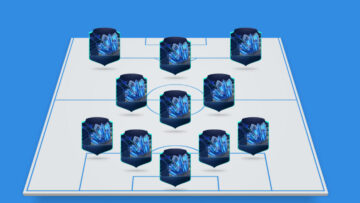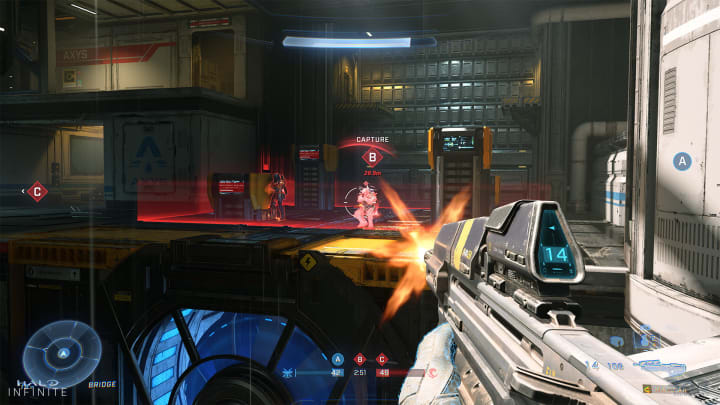
The free-to-play Halo Infinite multiplayer experience is finally here, and although the mode seems to be entertaining most who have hopped right in, a bunch of players are finding that they’re struggling to get comfortable with the default thumbstick configuration.
For those looking to get their aim right in the legendary first-person series’ latest title, here’s a breakdown of the best controller settings to use in Halo Infinite.
Spend time getting your controller settings and dead zones right. ?#HaloInfinite
— KOFI (@PressStartKofi) November 16, 2021
Keep in mind that those on PC are indeed able to their PS5 controllers in Halo Infinite.
Personally, as someone who’s long been a default controller user with no fancy built-in paddle mods whatsoever, I always opt for the “tactical” button scheme that swaps the crouch/slide bind from the B/Circle button to the Right Stick.
In Halo Infinite, this is known in-game as the “Button Puncher Button” Layout.
Next, while the Vibration and Invert settings are all up to personal preference, I leave them all off.
Now, for the main debacle, the more video games complicate the sensitivity settings with dampening times and acceleration settings (e.g. Fortnite), the tougher it can be for most players to find their right controller settings.
I find that the default look sensitivity is way too slow for me, so I have that bumped up to 7.0 for both horizontal and vertical, with the Look Acceleration left on 2 by default. Keep in mind that bumping up the Look Acceleration will likely mean that you’ll likely have to lower your Look Sensitivity.
The other main controller settings to adjust are those pertaining to Deadzone. Typically, in any first-person shooter game, you want these to be as low as you can get them to be without experiencing stick drift — which is something that happens as your controller’s thumbsticks naturally wear down over time.
As such, a lot of pro players and content creators alike seem to be toning down all the Center Deadzone, Max Input Threshold and Axial Deadzone settings down to 5.0, so feel free to start from there as adjust them as you see fit.