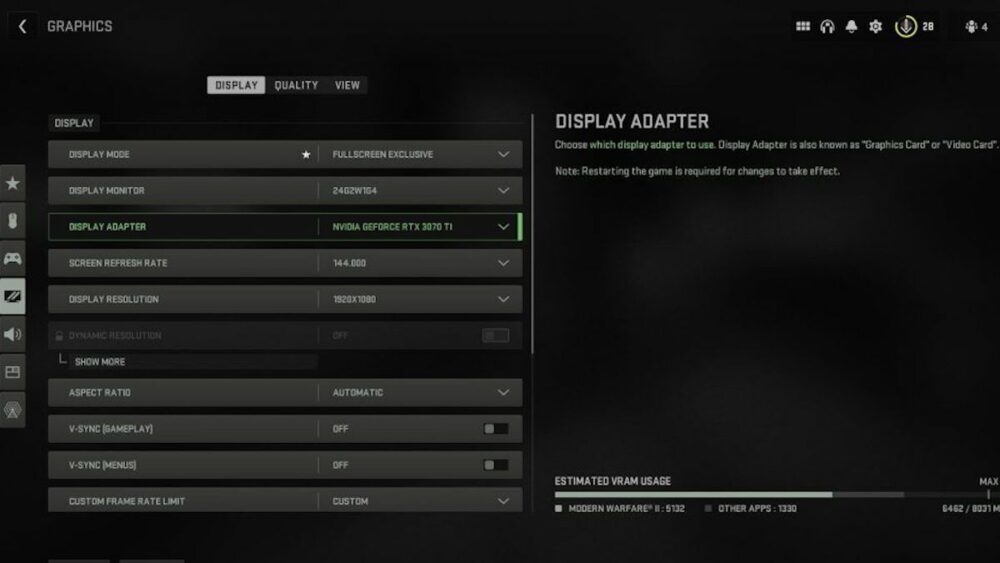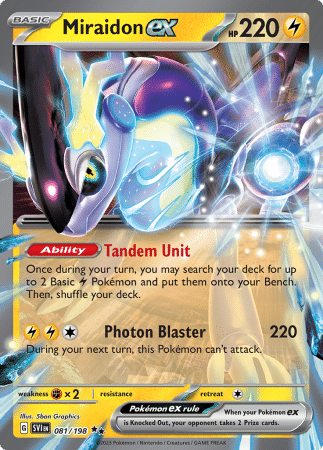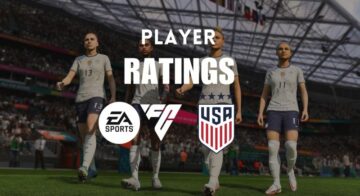Warzone 2 has brought new life to the Call of Duty Battle Royale since release, but it’s still a pretty demanding game to run in a decent quality, though. The switch to the sequel doesn’t seem to have made it a lot easier to run through. Unless you’re using a top-of-the-line PC or the best Warzone settings, you might run into a lower frame rate or performance issues while playing.
If you’re trying to be competitive in a Battle Royale, you need every advantage you can get. A faster frame rate in the game can mean more responsive movement and aim. This can translate into more wins. Playing with the best Warzone settings can go a long way to helping your performance, how exactly do you dial everything in for the best frame rate possible, though?
The best Warzone settings will depend partially on your hardware. Even if your PC can run Warzone, it might not be able to run the game in the best possible quality without making a sacrifice to frame rate. If you want to step up your performance in-game, using Warzone competitive settings can help put the focus on what you need for gameplay, not on making the game look overly pretty at the expense of everything else.
We’re going to run through some general recommendations for the best Warzone settings. These are the most important Warzone graphics settings to change if you want to improve the performance of the game. It could make the difference between a high finish and a victory.
The Best Warzone Settings
We’ll break down the top Warzone settings into the various sections you can find in game. Some of these are more important than others, though. We’ll break down which ones are vital, and which are much more open to personal preference.
Display Settings
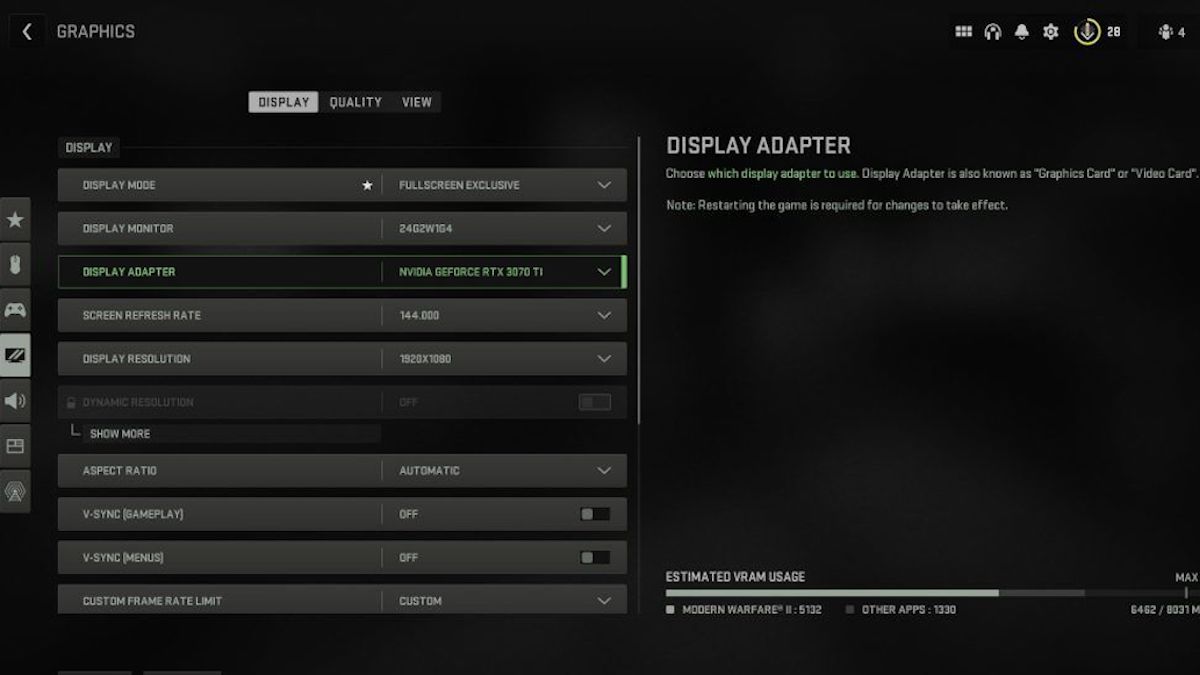
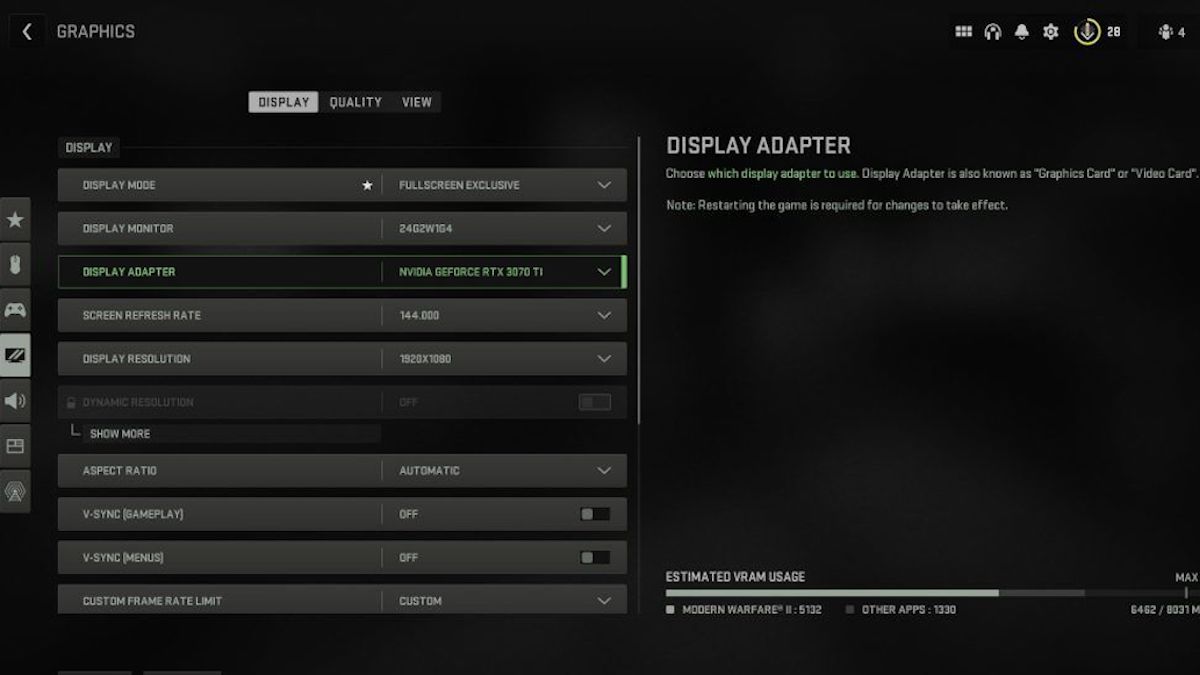
- Display Mode – Fullscreen Exclusive
- Display Monitor – Primary
- Display Adapter – GPU
- Screen Refresh Rate – your monitor’s refresh rate
- Display Resolution – 1080p is enough
- Dynamic Resolution – Off
- Aspect Ratio – Automatic
- V-Sync Gameplay – Off
- V-Sync Menu – Off
- Custom Frame Rate – High as you can manage
- Display Gamma –2
- Brightness – Default is fine unless you have a focus
- Focus Mode – Off
The display settings mainly deal with how the game interacts with your monitor. There are some important ones here like frame rate and display mode. Then there are things like V-Sync, which isn’t great in most games. These settings are supposed to make gameplay smoother but can make your frame rate suffer unnecessarily. Those are the most important ones to really fix in this category for the best Warzone settings.
Quality Settings – Best Warzone Settings
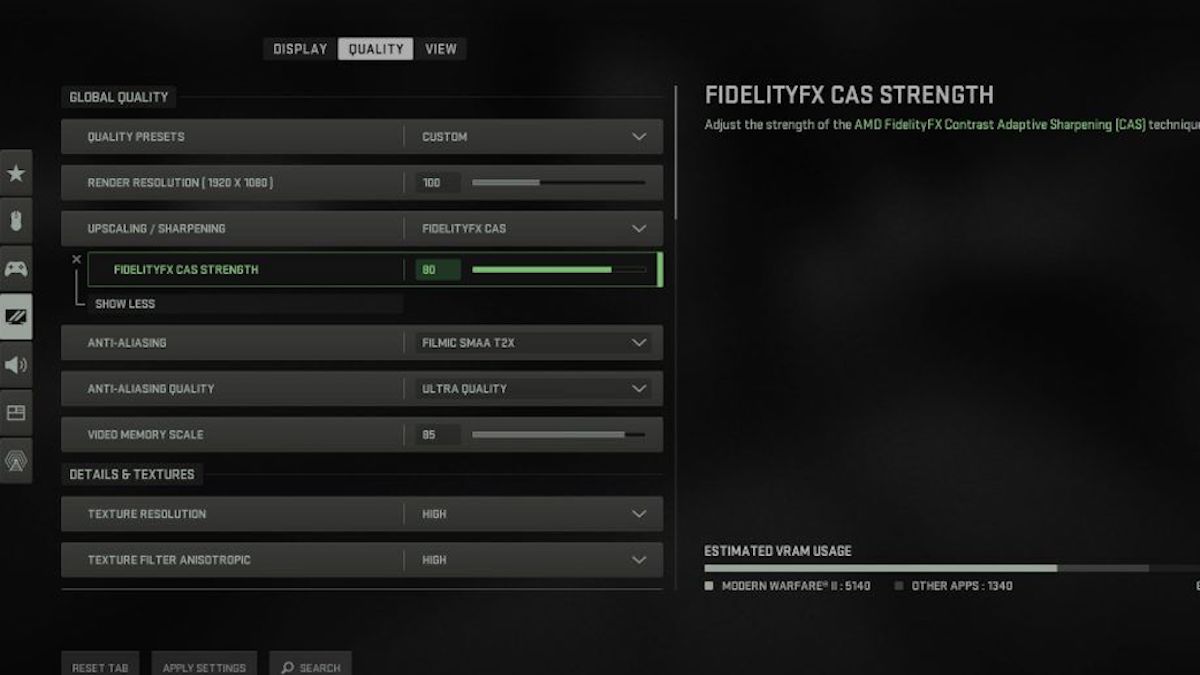
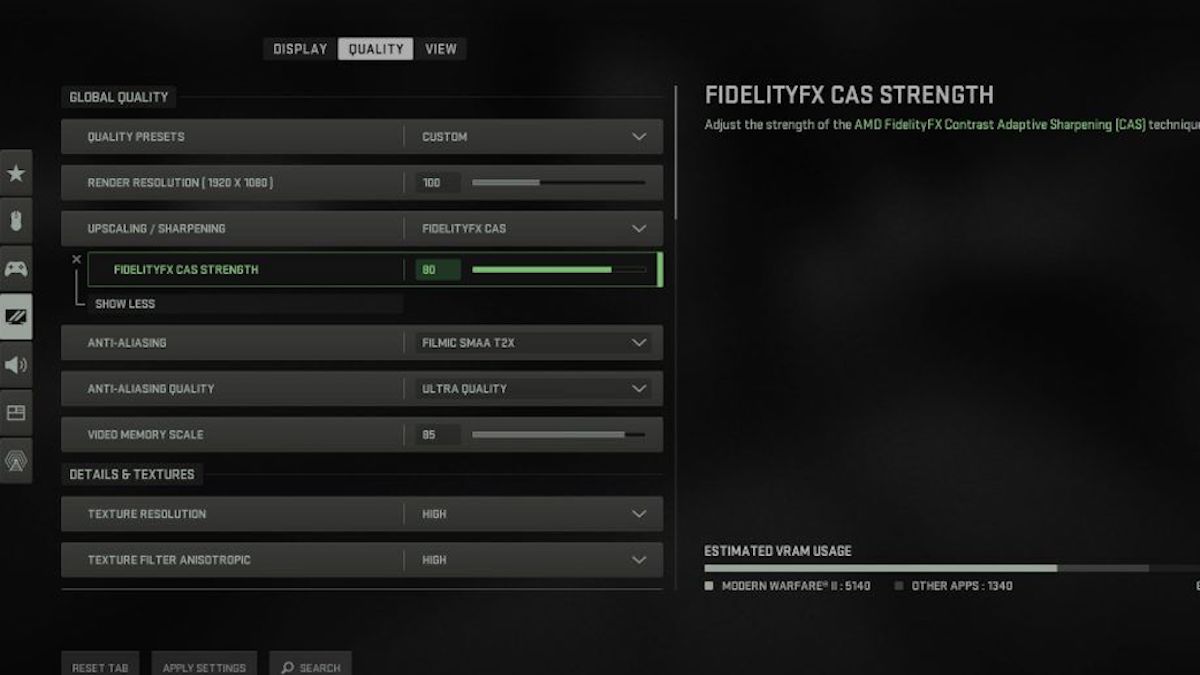
Things get a bit more important here. Warzone can be a demanding game; it’s often a trade-off between graphical fidelity and frame rate. If you’re trying to optimize things for a better frame rate and more competitive experience, then you’ll need to dial down the quality a bit. That’s especially true if you’re using less than state-of-the-art hardware. These are some recommendations for the best Warzone settings in this section.
- Quality Presets – Custom
- Anti-Aliasing – SMAA T2X
- Anti-Aliasing Quality – Low
- Video Memory Scale – 90
Anti-aliasing is a big one here that can screw things up. It’s mainly supposed to cut down on tearing. Although, it often results in a worse and less stable frame rate while the tearing isn’t that big of an issue. Putting the quality presets on custom lets you get into the real details, too and break into the best Warzone graphics settings to use.
Details and Textures
This section deals with the quality of certain visuals and effects in the game. It’s worth getting into this as some of these are the most important. This section has a major impact on your FPS. If you’re using a high-end machine, you can probably go on the higher or medium end for some of these. Although, for most players keeping them low is going to be best.
The best Warzone settings in this section are to keep things lower, for a bit of a worse appearance but not too noticeable. This set will balance out the settings that are more competitively important, like draw distance of enemies along with the more demanding graphical settings. This is what you should use.
- Texture Resolution – Low
- Texture Filter Anisotropic – Normal
- Nearby Level of Detail – High
- Distant Level of Detail – High
- Cluster Draw Distance – Short
- Particle Quality – Low
- Particle Quality Level – Low
- Bullet Impacts and Sprays – Off
- Shader Quality – Low
- Tessellation – Off
- Terrain Memory – Ma
- On-Demand Texture Streaming – Off
- Streaming Quality – Low
- Volumetrix Quality – low
- Deferred Physics Quality – Off
- Water Caustics – Off
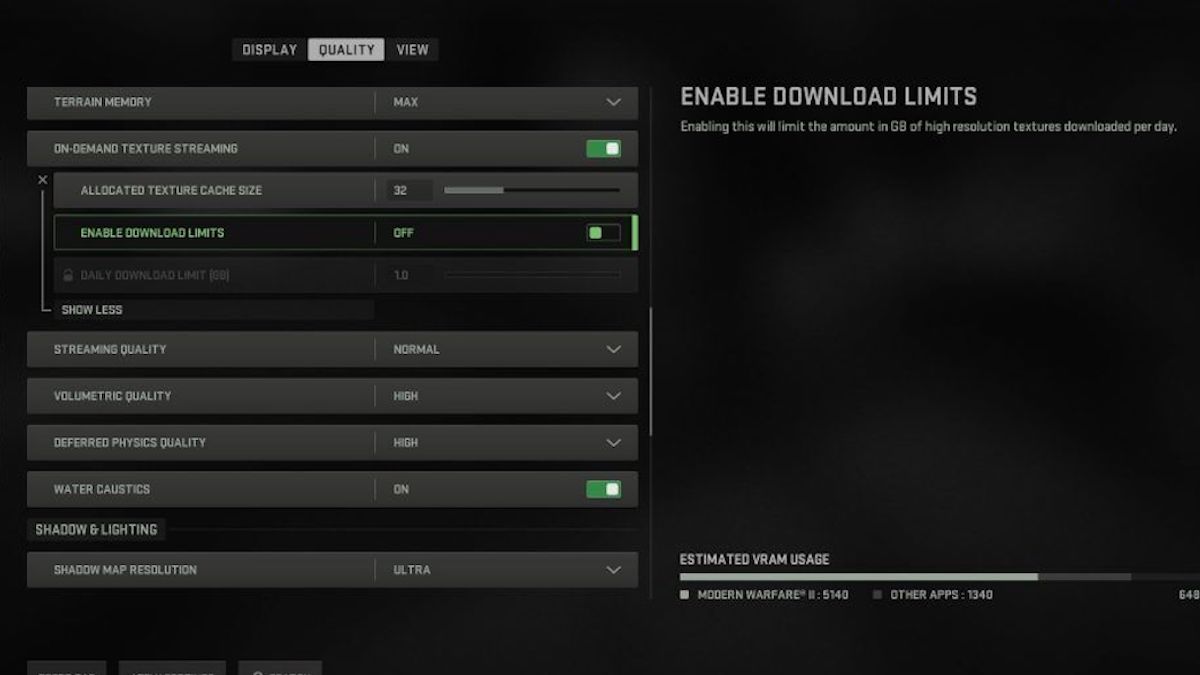
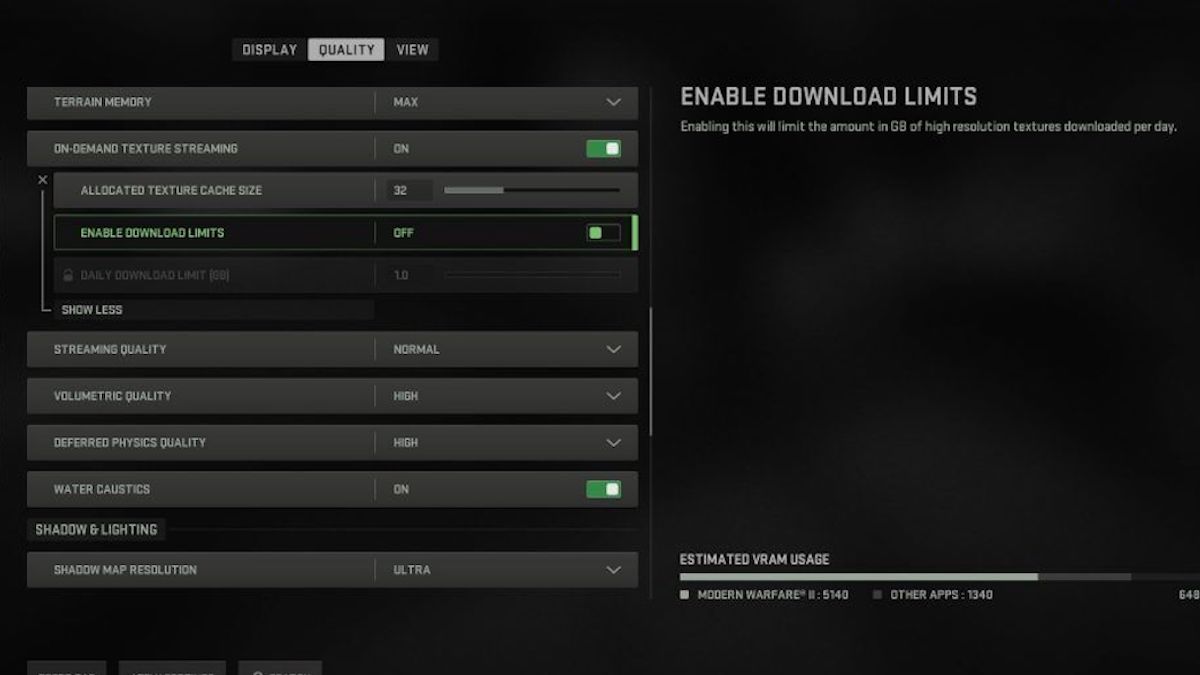
Shadow and Lighting – Best Warzone Graphics Settings
This is one of the most important sections in some ways. The shadows can be some of the most demanding parts of the game and also some of the most unnecessary. Players can largely scale these down and turn things to reduce the load and get a better FPS in Warzone without sacrificing much physical quality.
- Shadow Map Resolution – Low
- Screen Space Shadows – Off
- Spot Shadow Quality – Low
- Spot Cache – Low
- Particle Lighting – Low
- Ambient Occlusion – Off
- Screen Space Reflections – Off
- Static Reflection Quality – Low
- Weather Gris Volumes – Low
Post-Processing Effects – Best Warzone Settings
A lot of these effects just basically get in the way. They blur out parts of your game and make it harder to get things done. The blurs in this section are particularly egregious. These are some recommendations for this section:
- NVIDIA Reflex Low Latency – Off
- Depth of Field – Off
- World Motion Blur – Off
- Weapon Motion Blur – Off
- Film Grain –
View
The view section gets a bit more down to personal preference. There are some settings here that can put you at a competitive disadvantage, but only really if you set them to some completely crazy option. Most of these are going to provide a decent view of the game. These are some picks for the best Warzone settings in this category, though.
- Field of View – 90-110. This one is more personal preference so you might need to play around with it.
- ADS Field of View – Affected
- Weapon Field of View – Wide
- 3rd Person Field of View – 80
- Vehicle Field of View – Default
- 1st Person Camera Movement – 100
- 3rd Person Camera Movement – 100
Warzone 2 System Requirements
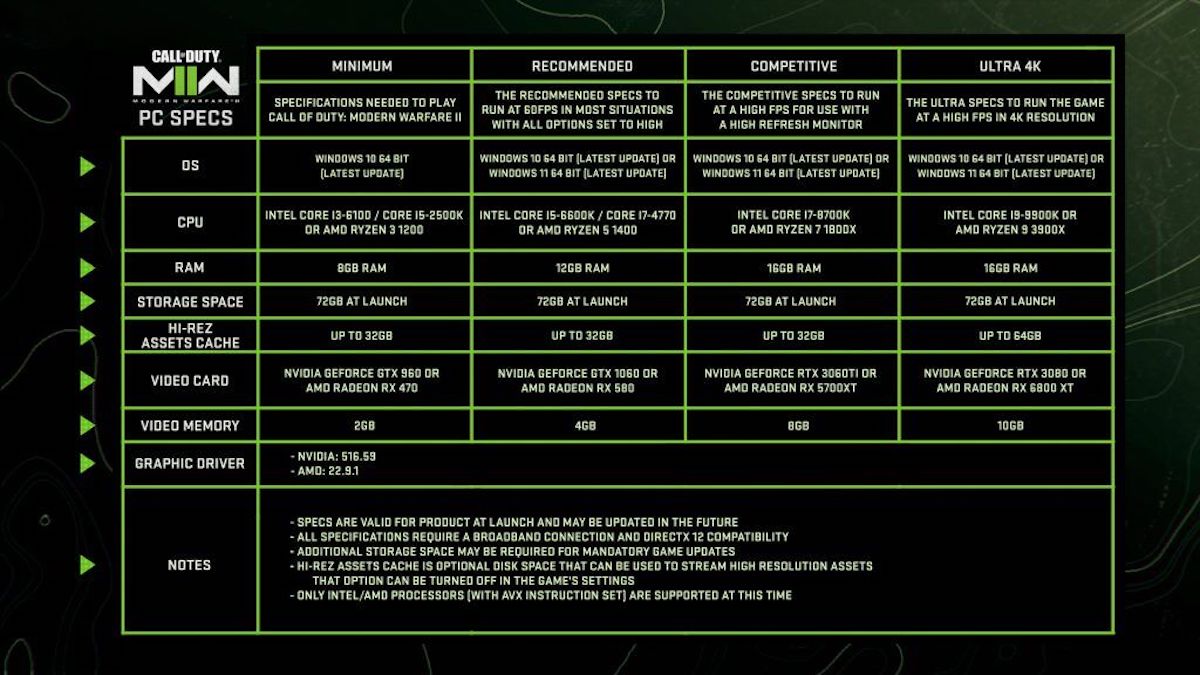
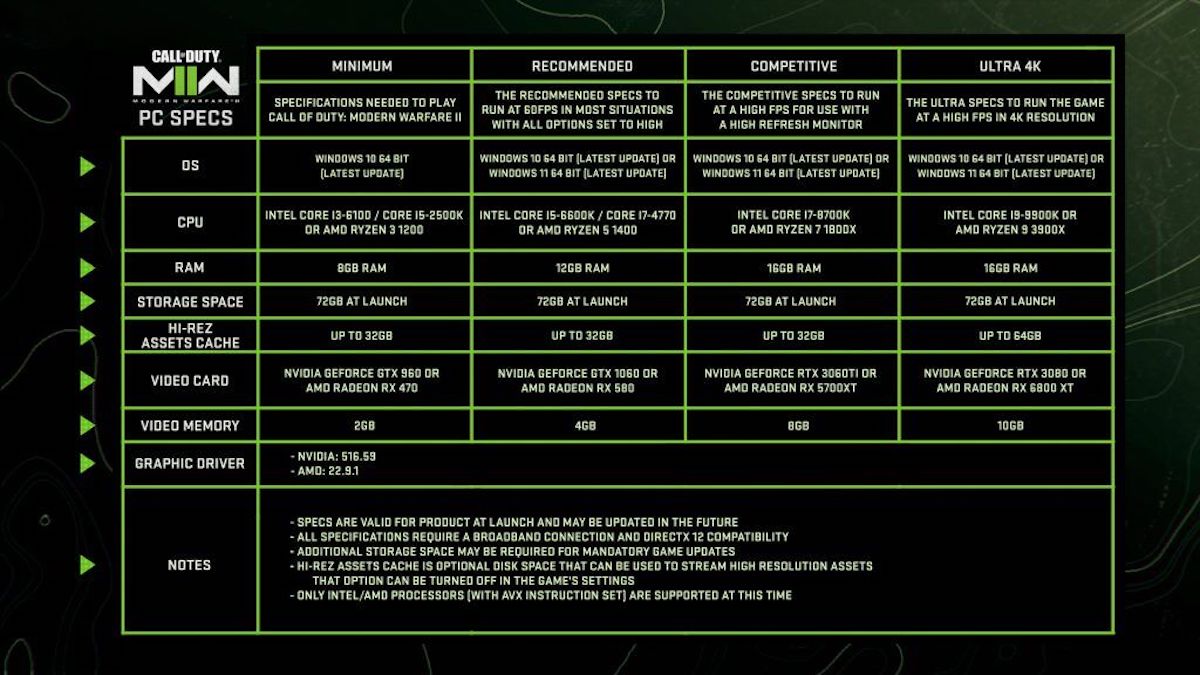
Those are all of the major picks for the best Warzone settings. How much you’ll have to tune things down though kind of depends on what PC you’re using. Most games give system requirements that are a minimum to run the game and some that are ideal for running at a better quality. Warzone gives us more benchmarks than that.
They’ve laid out the specs you need to run the game, run it at a decent level, and run it at a competitive level. This should help you figure out which settings you need to turn down and by how much. These are all of the specs.
Minimum Specs
- OS – Windows 10 64-Bit
- CPU – Intel Core i3-6100/ Core i5-2500K or AMD Ryzen 3 1200
- RAM – 8 GB
- Hi-Rez Assets Cache – Up to 32 GB
- Video Card – NVIDIA GeForce GTX 960 or AMD Radeon RX 470
- Video Memory – 2 GB
Recommended Specs
- OS – Windows 10 64-Bit or Windows 11 64-Bit
- CPU – Intel Core i5-6600K/ Core i7-4770 or AMD Ryzen 5 1400
- RAM – 12 GB
- Hi-Rez Assets Cache – Up to 32 GB
- Video Card – NVIDIA GeForce GTX 1060 or AMD Radeon RX 580
- Video Memory – 4 GB
Competitive Specifications
- OS – Windows 10 64-Bit or Windows 11 64-Bit
- CPU – Intel Core i7-8700K or AMD Ryzen 7 1800x
- RAM – 16 GB
- Hi-Rez Assets Cache – Up to 32 GB
- Video Card – NVIDIA GeForce RTX 3060Ti or AMD Radeon RX 5700XT
- Video Memory – 8 GB
High-Quality Specs
- OS – Windows 10 64-Bit or Windows 11 64-Bit
- CPU – Intel Core i9-9900K or AMD Ryzen 9 3900X
- RAM – 16 GB
- Hi-Rez Assets Cache – Up to 64-Bit
- Video Card – NVIDIA GeForce RTX 3080 or AMD Radeon RX 6800 XT
- Video Memory – 10 GB
If you can hit the higher levels for specs, you can run in the game in pretty high quality without sacrificing much in the way of quality. However, most people can still get a decent frame rate and performance out of the game. If you’re using the best Warzone settings, you’re able to get a high performance out of most PCs.
Best Console Warzone 2 Settings
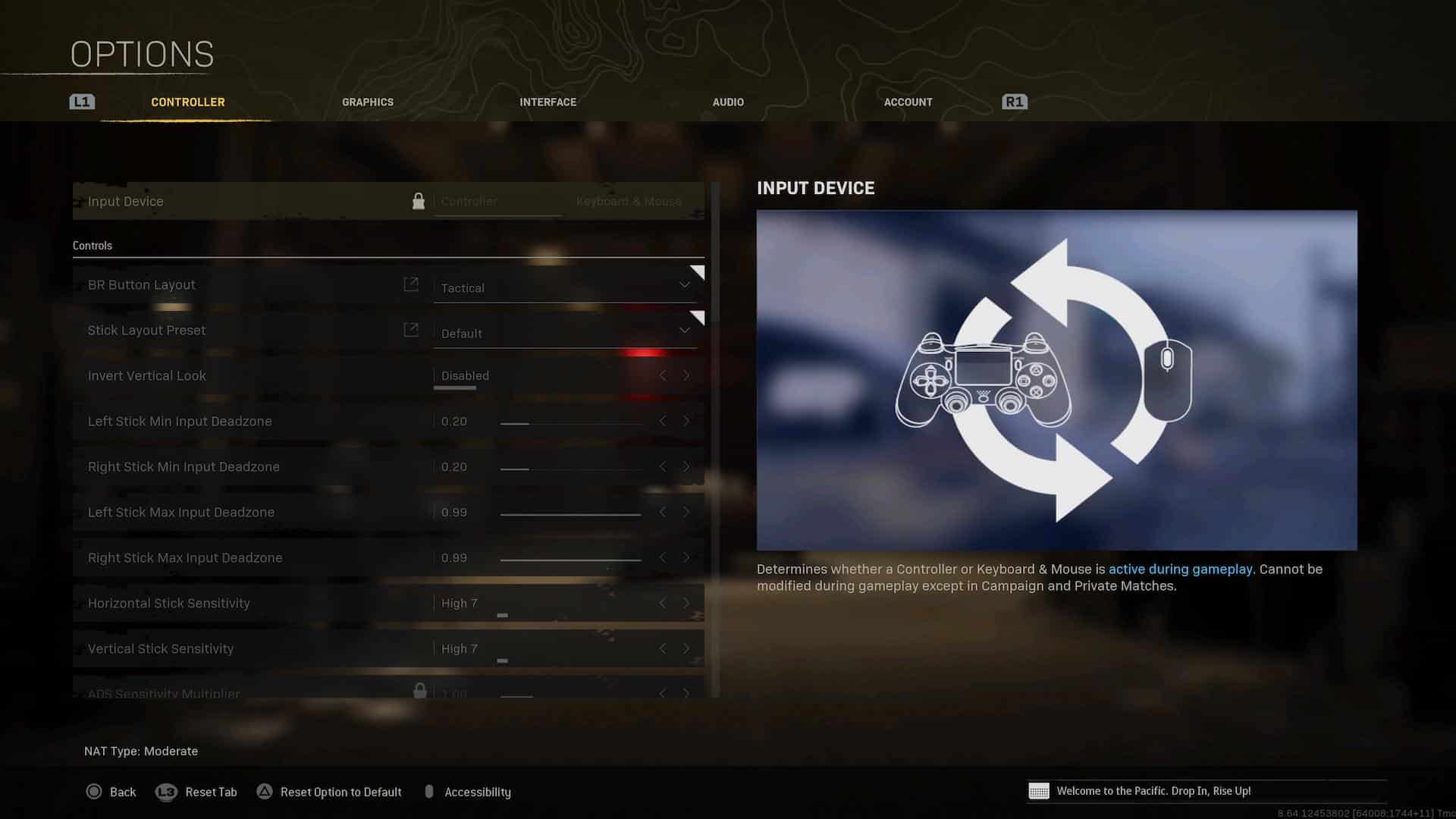
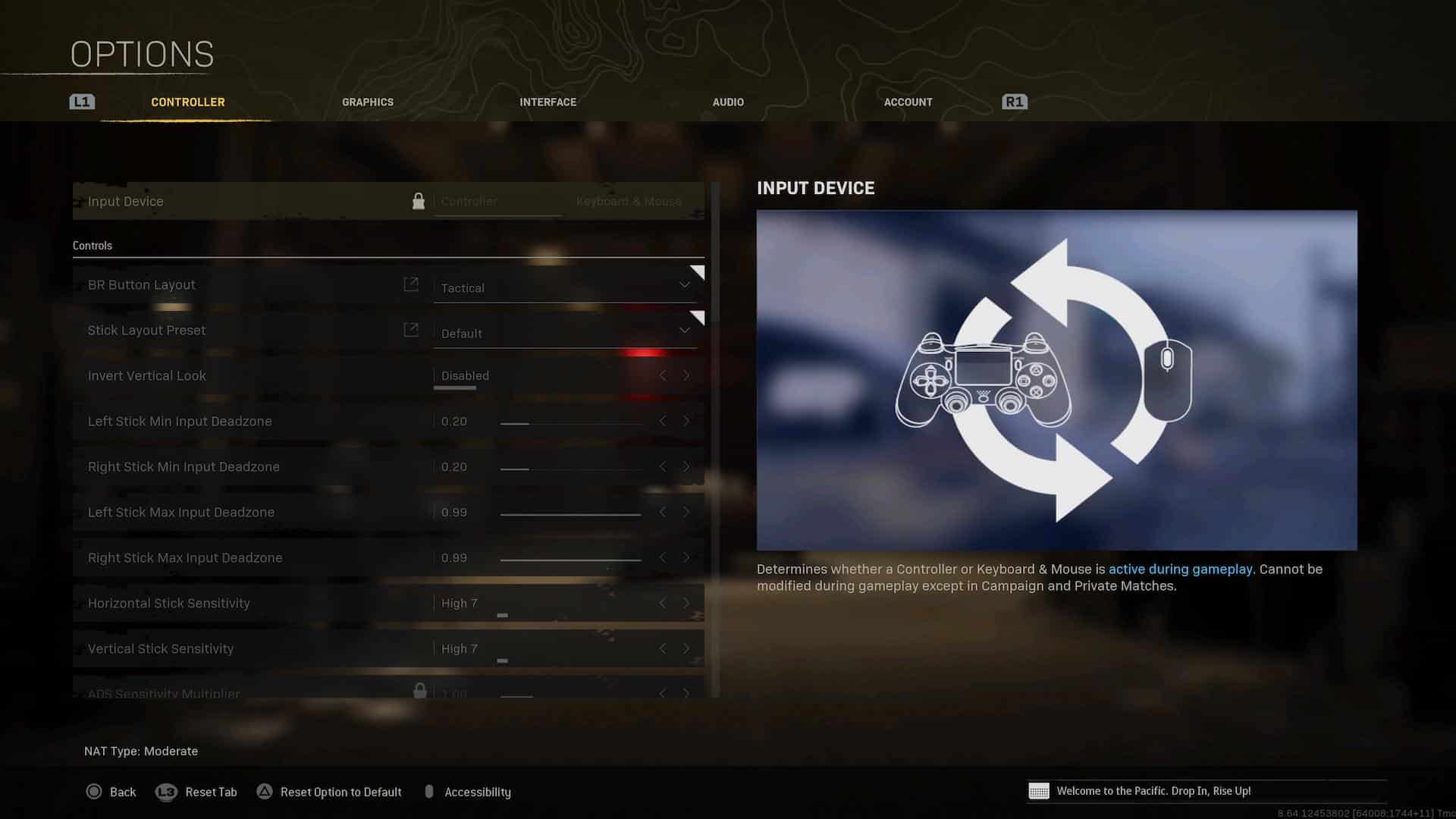
That’s some picks for optimizing things on PC, but you can still make some changes on console too. You don’t have the same options for controlling graphical quality and frame rate on the console, but there are some changes you can make. There are a few options on console that make a major difference.
You might not be able to change frame rate, but there are some important things to alter here. By default, Warzone doesn’t use the best settings. It adds on a lot of extra effects on the visuals and can complicate controls.
These are some of the best Warzone 2 settings for PC.
Best Warzone 2 Console Settings
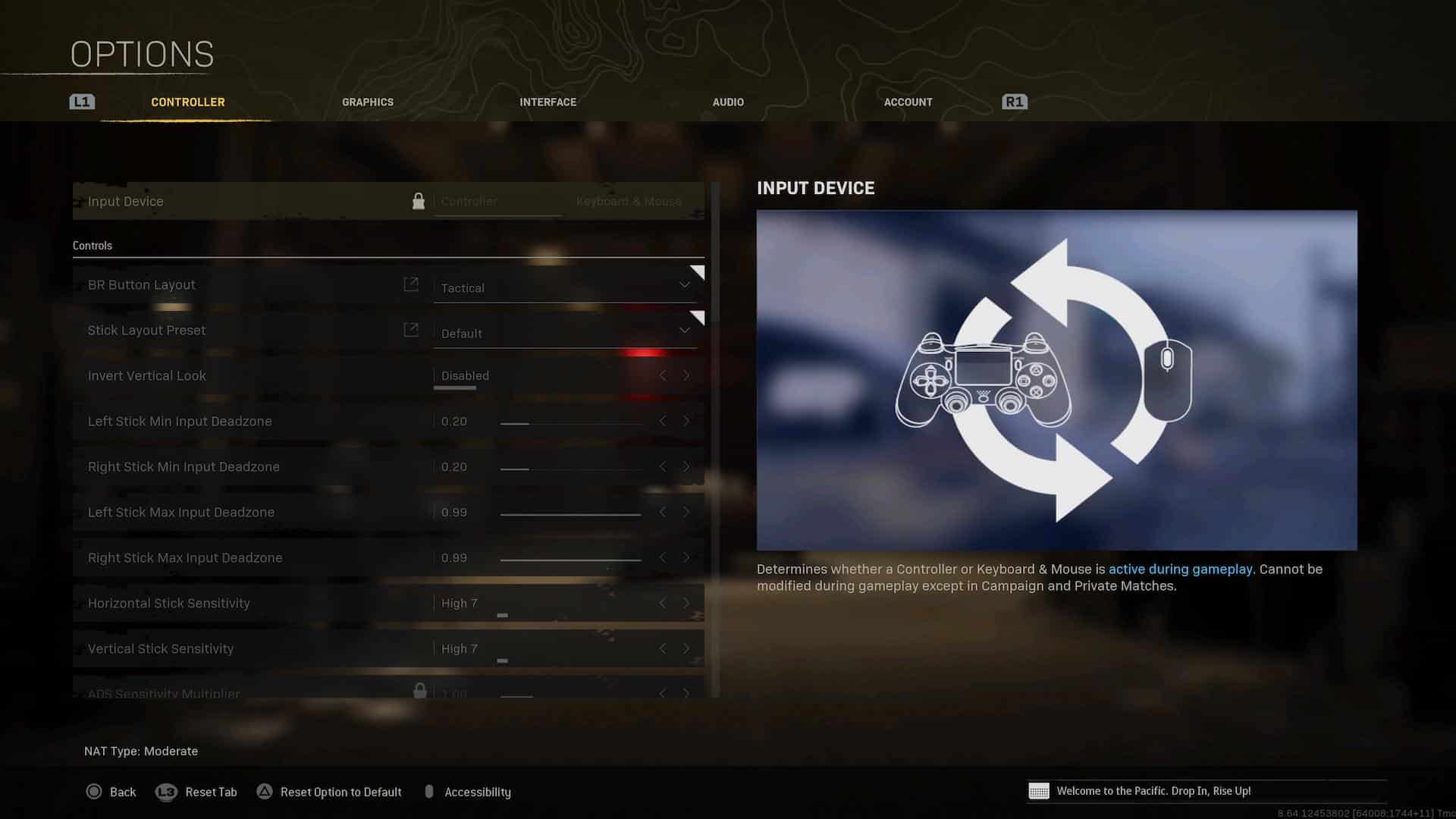
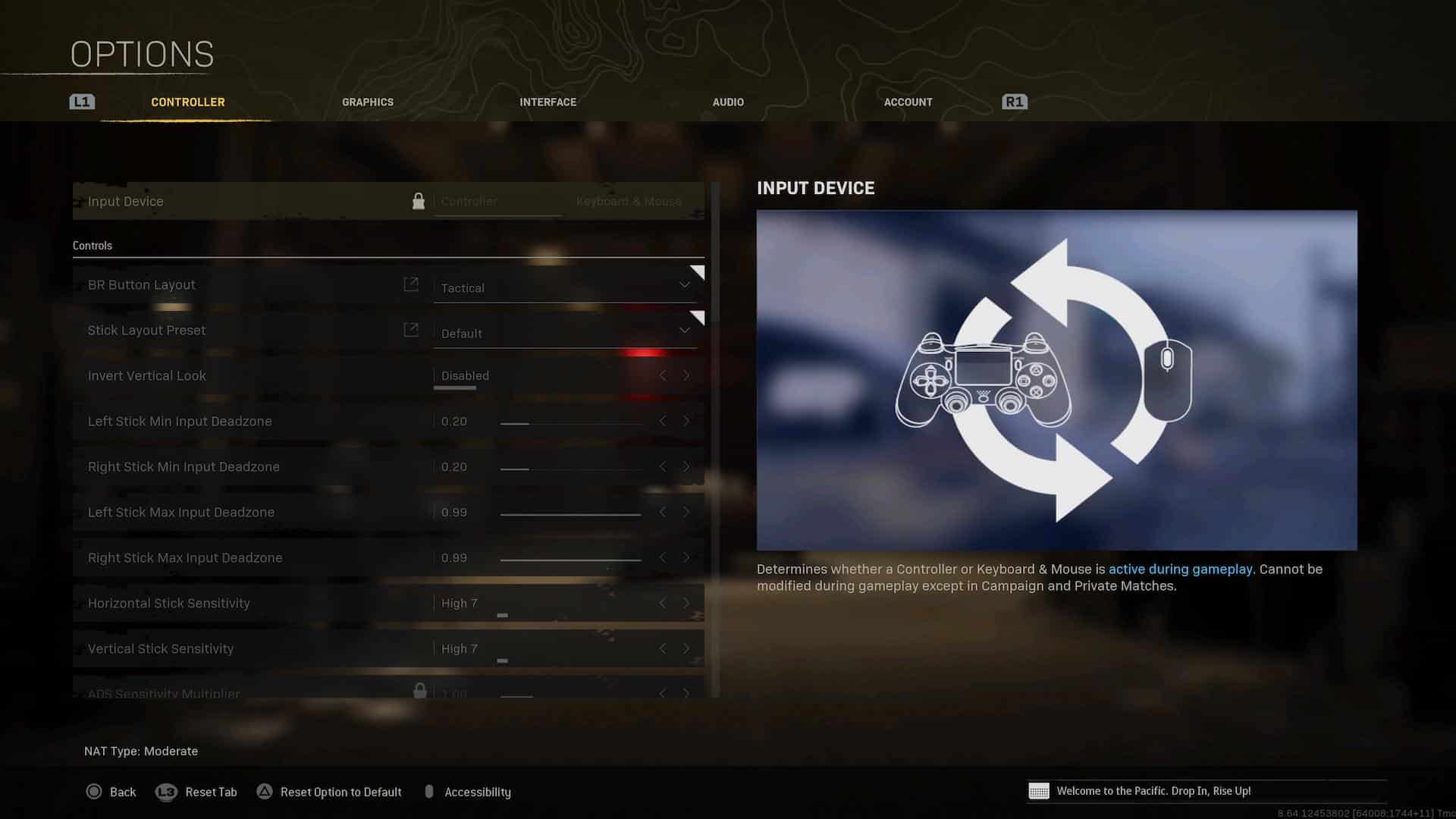
Graphics Settings
Your graphics settings aren’t as expansive as on PC. However, there are still some changes that you can make. These can help the view of the game to be clearer, less blurred in various areas, and generally have a better view for players.
These are some changes you can make to improve things in this section on console.
- Motion Blur – Off
- Weapon Motion Blur – Off
- Film Grain – 0
- FidelityFXCAS – On
- FOV – 95-115
- First-Person FOV – 90
- Camera Shake – Low
- 120hz Mode – If your monitor can support this, turn it on.
Controller Settings
These are the best Warzone graphics settings for Console. You can also change things up for the controller options. Although, quite a few of these are more down to personal preference than anything else. These are some recommendations, but they are roughly up to what you prefer in the game.
- Button layout Preset – Tactical
- Flip L1/L2 with R2/R2 – Personal preference
- Stick Layout Preset – Default
- Controller Vibration – Off
- Trigger Effects (PS5 Only) – Off
Flipping the trigger buttons is useful if you’re using a claw grip. However, for a standard grip it isn’t too important.
Sensitivity – Best Warzone Settings on Console
The sensitivity settings can be trickier to pin down on console compared to the best Warzone settings for PC. They’re much more tied to personal preference here. We’ve got some rough recommendations. From here, you can adjust until you find the exact notch that you need. These are some starting points to adjust from to find the perfect sens.
- Horizontal Stick Sensitivity – 5-7
- Vertical Stick Sensitivity – 5-7
- ADS Sensitivity Multiplier –9
- Multipliers – These don’t really need changing; for most vehicles, 1.00 is still fine and won’t cause many problems.
Gameplay Settings
These gameplay settings are largely the same as the best Warzone settings on PC. A lot are down to what you prefer, but these are some standards that should give you greater control in the game.
- Aim Down Sight Behaviour – Hold
- Automatic Sprint – Off
- Equipment Behavior – Hold
- Weapon Mount Activation – ADS + Melee
- Interact/Reload Behavior – Prioritize Reload
- Armor Plate behaviour – Apply one
- Target Aim Assist – On
- Aim Assist Type – Default
- Aim Response Curve Type – Dynamic
- ADS Multiplier –00
- ADS Transition Timing – Instant
- Input Deadzones – This is personal to your gamepad. A good way to get exact numbers is to connect your pad to a PC and check the deadzones
- Sprint/Tactical Sprint Behavior – Toggle
- Auto More Forward – Off
- Tactical Sprint Bajvior – Single Tap Sprint
- Grounded Mantle – Off
- Automatic Airborne Mantle – Partial
- Automatic Ground Mantle – Partial
- Invert Slide and Dive Behavior – Standard
- Plunging Underwater – Movement
- Parachute Auto-Deploy – On
- Sprinting Door Bash – On
Combat, Vehicles, and Overlays
- ADS Stick Swap – Off
- ADS Interruption Behavior – Interrupt
- Weapon Mount movement Exit – On
- Weapon Mount Exit Delay – Medium
- Depleted Ammo Weapon Switch – On
- Quick C4 Detonation – On
- Vehicle Camera Recenter – Short Delay
- Camera Initial Position – Free Lock
- Scoreboard Behavior – Toggle
- Ping Wheel Delay – Moderate
- Double Tap Danger Ping Delay – Moderate
Those are all of the picks for the best Warzone settings. On console and PC, you can change things up a decent amount. They can help you get a better frame rate out of the game, along with a smoother style of interaction within the game itself. With the right Warzone loadouts too, you’re all set up to start clocking up wins in Warzone.
- SEO Powered Content & PR Distribution. Get Amplified Today.
- Platoblockchain. Web3 Metaverse Intelligence. Knowledge Amplified. Access Here.
- Source: https://estnn.com/best-warzone-settings-pc-and-console-competitive-settings-2023/
- 11
- 2023
- 7
- 9
- adds
- Ads
- ADvantage
- All
- Although
- AMD
- amount
- Anything
- areas
- around
- as
- Assets
- Battle
- Battle Royale
- benchmarks
- BEST
- Better
- between
- BIG
- Bit
- brought
- cache
- call
- Call of
- Call of Duty
- Cause
- certain
- change
- changes
- clearer
- Competitive
- connect
- Console
- Control
- controller
- controls
- Core
- could
- curve
- deal
- Deals
- demanding
- detail
- details
- difference
- distance
- down
- Draw Distance
- easier
- everything
- Exit
- experience
- faster
- fidelity
- field
- Figure
- filter
- fine
- Fix
- Focus
- Forward
- FPS
- Frame
- Free
- game
- Gamepad
- gameplay
- Games
- General
- getting
- going
- good
- graphics
- great
- greater
- GRIS
- Ground
- Hardware
- help
- helping
- here
- High
- higher
- How
- HTTPS
- Impact
- Impacts
- important
- improve
- in-game
- Intel
- interaction
- issues
- IT
- keeping
- kind
- latency
- layout
- Level
- levels
- load
- Long
- Low
- machine
- major
- make
- Making
- map
- medium
- might
- Monitor
- more
- movement
- need
- New
- noticeable.
- numbers
- nvidia
- One
- open
- optimize
- optimizing
- Option
- Options
- Others
- PC
- PCs
- People
- perfect
- performance
- personal
- physical
- Physics
- ping
- plato
- plato data intelligence
- platodata
- platogaming
- play
- players
- Playing
- Points
- possible
- pretty
- probably
- problems
- Provide
- ps5
- putting
- quality
- quite
- rate
- ratio
- Real
- reduce
- reflection
- Reflections
- Requirements
- resolution
- response
- Results
- right
- roughly
- Run
- running
- RX
- Scale
- section
- sequel
- set
- Shadow
- Short
- smoother
- So
- Space
- Specs
- Sprint
- standard
- standards
- start
- state-of-the-art
- step
- still
- streaming
- style
- support
- Switch
- system
- Tap
- The
- The Game
- things
- Through
- timing
- top
- transition
- underwater
- unnecessarily
- up
- us
- various
- Vehicles
- View
- volumes
- Warzone
- warzone 2
- What
- Wheel
- windows
- Windows 10
- Windows 11
- Wins
- within
- worth
- zephyrnet