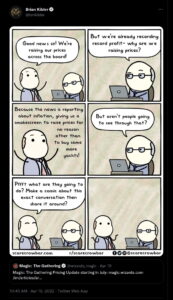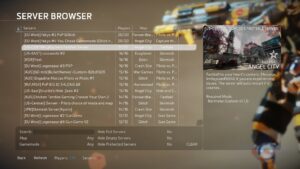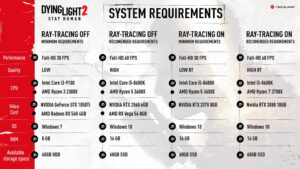Where should you stand on the DisplayPort vs HDMI debate? Depending on the specs of your rig and monitor resolution, it's not always easy to know which you ought to pick. Is it even worth using a DVI cable anymore? Go deep enough and it’s easy to get lost in specifications, version numbers, and other hardware trivia.

Best gaming monitor: pixel-perfect panels for your PC
Best 4K monitor for gaming: when only high-res will do
Best 4K TV for gaming: big-screen 4K PC gaming
Fortunately, there is a definite hierarchy for gamers when it comes to picking video ports. The simple answer is that you should probably be using a DisplayPort cable to connect your graphics card to your monitor. It offers the best bandwidth and full support for adaptive refresh features like G-Sync and FreeSync.
Of course, the longer answer is that sometimes another cable will serve you better. Some video cards won’t have the right port, and some monitors won’t be able to display the best signal, so it’s a good idea to know the pecking order and best alternatives.
Below we've broken down the advantages and disadvantages of HDMI, DisplayPort, and DVI, and what their various specifications are capable of.

DisplayPort: The first choice
For reasons practical and otherwise, DisplayPort is the first choice for hooking up a monitor to a PC. You won’t find these ports on TV sets or non-computer gear, but they are regularly found on modern graphics cards and gaming laptops.
DisplayPort’s superior bandwidth has given it the edge over HDMI at each step of the standard's evolution. Even the earliest 1.0 and 1.1 versions support 144Hz refresh rates at 1080p, along with audio. Version 1.3 upped the speed to 26 GBps.
Although VESA announced DisplayPort 2.0 in 2019, the current, widely used version is DisplayPort 1.4. This version supports HDR, compression, and 32-channel audio support. This swift data rate allows 4K resolutions to enjoy 120Hz and 144Hz refresh rates, although the latter requires the new SDC compression modes enabled. It supports up to 8K resolution at 60Hz.
Traditionally Nvidia’s G-Sync also required DisplayPort, and while AMD’s FreeSync is supported over some HDMI connections, adaptive sync technology has been baked as an option into the DisplayPort standard since 1.2a so adaptive sync DisplayPort monitors are much easier to find.
Nvidia has now decided to open up some G-Sync screens to variable refresh rate over HDMI, but only on newer models, with the firmware not made available to update older G-Sync panels.
Attaching multiple displays is also more flexible with DisplayPort, since Thunderbolt-style daisy chaining is possible. This is a boon for productivity tasks, although gamers beware since this style of multi-monitor connection shares bandwidth between screens.
USB-C connectors also output video over the DisplayPort standard, which makes it easy to output video from a laptop or Android phone with an adapter to the typical DP plug (or HDMI).
Next generation DisplayPort, version 2.0, has already been finalized and bumps bandwidth to a massive 77 GBps, enabling uncompressed 4K at 240Hz, 5K at 180Hz, compressed modes supporting up to 16K at 60Hz. It’ll be a while before displays you can actually buy catch up.
What kind of cable do you need?
The newest versions of the DisplayPort standard (most people still use 1.4) require new hardware in your graphics card and monitor, but no changes in the cable. Any generic DisplayPort cable you buy will be future proof. Though quality can vary.
When is the next update expected?
At CES 2019, VESA announced DisplayPort 2.0. It's been almost three years and the new standard hasn't been properly adopted by monitor and graphics card manufacturers yet. The ongoing pandemic has halted its development and it's still unclear when the 2.0 version will start making its way out into the public.

HDMI: Made for the living room first
Found pretty much everywhere, HDMI is handy and cheap, but comes with some compromises compared to DisplayPort 2.0. HDMI 2.1, the latest standard, supports 48 GBps of bandwidth, up from 2.0's 18 GBps. That's significantly lower than the upcoming DisplayPort 2.0. The new HDMI version supports compressed 4K at 144Hz, 1080p at 240Hz, and 1440p at 385Hz. That would be great news for PC gamers, but not every monitor supports high refresh rates, so your results may vary.
HDMI 2.0a and 2.0b arrived several years back and largely match DisplayPort’s abilities, although at a lower peak bandwidth of 18 GBps, so 4K is limited to 60Hz. It's still find for people with current video cards.
Version 2.1 HDMI is pretty common in high end TVs and monitors, since it’s required for the best HDR support. This makes HDMI 2.1 the perfect connector pick for people looking to game at high refresh rates or 4K resolutions with living room PCs on big screen displays, since the standard supports 4K at 144Hz and 1080p at 240Hz.
What kind of cable do you need?
There are a number of HDMI cable variants, but the one you want is a Ultra High Speed HDMI cable. This will definitely work with 4K displays and support the full bandwidth of HDMI 2.1. Or, you know, you could get a fully RGB HDMI cable, which has decent 18Gbps specs and bright colors. Sweet.
When is the next update expected?
HDMI 2.1 is widely available now, but HDMI 2.1a is on the horizon. While it's a minor update, 2.1a introduces Source-Based Tone Mapping, or SBTM. SBTM is an improvement on existing HDR technology that offloads HDR tone mapping to your computer, set-top box, or console. It's all about letting something other than your television do the optimization work for HDR.

DVI: Don’t bury me, I’m not quite dead
DVI connectors are starting to be completely phased out on most desktop video cards. Everyone has moved onto HDMI and DisplayPort. DVI connectors are huge, clunky, require yesteryear screw twists to fasten, and generally don’t include audio signals, but they do support the sweet-spot 144Hz, 1080p resolution for many older gaming setups. They also support up to 2560×1600 at 60Hz, opening up 1440p which remains a useful productivity resolution.
Evolving as a transition connector of sorts from the dreaded VGA days of the 1990s, DVI comes in myriad versions including a throwback analog variant along with single- and dual-link varieties. Most DVI cables you buy today will be the high-bandwidth dual-link versions, but if you go hunting for a quick replacement in a junk drawer, make sure there’s a full field of pins in the cable’s connectors or you’ll be limited to the lower 1920×1200 resolution and refresh rates of the single link DVI standard.
After a 23-year run, DVI’s life as a connector standard is drawing to a close so consider it a short-term solution to get the best out of your hardware today, since everything else uses something newer.
What kind of cable do you need?
For 1440p and high refresh, dual-link DVI cables are your friend.
When is the next update expected?
Actually, no it really is dead, Jim.

Adapter issues
One final point; while adapters exist for most cable mismatches, tread carefully since additional connectors can introduce problems such as a lost or blinking video signal or HDCP errors. Even if everything works perfectly, you’ll be limited to the slower port’s standards.
For DisplayPort adapters, both active and passive versions are available when matching ports aren’t built into the target display. In these situations, active adapters are preferred since they allow full support of multi-display features, such as triple monitor arrangements, although you can save a few dollars with passive adapters if you never plan on using more than two displays at once.
Source: https://www.pcgamer.com/displayport-vs-hdmi-which-display-cable-should-i-use-for-my-monitor
- "
- 2019
- 4k
- 77
- 8k
- abilities
- active
- Additional
- advantages
- All
- Amazon
- android
- announced
- audio
- available
- bandwidth
- BEST
- Box
- buy
- cables
- Cards
- Catch
- Ces
- Common
- comparison
- computer
- Connections
- Console
- credit
- Current
- data
- dead
- debate
- Development
- dollars
- down
- Edge
- enabling
- evolution
- Features
- First
- full
- future
- game
- Gamers
- Gaming
- Gear
- good
- graphics
- great
- Handy
- Hardware
- HDMI
- High
- HTTPS
- huge
- idea
- image
- improvement
- Including
- IT
- laptop
- laptops
- latest
- Limited
- LINK
- Making
- Match
- May
- models
- Modern
- Monitor
- more
- news
- numbers
- Offers
- open
- Option
- order
- Other
- pandemic
- PC
- PCs
- People
- ports
- productivity
- proof
- public
- quality
- Rates
- reasons
- requires
- Results
- rig
- Run
- s
- Screen
- set
- Shares
- Simple
- So
- solution
- Specs
- speed
- standards
- start
- style
- superior
- support
- Supported
- Supports
- sweet
- SWIFT
- Target
- Technology
- television
- The
- Today
- tv
- Update
- version
- Video
- What
- Wikipedia
- Work
- works
- worth
- years