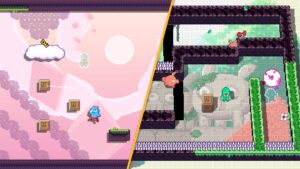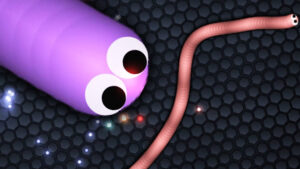November 16, 2021: The V18.40 patch notes have been added
Fortnite patch notes provide you with an insight into what Epic Games has addressed in the latest update. The problem is, Epic stopped releasing official patch notes when the black hole sucked away the original Fortnite map, way back at the start of chapter two.
You will no longer have to guess to find out what has, or will, change, as we’ve put together this Fortnite patch notes guide. We update this guide regularly, so we recommend bookmarking this page and checking back to see when the next patch notes are available.
For those who are unaware, patch notes detail the latest fixes, changes, and additions for each update. At the start of a new season or chapter, these notes are full of new additions as well as some subtractions. During the season, you may find these notes focus on bug fixes and other minor improvements. If you’re looking for the latest patch notes or some of the previous ones, this guide has got everything you need.
FORTNITE PATCH NOTES – V18.40
Update 18.40 is here and the Island is destabilizing, two classic vehicles return, and Naruto Uzumaki and the rest of Team 7 arrive!
WAR EFFORT: THE SALVAGED B.R.U.T.E.
The Cube Queen has deployed countless warriors, and corruption is spreading fast throughout the Island. To fight back, the war effort against the Cubes is producing some big guns of their own.
Meet the Salvaged B.R.U.T.E. Battling the Sideways has left the war effort short on supplies, meaning this Salvaged B.R.U.T.E. has a stripped down armor hull with no overshield, making it easier for clever opponents to counter and dismantle. However, it comes battle-ready with combat effectiveness tailored for taking on wave after wave of Cube Monsters.
Of course, Salvaged B.R.U.T.E. Stations need Bars to get off the ground… lots of Bars. Stations have been deployed across the Island where you can place funds. Once they’re fully funded, they’ll drop in Salvaged B.R.U.T.E.s available to Loopers in their matches.
Help boot up the Salvaged B.R.U.T.E. and beat back The Cube Queen’s endless army.
NARUTO & TEAM 7 IN FORTNITE
From the beloved anime series NARUTO SHIPPUDEN, Naruto Uzumaki and the rest of Team 7 have finally arrived in Fortnite! Their Outfits (as well as other items) are in the Item Shop starting now, and Team 7 member Kakashi Hatake, in addition to an Outfit, has covertly placed himself as an Island Character. Find him and he’ll set you up with ninja-themed Quests.
Also, until the end of the Season, you’ll be able to find Paper Bomb Kunai as a new weapon to throw at opponents. Find this explosive weapon in Chests or Loot Llamas — or exchange Bars with Kakashi Hatake for some.
SHOPPING CARTS ROLL OUT
Clean up on Aisle 3 — Shopping Carts have returned to the Island! Throw a friend in the basket and scoot around with this classic “vehicle,” found at shopping and residential areas like Retail Row and Holly Hedges.
THE CONVERGENCE EXPANDS
The Cube Queen continues to corrupt the Island as The Convergence takes on a new shape. Drop in and pay tribute.
XP FROM ACCOLADES IN CREATIVE
In creator-made maps that utilize the new Accolade Device, players will be able to earn XP towards their Battle Pass progress via Accolades set by the creator. The device is available now to all creators.
MAJOR BUG FIXES
- Grapplers have returned to Team Rumble and Battle Lab.
- Collection book entries can now be viewed when using Performance Mode.
- Cars will no longer vanish or move when entering or exiting.
FORTNITE PATCH NOTES – V17.50
Discovery Changes
With the release of update v17.50, we launched a new and improved way to feature even more of your creations, with support for custom images and eventually trailers. If you haven’t had a chance yet, read our blog on Discover Games and Experiences in Fortnite in an All-New Way. We’ll be providing creators with additional information on how this affects creative submissions in a separate blog post soon.
Haven’t had a chance to jump in-game and discover all the changes yet? Don’t worry, we’ve got you covered with an overview here in our Exploring the discovery screen in Fortnite creative document available on our Creative documentation website.
Area Of Fog
Enhance your haunted themes with the addition of the Area Of Fog effect in the VFX Spawner! Area Of Fog is the perfect effect to crank up the scary factor in your Halloween themed Islands.
Customizable Lights
Many Creators have expressed a desire for the various lights and torches in the Creative galleries to be able to cast proper light and have some customization options. In this release, we have gone back through many of the older galleries which contain lights of all kinds and given them the same customization options as the Customizable Lights that we released in the v17.30 update.
Note: This update will not replace existing lights already placed from these galleries — you’ll have to manually replace the old versions in your maps with the new versions from the same gallery.
Read more details on the Customizable Light Device rework in the Device Updates section below and on the Fortnite Creative Documentation website.
SKYDOME VOLUMES
The Skydome now has the ability to be used as a volume, with its effects only being applied to players who are inside the volume. This will make it much easier to have multiple different sky effects in different areas of your island.
PREFAB & GALLERY UPDATES
- Added the new Spooky Mansion Prefab.
- Added 5 new Galleries:
- Spooky Mansion Floor & Stair Gallery
- Spooky Mansion Wall & Roof Gallery
- Spooky Prop Gallery B
- Spooky Alphanumeric Gallery
- Background City Gallery – single building assets that can help detail your horizons
PREFAB & GALLERY FIXES
- Fixed an issue with Obstacle Course Gallery Green and Egg Gallery being placed outside of the preview volume.
- Changed the name of Spooky Prop Gallery to Spooky Prop Gallery A.
GAMEPLAY UPDATES
- Added a new value to the HUD Info Type option in My Island UI Settings.
- Tracker: allows the HUD Info widget to display information related to the Tracker device.
TIME-RELATED DEVICES
- Added the Timer device.
- This device has been added to replace the old trap-based Timer which will be removed from the Device Gallery in a future release.
- As well as being a prop-based device, the new Timer has additional options which make it even more powerful than before, as well as a new in-game display and HUD widget.
- This device has the following options:
- Duration: 1-10 seconds, 15 seconds, 20 seconds, 30 seconds, 40 seconds, 50 seconds, 1 minute, 1.5 minutes, 2 minutes, 3 minutes, 4 minutes, 5 minutes, 10 minutes, 60 minutes (Default: 1 minute)
- Timer Name: Text field – this will be displayed above the timer when using the visible version and will be displayed in the HUD widget if no applicable text has been set in the Timer Running Text or Pause Text fields.
- Timer Direction: Count Down, Count Up (Default: Count Down).
- Start Timer at Game Start: On, Off (Default: Off).
- Activating Team: Any, 1-50 (Default: Any) – determines which teams can activate the timer.
- Activating Class: No Class, Any, 1-16 (Default: Any) – determines which classes can activate the timer.
- Applies To: Player, Everyone (Default: Everyone)
- Determines whether the timer applies to an individual player or to all players (subject to Team/Class restrictions).
- NOTE: The reference to Saving and Loading timers in the tooltip refers to persistence features that are currently in beta testing.
- Result On Timer End: Success, Fail (Default: Success)
- If the timer reaches its end (as opposed to being completed via a trigger) this option determines whether it counts as a success (e.g. in a survival game trying to stay alive for an amount of time) or a fail (e.g. in a time trial where a task must be completed before the timer ends). This affects the UI and which transmitter will be activated when the timer expires.
- Completion Behavior: Disable, Stop, Reset, Restart (Default: Stop)
- Determines what happens to the Timer when it expires. Disable puts the device into the Disabled state – the device cannot be activated again until Enabled via trigger. Stop leaves the timer at its final state with the UI showing the Success or Fail text. The timer cannot be restarted without being reset via trigger. Reset puts the timer back into its pre-start state. Restart resets the timer to its pre-start state and then starts it automatically.
- Visible During Game: Yes, No (Default: Yes).
- Determines whether the device will be visible during the game. This is independent of the Show on HUD option.
- Timer Color – White, Black, Grey, Red, Orange, Yellow, Green, Blue, Indigo, Violet, Concrete White, Alto Grey, Silver, Dark Silver, Middle Grey, Carbon, Light Green, Fuschia, Cyan, Brown, Candy Orange, Lavender Purple, Sandstone Yellow, Olive Green (Default: White)
- Display Time in: Minutes: Seconds or Seconds Only (Default: Minutes: Seconds).
- Timer Not Started Text: Text field — defines the text which will be displayed beneath the device when the timer is not running.
- Timer Running Text: Text field — defines the text which will be displayed beneath the device when the Timer is running or in the HUD widget in place of the Timer Name.
- Pause Text: Text field — defines the text which will be displayed beneath the device when the Timer is paused or in the HUD widget in place of the Timer Name.
- Success Score Value: -200, -100, -50, -40, -30, -25, -20, -15, -10 through 10, 15, 20, 25, 30, 40, 50, 100, 200 (Default: 0)
- Failure Score Penalty: -200, -100, -50, -40, -30, -25, -20, -15, -10 through 10, 15, 20, 25, 30, 40, 50, 100, 200 (Default: 0)
- Score per Second remaining: -200, -100, -50, -40, -30, -25, -20, -15, -10 through 10, 15, 20, 25, 30, 40, 50, 100, 200 (Default: 0)
- Show on HUD: Yes, No (Default: Yes)
- Timer Label Text Style: Default, Small, Large, Bold, Extra Large, Blue, Bold Blue, Orange, Bold Orange, Red, Red Outline (Default: Bold) – determines the font style for the HUD widget text.
- Urgency Mode Time: 1-10 seconds, 15 seconds, 20 seconds, 30 seconds, 40 seconds, 50 seconds, 1 minute, 1.5 minutes, 2 minutes, 3 minutes, 4 minutes, 5 minutes, 10 minutes, 60 minutes (Default: Never)
- Urgency Text: Text field – defines the text which will be displayed beneath the device when the timer is in Urgency Mode and in the HUD widget.
- Start when receiving from: No Channel, 1-300 (Default: No Channel).
- Start the timer when receiving from the specified channel.
- Complete when receiving from: No Channel, 1-300 (Default: No Channel).
- Set the timer to Completed when receiving from the specified channel.
- Reset when receiving from: No Channel, 1-300 (Default: No Channel).
- Resets the timer back to its initial time and stops it.
- Pause when receiving from: No Channel, 1-300 (Default: No Channel).
- Pauses the timer when receiving from the specified channel.
- Resume When Receiving From: No Channel, 1-300 (Default: No Channel).
- Resumes the timer when receiving from the specified channel.
- Enable when receiving from: No Channel, 1-300 (Default: No Channel).
- Enables the timer when receiving from the specified channel. When enabled from a disabled state, the timer will resume whatever state it was in at the point it was previously disabled (i.e. if it was counting down, it will start counting down again).
- Disable when receiving from: No Channel, 1-300 (Default: No Channel).
- Disables the timer when receiving from the specified channel. A disabled timer will pause while it’s disabled.
- Start For All when receiving from: No Channel, 1-300 (Default: No Channel).
- Starts all per-player timers.
- Pause For All when receiving from: No Channel, 1-300 (Default: No Channel).
- Resume For All When Receiving From: No Channel, 1-300 (Default: No Channel)
- Complete For All When Receiving From: No Channel, 1-300 (Default: No Channel).
- Reset timer for all when receiving from: No Channel, 1-300 (Default: No Channel).
- On Success Transmit on: No Channel, 1-300 (Default: No Channel).
- On Fail Transmit On: No Channel, 1-300 (Default: No Channel).
- On Start Urgency Mode Transmit On: No Channel, 1-300 (Default: No Channel).
- Added the Real Time Clock device.
- This device allows a real world time and date to be specified – when the specified time is reached, the device sends a signal on a specified channel.
- This device has the following options:
- Enabled at Game Start: Enabled, Disabled (Default: Enabled).
- Clock Face Style: Default, Flat (Default: Default).
- Controls the visual style of the clock. Default is the box shaped clock.
- Display Mode: Countdown, Date (Default: Countdown).
- Controls the way the time remaining is displayed, either as a countdown to the target date and time, or as just the target date.
- Minute: 0 – 59 (Default: 0).
- Hour: 0 – 23 (Default: 0).
- Day: 1 – 31 (Default: 1).
- Month: 1 – 12 (Default:1).
- Year: 2021-2030 (Default: 2021)
- Time Zone: GMT
- Controls the timezone the clock refers to. This is currently locked to GMT so offsets to local time must be set manually using the Hour option.
- Enable When Receiving From: No Channel, 1-300 (Default: No Channel).
- Disable When Receiving From: No Channel, 1-300 (Default: No Channel).
- When Time Reached Transmit On: No Channel, 1-300 (Default: No Channel).
- If the device is enabled when the time is reached, it will transmit on this channel.
- When Enabled and Time Reached Transmit On
- When the device becomes enabled and the target time has already passed the device will transmit on this channel.
- When Enabled and Time Not Reached Transmit On
- When the device becomes enabled and the target time has not yet been reached, the device will transmit on this channel.
OTHER DEVICE UPDATES
- Added a new option to the Wildlife Spawner.
- Reset Total Spawn Limit When Receiving From: No Channel. 1-300 (Default: No Channel) — resets the spawn count toward the Total Spawn Limit.
- Added new options to the Skydome device.
- Use Volume: Yes, No (Default: No) – allows the device to be switched between controlling the sky across the whole island or just within a fixed volume.
- Volume Width: 0.05, 0.5, 1-20, 30, 40, 50, 60, 70, 80, 90, 100 (Default: 1).
- Volume Depth: 0.05, 0.5, 1-20, 30, 40, 50, 60, 70, 80, 90, 100 (Default: 1).
- Volume Height:: 0.05, 0.5, 1-20, 30, 40, 50, 60, 70, 80, 90, 100 (Default: 1).
- Added a new option to the Tracker device.
- Show On Hud: No, Detailed, List, Both (Default: Both)
- No: hides this Tracker’s information from the UI.
- Detailed – displays the Tracker information in the top-left corner of the HUD only (existing behaviour).
- List: displays the Tracker information in the HUD Info widget only.
- Both: displays the information in both places on the HUD.
- Important Notes:
- The HUD Info UI will be subject to some rework in upcoming releases to improve the look and functionality.
- The large bar at the top of the HUD Info widget displays the progress of the last tracker which gained progress, regardless of whether it is displayed in the Detailed section of the HUD.
- Currently only one Tracker can be displayed in the Detailed section, while three can be displayed in the List section.
GAMEPLAY FIXES
- Fixed an issue with player spawn settings that caused them to stop working after respawning in a matchmade game.
- Fixed an issue that caused indestructible walls to be broken by a passenger in a vehicle.
- Fixed an issue with Slurp Mushrooms that caused them to not correctly apply the 10 HP when used in quick succession.
- You can now click outside of Color Picker UI to close without saving.
DEVICE FIXES
- Mutator and Damage volumes no longer send an extra signal when entering the zone in a vehicle.
- Fixed an issue with the DBNO device that occasionally prevented the device from sending a signal.
- Mutator zone no longer casts a dark shadow.
- Adding the Skydome device to the hotbar no longer resets the island’s visuals.
- Fixed an issue when using multiple mutator zone devices that only applied zone settings when entering the first zone.
- Fixed an issue with the damage volume device that caused it to be excessively bright.
- Fixed an issue with the Campfire device that allowed it to heal players regardless of settings.
- Fixed an issue with the Driftboard failing to spawn on the vehicle spawner.
- Fixed an issue on the XL Archipelago island when using the Wildlife spawner that caused creatures to stop moving.
UI FIXES
- Fixed an issue with the Consumables Inventory Tab and the Weapons Inventory Tab being out of order.
- Fixed an issue that caused the player’s phone to disappear when going under maps with water.
- Spark Rain VFX now properly displays effects on high or lower graphic settings.
- Rings from Ring Gallery now glow properly.
- Color changing tiles now appear correctly while in edit mode.
- Fixed an issue that caused water to not appear on XL islands on Switch.
Fortnite Patch Notes – V14.60
- You can now hide the Elimination Feed and mute Elimination Audio
- The Hub Island portal layout has been updated to accommodate recent updates to hub creator guidelines
- Fixed an issue where the time of day lighting appeared differently on featured and personal islands
- Player Elimination Audio setting added to My Island → Settings
- Hide Elimination Feed setting added to My Island → UI. This completely hides elimination feeds from the game
- Hide Party Eliminations setting to My Island → UI. This hides the number of eliminations for each party member in the party UI
- Fixed an issue where eliminated players could spectate a player on the enemy team
- Fixed an issue where Team Size didn’t limit player numbers when joining in progress was set to ‘Spawn Next Round’
- Fixed sky flicker on PS4
- X-4 Stormwing will no longer de-sync after player interaction
- Husks will no longer fall of edges to follow players
- Fixed Creative Inventory so that players can open it after cutting and pasting a device
- Creative Inventory no longer appears distorted when customising a device
- Fixed collision issue with pillar wall asset from princess Castle Wall galleries
- Bush from Winter Variant Foliage Gallery A no longer has a yellow glow
- Bridge girder asset from Steel Bridge galleries no easier to place with the phone
- Steel Bridge prefabs and galleries can be placed more easily outside of the preview boundary
- Bridge street asset from Steel Bridge set now has an aligned grid snap box
- Swamp Cliff gallery assets now display correct textures
- Class selector device has new options: Activation Audio and Zone Audio.
- Mutator Zone device now has new options: Selected Team, Affects Team, Selected Class, Affects Class, Update Selected Team When Receiving From, and Update Selected Class When Receiving From
- Player Spawn Pads lighting no longer too bright on PS5 during mixed island filters
- Mutator Zone Class Selected option no longer offset by one.
FORTNITE PATCH NOTES – V14.50
- Stark Industries has scattered new and improved Jetpacks throughout the island
- Lachlan is the latest creator to join the Icon Series – he will be hosting a Pickaxe Frenzy Tournament on November 7 – 8 which gives fans the opportunity to earn the Lachlan Icon Series Set early
- Bonus challenges will be added to the game to give players the extra experience boost they need to finish the Battle Pass
- This update sets the stage for the next generation consoles by introducing faster loading times, dynamic visuals and physics, and 4K resolution at 60FPS
FORTNITE PATCH NOTES – V14.40
- Being eliminated in Solos, Duos, or Squads will turn you into a Shadow, allowing you to defeat survivors and get a chance to win the Nitemare Royale
- New weapons have been added to the game: the Pumpkin Rocket Launcher and Fiend Hunter Crossbow
- Wooden barrels now contain Witch Brooms to ride on
- Complete the new challenges to unlock a Midas’ Shadow Wrap, the Smash O’-Lantern Pickaxe, Bobo Back Bling, and more
- The Charge Shotgun is being added to the vault
- Watch J Balvin perform at the Afterlife Party on October 31 at 21:00 ET / 18:00 PT / November 1 02:00 BST in Party Royale
- The Party Trooper outfit is available in the item shop until November 1, wearing it to the Afterlife Party showings unlocks the J Balvin style
Fortnite patch notes – v14.30
- Rally Royale LTM, drive around the map collecting tickets to unlock the finish line
- The Marvel Knockout Super Series begins this week, starting with the Daredevil Cup
- Combat Shotguns will be receiving a buff, making it effective at all ranges
- Galactus has scrambled the loot machines causing super-powers to be rotating into the mix
Fortnite Patch Notes – V14.20
- Confront Wolverine in the Weeping Woods
- Takeover LTM, in this new Marvel-themed game mode, earn points by capturing and holding outposts
- BTS will premiere a new Dynamite video on September 25 at 20:00 ET / 17:00 PT / September 26 01:00 BST
- A special birthday celebration is lined up this weekend to celebrate Fortnite’s third birthday
- Watch Slushii on the Main Stage celebrating Llama-Rama on September 26 17:00 ET / 14:00 PT / 22:00 BST in Party Royale
FORTNITE PATCH NOTES – V14.10
For whatever reason, Epic stopped releasing Fortnite Patch Notes during chapter 2. Epic now sends emails to those in the support-a-creator program, outlining details of the upcoming patch. You can find the most recent patch notes below.
- Mix and match iconic superpowers from across Marvel in a new comic book crossover LTM.
- New to the Item Shop, customize your own hero!
- Weekly Wolverine Challenges
- &
- 100
- 4k
- 7
- Additional
- All
- Allowing
- anime
- AREA
- Army
- around
- asset
- Assets
- audio
- automatically
- bars
- Battle
- beta
- Black
- bling
- Blog
- bomb
- Box
- BRIDGE
- Bug
- Building
- candy
- carbon
- caused
- change
- charge
- checking
- City
- Collecting
- continues
- Corruption
- Creative
- creator
- damage
- day
- detail
- Devices
- discovery
- Drop
- e
- Effective
- ends
- Epic Games
- exchange
- experience
- Experiences
- Face
- FAST
- Feature
- featured
- Features
- Fields
- Finally
- First
- Focus
- follow
- Fortnite
- full
- funded
- funds
- future
- G
- game
- Games
- Green
- Grid
- guide
- guns
- here
- Hide
- High
- hosting
- How
- HP
- HTTPS
- i
- ICON
- improve
- Independent
- industries
- info
- information
- inventory
- IT
- join
- jump
- large
- latest
- light
- List
- Llamas
- local
- Machines
- Making
- mansion
- map
- Maps
- Marvel
- Match
- May
- mixed
- move
- numbers
- official
- offset
- open
- Opportunity
- Option
- Options
- order
- Other
- Patch
- Pay
- performance
- persistence
- Physics
- Pillar
- player
- players
- Portal
- premiere
- Preview
- Program
- ps5
- quests
- real world
- RELATED
- Releases
- REST
- retail
- Ring
- Roll
- rumble
- running
- s
- saving
- Screen
- selected
- Series
- set
- setting
- Shadow
- Shop
- Shopping
- Short
- shotgun
- Silver
- Size
- small
- Snap
- So
- Stage
- start
- started
- State
- stay
- steel
- street
- success
- support
- Switch
- Target
- Testing
- text
- The
- time
- top
- tournament
- trial
- ui
- Update
- Updates
- value
- vehicle
- Vehicles
- Video
- volume
- war
- Water
- Wave
- Website
- week
- weekend
- What
- WHO
- Wildlife
- win
- within
- world