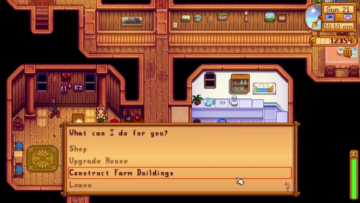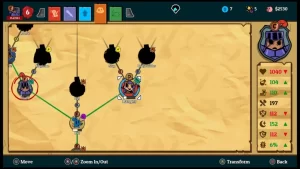The ultimate life simulation game—Sims4—where you can live out your virtual fantasies, gives you many options to decide how you want your virtual life to be, starting out by designing your own characters, typically known as “Sims”.
You can design the home however you want, and control your Sim characters and how they enjoy their virtual life.
However, sometimes you may start to dislike your Sim and want to get rid of it from the game.
To make sure it does not make any surprise visits to your door after you thought you got rid of it, you may need to properly delete the sim from the game sims 4 with the help of this guide.
Permanently Deleting a Sim from Sims 4
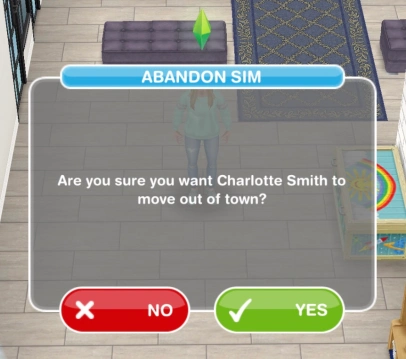
If you want to remove a sim from Sims 4, adhere to the instructions listed below in order.
- First, it is important that you save the game. To do so, open the menu by clicking on the top right corner of the screen and then click on the “Manage Worlds” option in the menu, a popup will then appear if you want to save your game. This is an excellent idea in case you change your mind or accidentally remove the incorrect Sim.
- Next, find and choose your sim’s house of residence that you wish to delete.
- After locating it, find and tap the “…” button in the lower right corner of your screen. This option shows you additional options.
- To manage the household sims, click on the icon with the Manage Household button on the lower right of the screen. It will show you all the sims living in the household.
- Now to delete the sim, first click the “Edit” button. It is represented by a pencil-shaped icon in the “Manage Household” window’s lower right corner.
- On the bottom left corner of your screen, you will see the heads of all the sims in the house. Hover your cursor over the sim that you want to delete.
- After hovering your cursor for a second or two over the sim, you will see a red and white button appear on the head of the sim. Click on this button to delete the sim.
- It will show a prompt asking if you are sure you want to delete the sim. Click on the tick icon to confirm your decision.
How Chuck a Sim Out of His Residence?


Alternatively, if you experience a change of mind or you just simply don’t want to encounter your sim in the game but don’t want to delete it permanently, you can simply boot the sim out of the house to another household.
You can use the following method if such is the case:
- Activate the “Manage Household” menu once more.
- At the lower right corner, select the “Transfer” icon, which resembles two arrows.
- In the right panel, select the “Create New Household” icon.
- Choose the Sim you want to move by clicking on it.
- To shift the chosen Sim to a different home, click the right-facing arrow located in the space between the two panels.
This is how you simply move your sim to another household instead of permanently deleting it if you just find its existence a little displeasing.
You can also move it to an existing household instead of creating a new one.
How to Remove a Sim from your Family Household
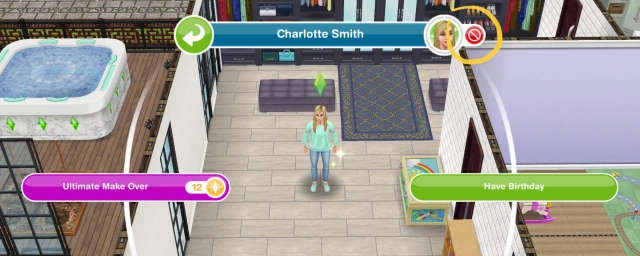
If you are annoyed by a sibling or a family member in your sims 4 family, you can also remove them from the family.
Note that the sim may not be removed entirely, their character file will just not be linked.
Follow the steps below to do this:
- You must first choose a Sim and pause the game. Then, you need to simultaneously hit the CTRL, Shift, and C buttons.
- In the upper-left corner of the screen, a white box will emerge next. You can enable the cheats if you input “testingcheats true” and press Enter.
- Next, locate the Sim you wish to delete and click on it while holding down the shift key.
- After selecting “Remove From Family” from a selection of alternatives, the sim will no longer be a part of your household.
- To get rid of the white box, press the CTRL + Shift + C keys once again.
There are also other alternative ways to temporarily remove a sim from your household.
For example, if you want to remove one child in sims 4, you can put up the child for adoption.
To do this, open the family tree panel and choose the child whose adoption you want to arrange.
Then select the family you wish to adopt them into by clicking the “Adopt” button.
How To Recover a Deleted Sim
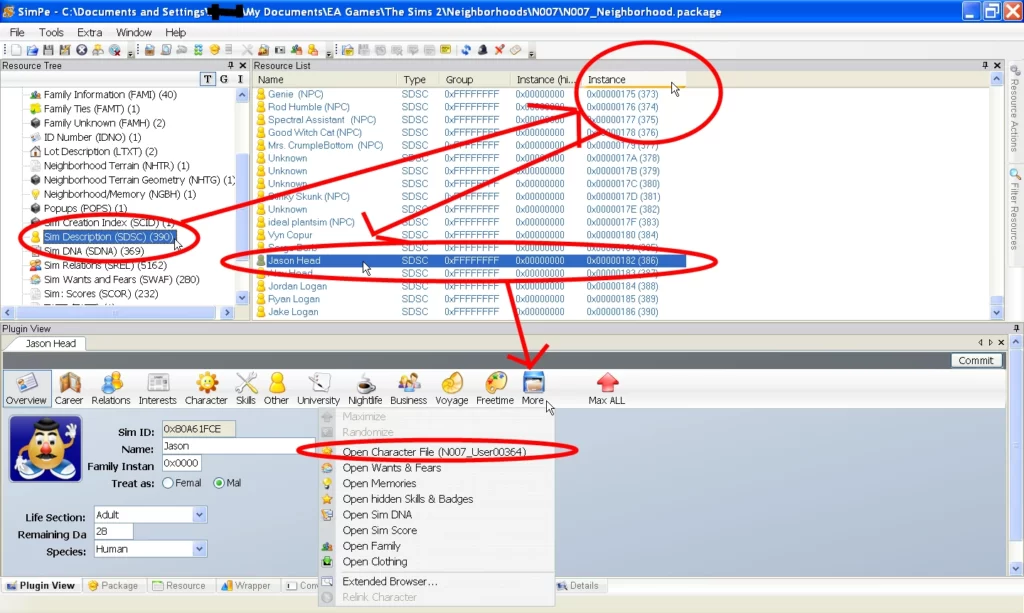
Now if you want to recover the version of the game before you deleted your sim permanently, you can restore the sims version through the following steps:
- Enter This PC and select Documents to access your Documents folder.
- Identify the Electronic Arts folder by scrolling down and clicking it.
- Locate The Sims 4 next, then search that folder for Saves.
- You can now see the files and recover and add the old files.
- Your prior game will be playable from the load option once you have added your old files.
Conclusion
And that is it! There are different ways to remove a sim in sims 4: you can remove it permanently or simply remove it in alternate ways.
Through our guide, you learned these different ways through which you can remove a sim anytime you find it unpleasant, as it is your sim after all.
- SEO Powered Content & PR Distribution. Get Amplified Today.
- PlatoAiStream. Web3 Data Intelligence. Knowledge Amplified. Access Here.
- Minting the Future w Adryenn Ashley. Access Here.
- Buy and Sell Shares in PRE-IPO Companies with PREIPO®. Access Here.
- Source: https://thecenturionreport.com/how-to-delete-a-sim-in-sims-4/
- a
- access
- add
- added
- Additional
- adhere
- adopt
- Adoption
- after
- again
- All
- also
- alternative
- alternatives
- an
- and
- Another
- any
- ARE
- Arrow
- Arts
- as
- BE
- before
- below
- between
- bottom
- Box
- but
- button
- by
- C
- CAN
- case
- change
- character
- characters
- Cheats
- child
- choose
- chosen
- click
- Control
- corner
- Creating
- CTRL
- data
- decide
- decision
- Design
- designing
- different
- do
- documents
- does
- door
- down
- electronic
- Electronic Arts
- emerge
- enable
- enjoy
- Enter
- entirely
- Example
- existing
- experience
- family
- find
- First
- Following
- For
- from
- game
- Get
- gives
- guide
- Have
- head
- heads
- help
- his
- HIT
- holding
- Home
- House
- household
- How
- How To
- however
- http
- HTTPS
- ICON
- idea
- if
- important
- in
- instead
- instructions
- into
- Is
- IT
- ITS
- jpg
- just
- Key
- keys
- known
- learned
- left
- Life
- Life Simulation
- listed
- Little
- Live
- living
- load
- located
- longer
- make
- manage
- many
- May
- member
- Method
- mind
- more
- move
- must
- need
- New
- Next
- no
- not
- now
- of
- Old
- on
- once
- One
- open
- Option
- Options
- or
- order
- Other
- our
- out
- over
- own
- panel
- panels
- part
- pause
- PC
- permanently
- plato
- plato data intelligence
- platodata
- platogaming
- press
- prior
- put
- Recover
- red
- remove
- removed
- represented
- restore
- right
- save
- saves
- Screen
- Search
- second
- see
- selection
- shift
- show
- shows
- SIM
- Simply
- sims
- sims 4
- simulation
- So
- Sometimes You
- Space
- start
- Starting
- Steps
- such
- surprise
- Tap
- that
- The
- The Game
- The Sims
- The Sims 4
- their
- Them
- then
- there
- These
- they
- this
- thought
- Through
- to
- top
- tree
- two
- typically
- ultimate
- up
- use
- version
- Virtual
- Virtual Life
- W3
- want
- ways
- while
- white
- WHO
- whose
- will
- with
- WordPress
- you
- your
- zephyrnet