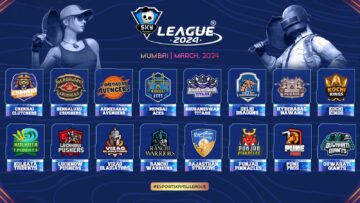– Advertisement –
How to Fix DXGI_ERROR_DEVICE_HUNG Error?
Method 1: Update Your Graphics Card Driver
When games and other other graphical applications crash, it can be signs of issues with your graphics drivers. In the case of DXGI_ERROR_DEVICE_HUNG, the video card drivers may have become corrupt.
In some cases, you can get this error when the version of the graphics driver you are using is the issue. In that case, a newer or even an older graphics driver may resolve the program. This is how you can update your graphics drivers:
Step 1: Press the Windows key to open the Start Search box
Step 2: Type ‘device manager’ (without quotes) into the search box
Step 3: Click the + next two Display Adapters to see your graphics card
Step 4: Right click on your graphics card (display adapter) and click Update Driver
Step 5: Choose ‘Search automatically for updated driver software and let Windows install the newest driver version’
Step 6: Reboot your PC
Method 2: Update DirectX
Another really common fix for DXGI_ERROR_DEVICE_HUNG error is to update DirectX. Sometimes files can become corrupt and reinstalling or updating DirectX can resolve that.
Step 1: Visit Microsoft’s DirectX End-User Runtime Web Installer page.
Step 2: Choose your language
Step 3: Click Download
Step 4: Find the downloaded file and double-click it
Step 5: Follow the on-screen instructions
Step 6: Start the game and see if the issue is resolved
Method 3: Roll-Back Your Graphics Drivers
This should solve the issue, but if it doesn’t, then players might have to consider setting their drivers back. Users are experiencing ‘little to no crashing’ when rolling back to earlier versions of drivers.
If the current version of the driver is corrupt, you can roll-back to previous versions the following way:
Step 1: Type Device Manager into the search box
Step 2: Expand your Display adapters and pick the graphics card you are using
Step 3: Rick-click your Display Adapter and click Properties
Step 4: Go to Driver tab
Step 5: Select Roll back driver
Method 4: Reseat your system memory (RAM)
Sometimes, dust can creep in between the pins that cannot your system memopry to the rest of the system. So, if you are getting random errors and have tried everything else, it might be an issue with your RAM.
RAM does sometimes go bad, but usually, this is not the case. But of the time when there is a problem with system memory, all you have to do is tack it out and put it back again.
This process varies widely from computer to computer, and it will be especially different when comparing laptops and desktops. Most all-in-one computers use laptop memory modules.
Consult your user manual to find out how to upgrade the RAM in your system. Reseating the memory is the same process as upgrading your RAM. The only difference is when you are reseating your memory modules, you are putting the same ones back in.
Method 5: Change Nvidia Control Panel Settings
Sometimes this error can happen because of incorrect settings in your Nvidia control panel. To try to resolve this issue, perform the following steps:
Step 1: Right click the desktop and open the Nvidia control panel
Step 2: Click on 3D settings
Step 3: Click Adjust image settings with Preview
Step 4: Check ‘Use advanced 3D image settings’
Step 5: Click Apply
Step 6: Click Manage 3D settings on the left
Step 7: In the Program Settings tab, click Add
Step 8: Choose the executable of the game you are having troubles with
Method 6: Disable Graphics Card Overclocking
You may be seeing the DXGI_ERROR_DEVICE_HUNG error if your GPU is working beyond its intended limit. Overclocking is a great tool for extracting more performance out of your hardware, but it can lead to system stability issues at times.
So, if you are overclocking your graphics card and you are getting this error, it’s a good idea to disable your overclocking settings, at least temporarily, to see if that’s what’s causing the issue.
– Advertisement –
- amazon prime gaming
- Apex Legends
- axie infinity
- Casino Games
- coingenius
- EA Sports
- Evil Geniuses
- Gaming
- gaming headset
- gaming pc
- How to fix Apex Legends ‘Dxgi Error Device Hung’ error code
- madden nfl
- news
- Nintendo
- Online casino games
- pc games
- plato
- plato ai
- plato data intelligence
- plato game
- plato gaming
- platodata
- platogaming
- playstation
- prime gaming
- TalkEsport
- Team SoloMid
- xbox
- zephyrnet