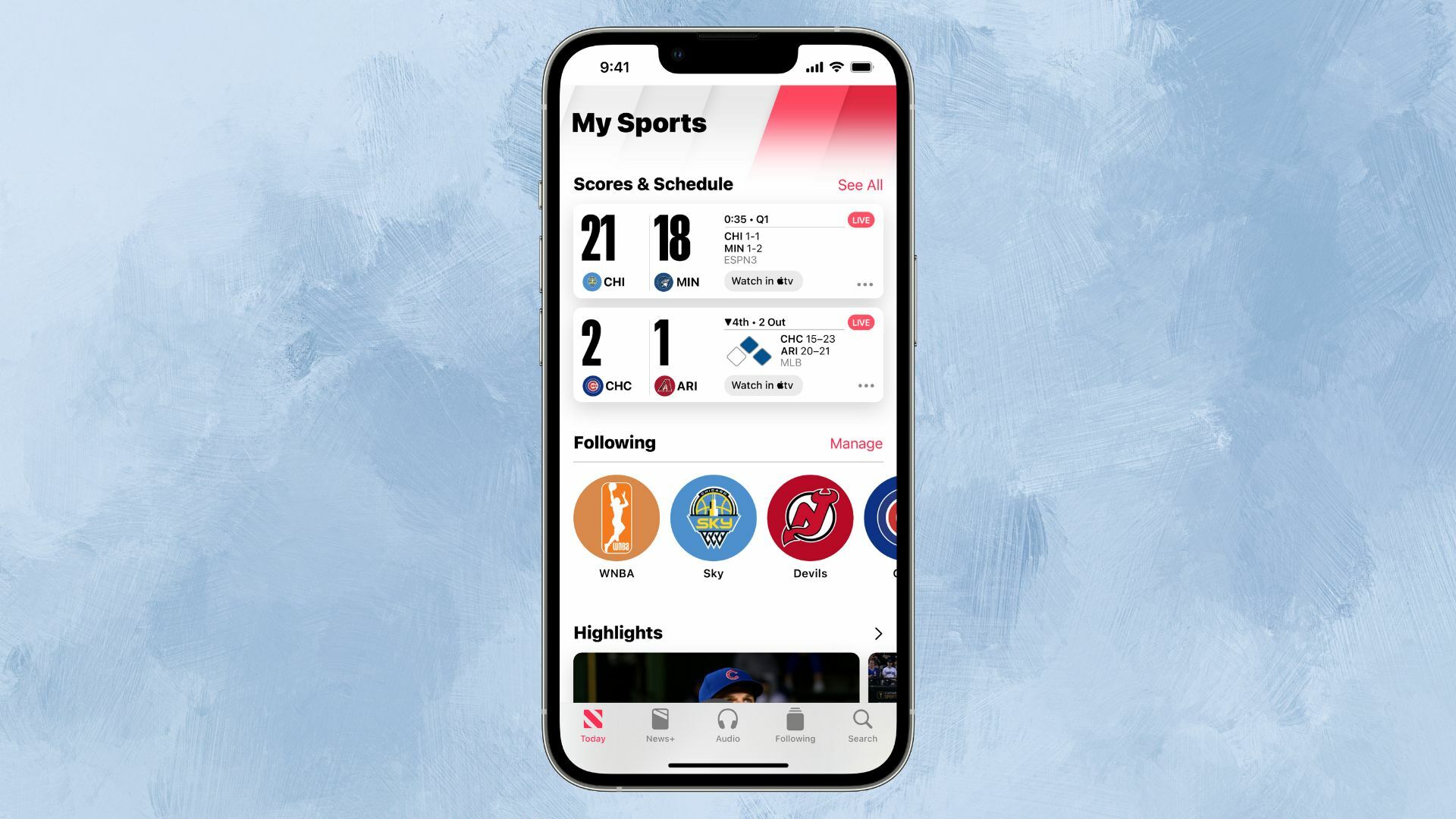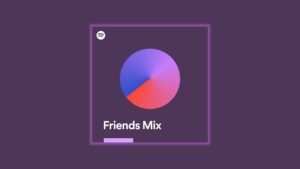Sports fans rejoice! It just got a whole lot easier to follow your favorite sports teams on Apple News.
With iOS 16, the Apple News app on your iPhone now has a dedicated sports section, aptly called “My Sports.” Previous versions of iOS already had sports content in Apple News – you could search stories and follow channels and topics related to your favorite sports and teams. But now, it’s organized all in one place
Best of all, in addition to following channels and topics that deliver sports coverage, you can follow your favorite teams, too. Not only does the My Sports section include stories and highlights, but it also shows scores, schedules, and standings for the teams/leagues you follow. Apple News+ subscribers will also get access to premium articles.
Here’s how to get started.
1. Open Apple News and go to the Today tab.
Strangely, finding the My Sports feature isn’t super obvious. You’ll have to scroll through all of the different news sections until you find the Sports section. But once you get there, it’s easy to set up. You’ll either be prompted with a pop-up to turn on the feature or you’ll see a button in the Sports section of the feed saying “Get Started.” Either one will take you to the setup page.
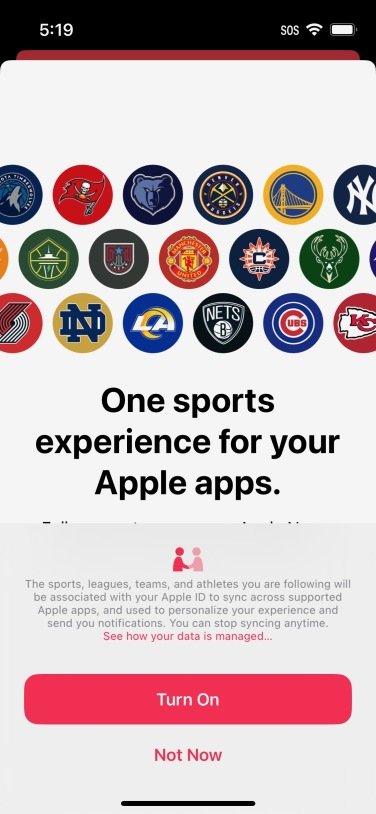
Credit: Apple
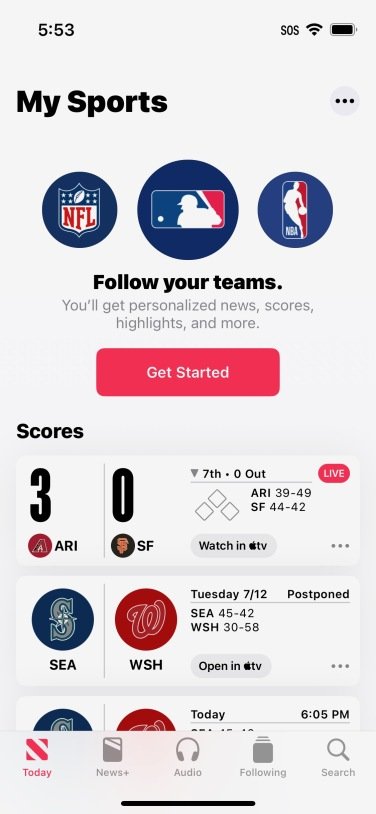
Credit: Apple
2. Choose your preferences.
On the setup page, called “Manage My Sports,” you can choose which leagues and sports you want to follow. Choose your favorites and tap “Done.”
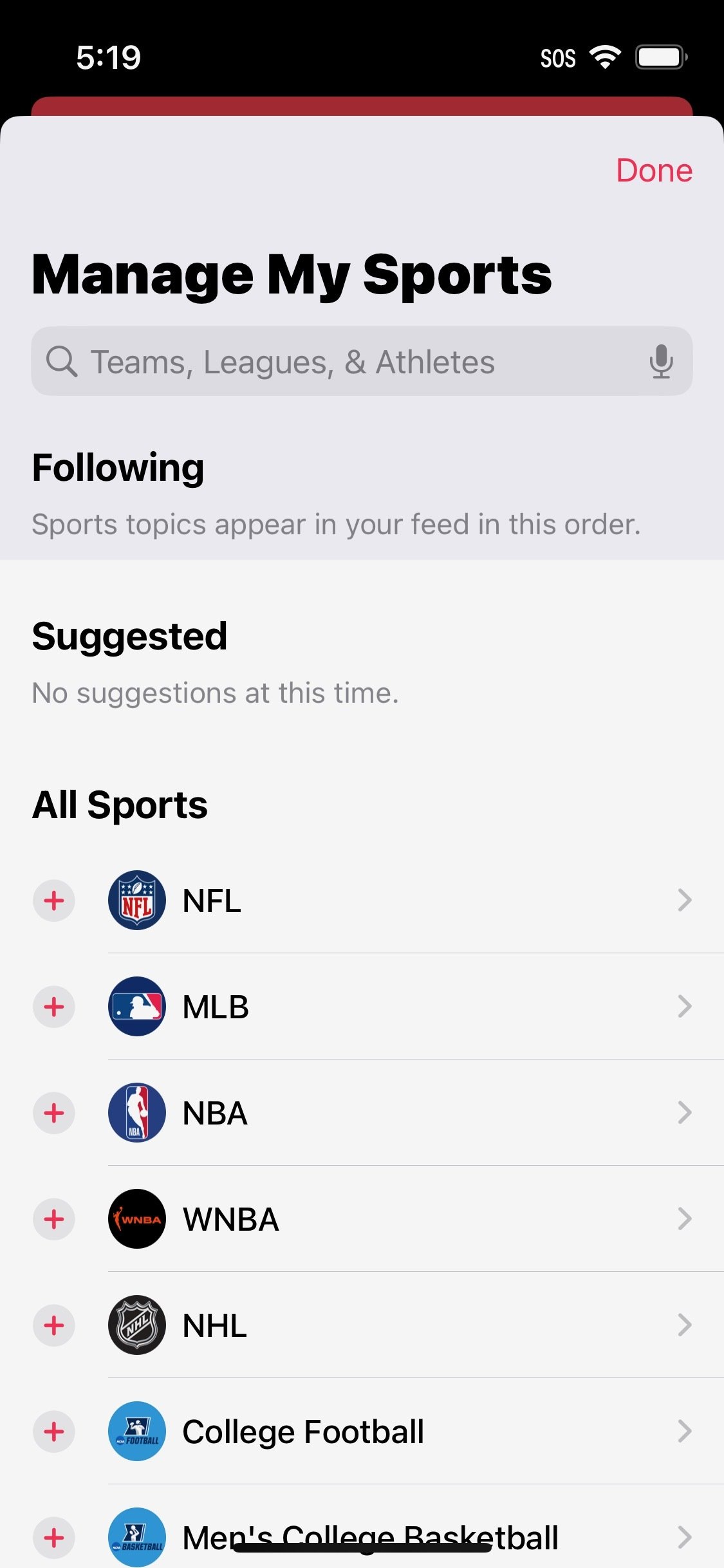
Credit: Apple
3. Enjoy all that My Sports has to offer.
Once you’ve selected the teams and leagues you want to follow, scroll through your customized My Sports section to orient yourself.
In “Scores & Schedule,” you can keep tabs on the scores of recent games and get information about ongoing/upcoming games. One of the coolest parts of My Sports is that it is fully integrated with Apple TV, so you can watch live games on your iPhone or TV (provided you have Apple TV+ or some other sports streaming subscription.)
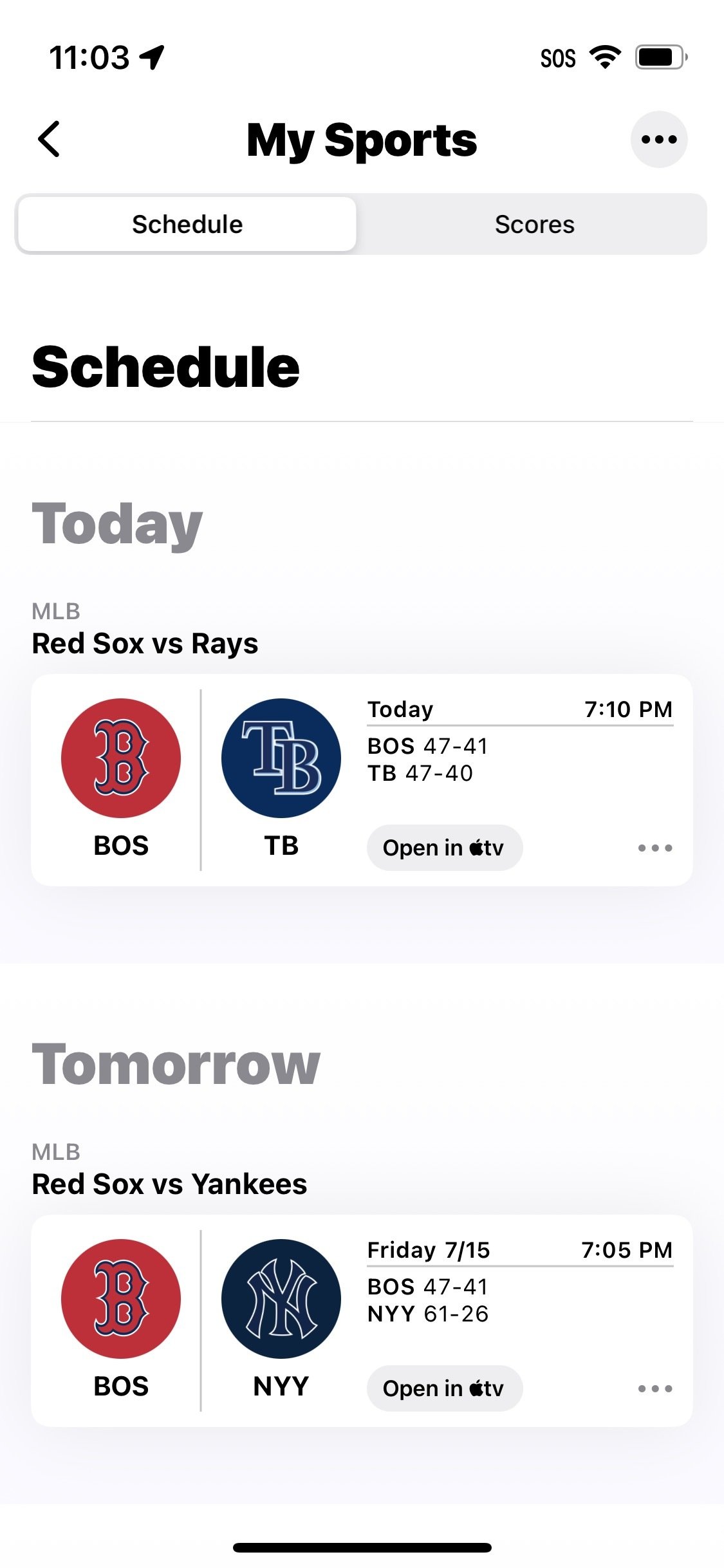
Credit: Apple
In the “Following” section, you can manage which teams and sports to follow. What you follow also appears in the order it is listed in this section, so you can rearrange that based on what you want to see first.
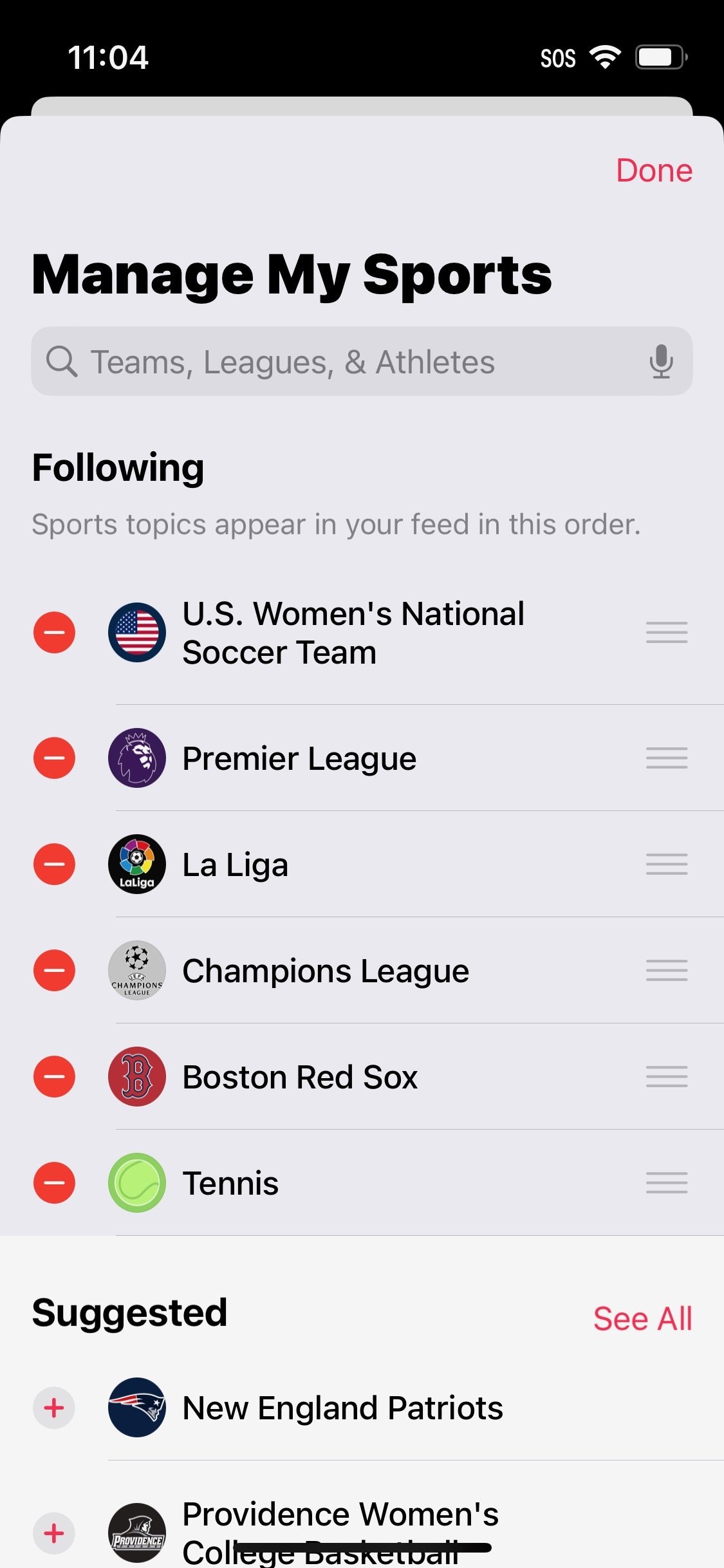
Credit: Apple
Next is the “Highlights” section, followed by curated news based on your preferences, and then specific news about each team/league you follow.
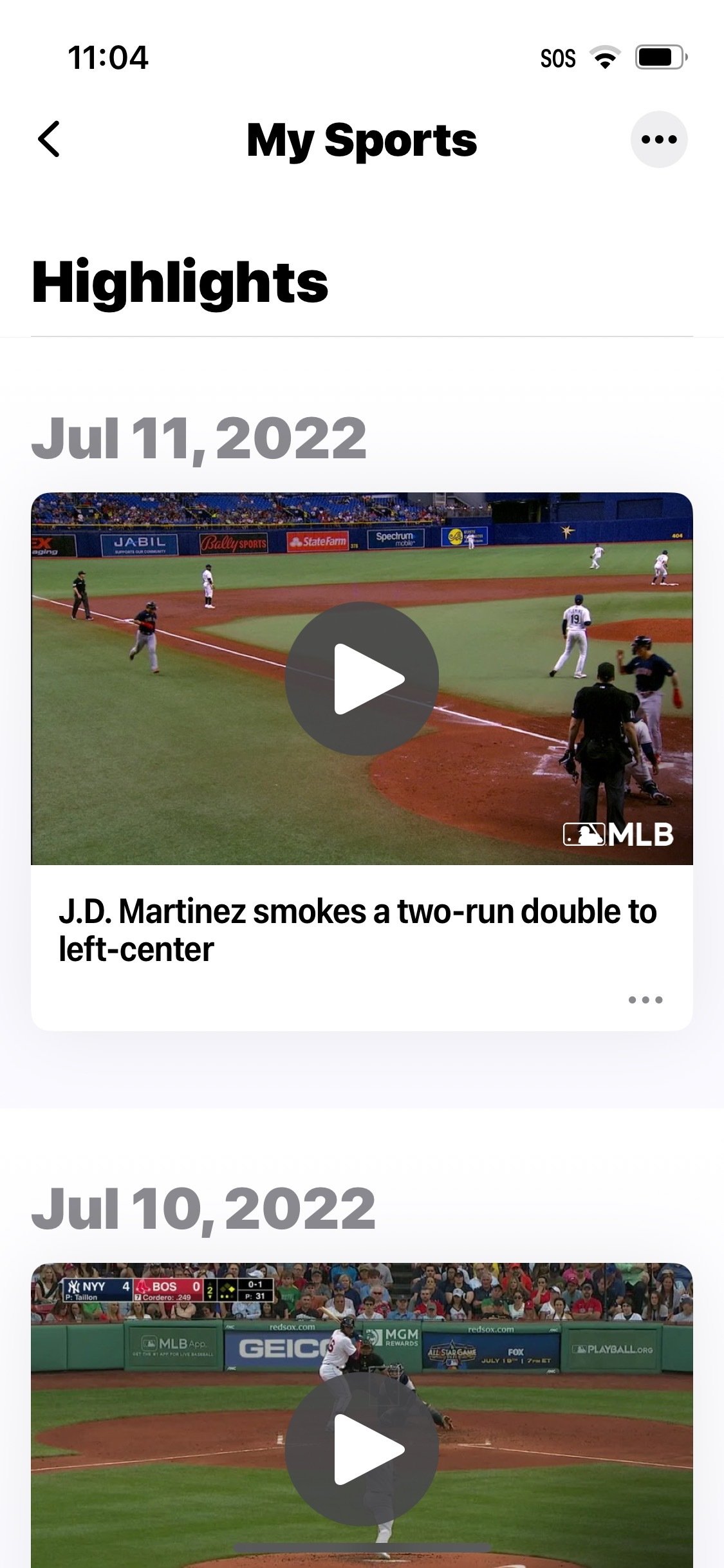
Credit: Apple
Now that you’ve set up My Sports, you don’t have to scroll through the “Today” tab every time you want to check it. Instead, simply tap on “Following” and scroll down to the “Sports” section where you’ll see “My Sports” at the top.
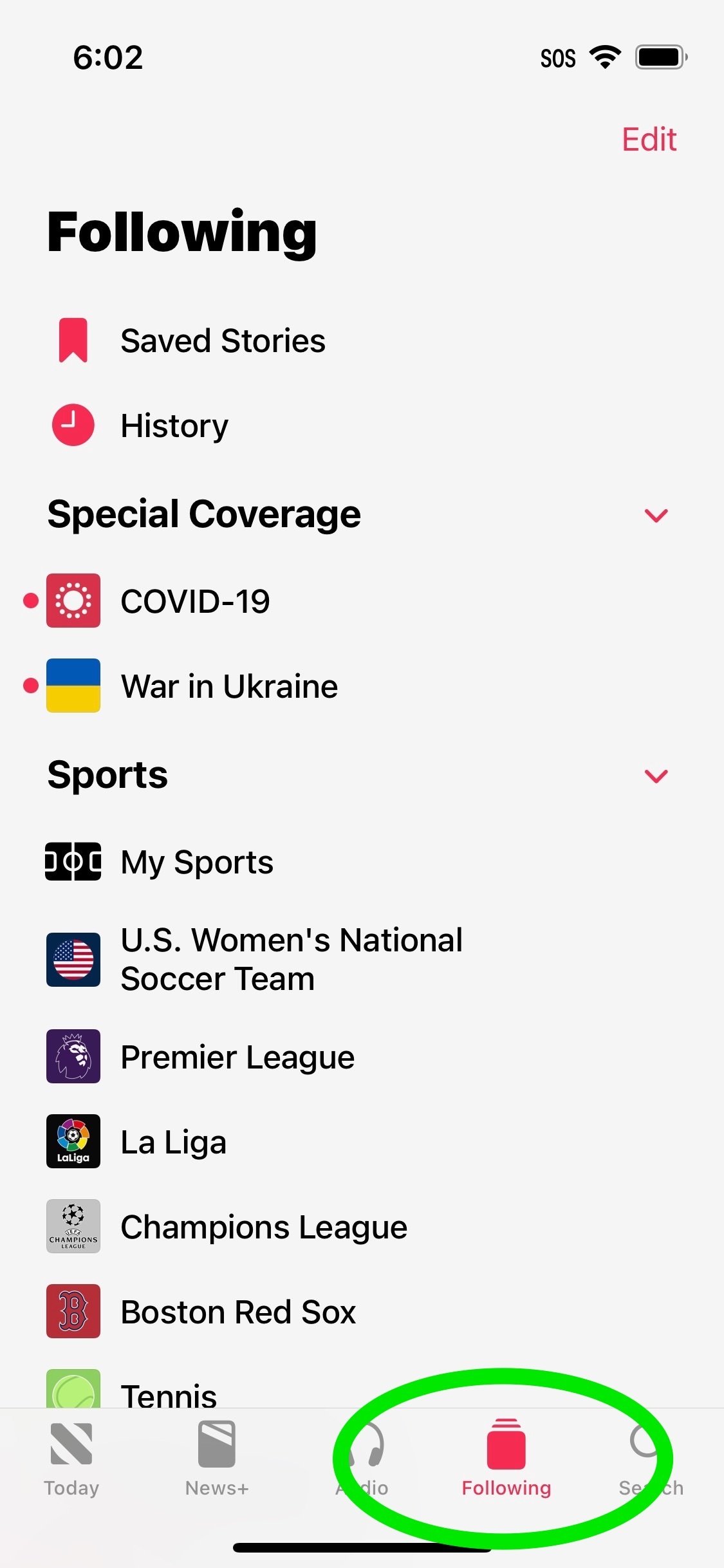
Credit: Apple