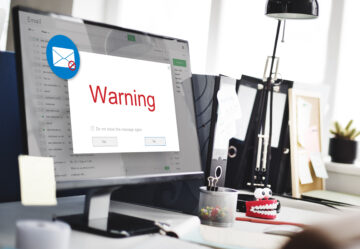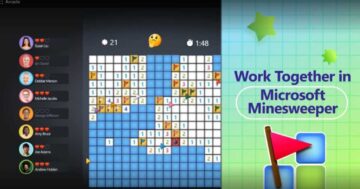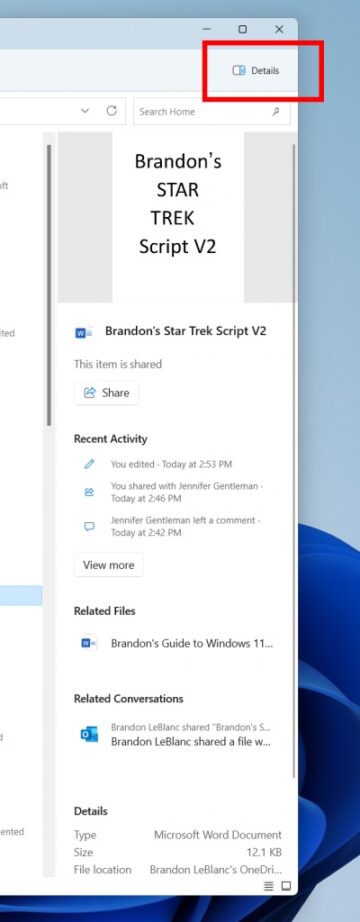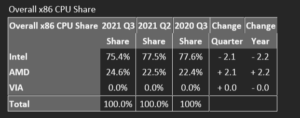If you’ve been unable to print to a USB printer with Windows 10, it’s not just you: Microsoft is currently wrestling with a bug under that exact scenario.
Microsoft first acknowledged the bug on July 22, and as of now the issue remains unresolved. Specifically, two issues may occur: Windows 10 may show duplicate copies of installed printers, and, worse, you may be unable to print to a printer that’s connected via a USB cable.
The problem? Microsoft doesn’t quite understand what’s going on here. If you’re experiencing this, Microsoft is asking users to open the Feedback Hub. (Tap the ‘Windows” key, type in “Feedback Hub,” and open the app.) Then, follow the following steps:
- Fill in the “Summarize your feedback” and “Explain in more detail” boxes, then click Next.
- Under the “Choose a category” section, ensure the “Problem” button, “Devices and Drivers” category, and “Print” subcategory are all selected. Click Next.
- Under the “Find similar feedback” section, select the “Make new bug” radio button and click Next.
- Under the “Add more details” section, supply any relevant detail.
What can you do in the meantime? To solve the issue that involves the duplication of printers, Microsoft recommends that you take the following steps:
- Open the Windows 10 Settings app, navigate to “Bluetooth & devices”, and select “Printers & scanners”
- If there appears to be a duplicate installation of an existing printer, try printing with the printer. This printer should operate as expected.
- If you need to use the original printer installation and not the duplicate, right-click the duplicate printer, select “Printer properties” and select the “Ports” tab. Note what port the printer is using.
- Open “Printer properties” on the original printer and select the “Ports” tab. From the list displayed, select the port option in use by the duplicate printer. If this original printer works normally, the duplicate copy printer can be removed.
Microsoft doesn’t really offer any specific fixes for the inability to print, though the suggestions are fairly standard. Microsoft recommends that you update your print driver for your device, or remove and reinstall your device. To uninstall a device, you’ll need to open the Windows 10 Settings app, then navigate to Bluetooth & devices > Printers & scanners. Then, select the affected printer and select the “Remove Device” option.
Unfortunately, if this still doesn’t fix the problem, you’ll have to wait until Microsoft finally nails down a solution. Your local copy shop will have to do.