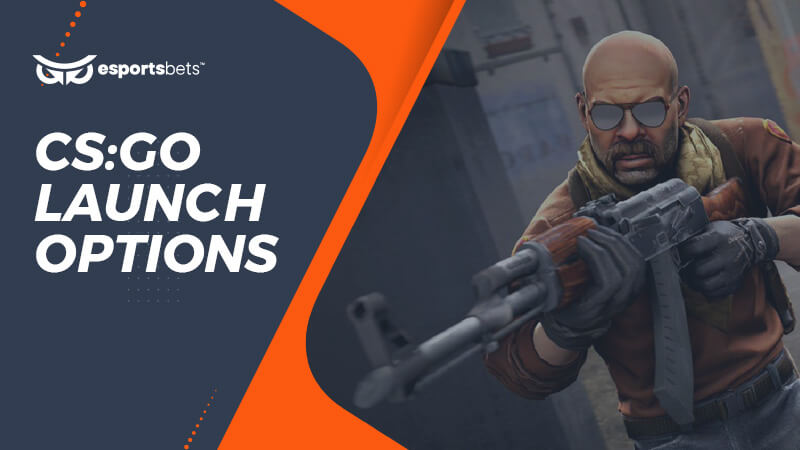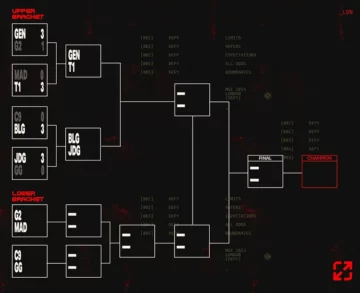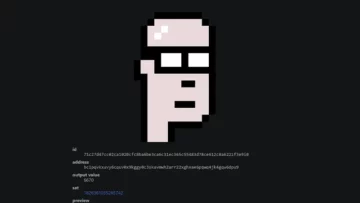CSGO Launch Options Guide 2022 → All the Best Options!
It doesn’t matter if you’re brand new to CSGO or a ten-year veteran, having the best CSGO launch options is a game-changer. If you’re trying to boost your FPS, shorten load times, perfect your settings, or gain the edge in terms of overall stability, the best way to get started is with the CSGO launch options. This is where you can start winning before you even enter a match, as the CSGO launch options determine how your game will run from the ground up.
While other first-person shooter games allow you to tweak in-game settings, CSGO goes one step further. From the moment you’ve installed CSGO, you can tweak the settings to an intricate level to suit your individual needs and potentially boost your performance in-game. It doesn’t matter if you’re looking for CSGO launch options for a low-end PC or the most powerful rig in the business, every CSGO player should customise their game.
So, we’ve put together a one-size-fits-all guide, breaking down the best CSGO launch options in 2022. Read on to learn how to set launch options in CSGO, and be prepared to play better once you’ve optimised your game.
How to Set Launch Options on CSGO
Unfortunately, accessing the CSGO launch options isn’t as simple as entering a menu and pressing a few buttons. It’s a little more intense than that – but it’s by no means impossible, even for the most inexperienced PC gamers. To get started, you’ll need to open up the Steam client.
Firstly, you’ll need to access your game library within the Steam client and locate Counter-Strike: Global Offensive. Then, right-click on the title, and select Properties – it’s located at the bottom of the pop-up menu. Once you’ve opened this menu, you’re looking for ‘Set Launch Options’, conveniently located within the default tab – General.
Now, when you click on that option, another pop-up menu will appear. There’ll be a warning stating that only advanced users should access this menu, but don’t worry – we’re here to help.
Let’s walk through the various options available to you. If there’s an option you need or want to add, you’ll have to write the code into the text field before, separating each one with a space. We’ll now go over the best game settings, CSGO launch options, and load commands for your version of Counter-Strike: Global Offensive. If we were to break down the list of all CSGO launch options, we’d be here for quite a while.
So, with that in mind, we’re focusing on the top-tier, most popular CSGO launch options that will really change your game.

Getting Started with the Best Base Settings
Here are the standard, most foundational CSGO launch options you should be including on load-up:
- -high – This option introduces a high-priority focus on CSGO on your PC. It’s great for helping low-end PCs play CSGO smoothly, but there’s no guarantee it’ll work perfectly.
- -tickrate 128 – If you’re practicing in an offline lobby, this will force the server to run with a tick rate of 128. This ensures a smoother, more fluid experience in-game against practice bots.
- -console – There’s a trick to seeing what’s happening in the back-end of your game, and it’s with this particular CSGO launch option. This will automatically open the console when you boot, meaning you can instantly check if your ‘auto exec’ is running correctly.
- -refresh <rate> – If you have a high-end monitor, using this graphic setting on CSGO will boost your refresh rate to the desired level. However, you’ll need to pay attention to your monitor’s capabilities to avoid damaging it. To get the best out of this setting, simply write the number equalling your refresh rate (e.g. 144) where <rate> is.
- +exec autoexec – The exec setting is very important for CSGO, as it ensures that your customised, personal settings are loaded correctly. All you need to do is insert your personal config file in “SteamSteamAppscommonCounter-Strike Global Offensivecsgocfg”, and input the name of your file within the brackets “[]” in front of the command (for example, autoexec.cfg).
Get the Best Game Experience
These are the options you need to include to get the best gaming experience on CSGO:
- -fullscreen – Take advantage of the full ability of your monitor and lock the game to fullscreen as soon as it boots.
- -nod3d9ex1 – If you switch off the Direct3D 9Ex technology within CSGO, it may help the game to run a little smoother, and boost performance. Out of all the CSGO launch options, D3D9EX is one of the most important.
- +cl_forcepreload 1 – It’ll take a little longer on the initial boot, but this setting essentially orders CSGO to preload all the map files before log-in. This reduces subsequent load later on, making for a more enjoyable experience.
- +mat_disable+fancy_blending 1 – The ‘mat disable fancy blending’ launch option is both a good and a bad one. It’ll lower the quality of textures, but as a result, your PC’s performance will increase.
When it comes to the overall gaming experience, players both understand and appreciate that the game itself has remained the same for several years. For some players, this ‘stagnation’ has opened the door for them to ask, is CSGO dying? However, as any gamer worth their salt will agree, CSGO is alive, well, and even growing.
Best Launch Options for High FPS
- +fps max 0 – Let’s face it – nothing is more important than high FPS in CSGO. This is one of the most important CSGO launch options to set, as it’ll determine how smooth your game runs. However, the ‘0’ value means the FPS will be uncapped. If you want to lock it, write a different number at the end of the order.
- +r_emulate_g – This setting will switch on the OpenGL emulation and potentially boost FPS, but it’ll only work on a Windows machine.
- -nojoy – The vast majority of CSGO players use a keyboard and mouse, right? This setting disables joystick support entirely, taking any focus away from it, and potentially boosting FPS.
- -softparticlesdefaultoff – There are explosions in CSGO – this makes them have a lesser impact on your overall FPS when they occur.
If you’re using this group of settings specifically, you’re already equipping the best CSGO launch options for FPS – which genuinely matter when you’re in-game. From the most casual players to the best CSGO teams in the world, every frame you unlock can mean the difference between winning and losing a fight, especially if you’re heavily reliant on your reflexes.
CSGO Launch Options for Low-End PCs
Let’s say you haven’t got the most powerful rig on the market. There are several things that you can do to make the game run better and smoother, and that’s important when you’re rocking a PC that might be a little older or slower. There’s nothing wrong with using an older PC to play CSGO, and in some cases, you might not be at that much of a disadvantage.
Ultimately, you’ll want to focus on CSGO launch options that target graphic load and frame rate. For instance, it’s perfectly acceptable to bring the graphic quality crashing down in favour of a higher frame rate, and that’s what these launch options do. We’ll briefly mention the top CSGO launch options for low-end PCs, as for the most part, they’ve already been covered in this guide.
Get the best CSGO performance on low-end PCs:
- -nojoy, -r_emulate_gl, -forcenovsync, -softparticlesdefaultoff, +fps_max 0
However, there are many things that a player can do outside of the CSGO launch options to make the game run a little better. For example, the first place to get started is in the in-game settings menu. These are the options that you should be using if you are playing CSGO on a low-end PC:
- Shader Detail, Effect Detail, Global Shadow Quality: LOW
- Boost Player Contrast, Multicore Rendering: ENABLED
- Texture Streaming, FXAA Anti-Aliasing, Wait for Vertical Sync, Motion Blur, Triple Monitor Mode, Use Uber Shaders: DISABLED
- Model/Texture Detail: MEDIUM
- Texture Filtering Mode: BILENEAR
If you’re got a low-end PC, these settings should help you run the game perfectly – you might not win the top CSGO competitions anytime soon, but you’re on the way up.
The CSGO Launch Options that Change your Game

Because why worry about high FPS and console commands when you can make it a little more fun?
- -lv – This particular launch option lowers the violence within the game. It’ll stop any character from displaying a ‘dying’ animation. Instead of dying, the character models simply lay down with their hands behind their heads.
- -novid -This is a simple but effective order that skips past the Valve and CSGO intro when the game initially boots. It’s important if you want to get into the game as quickly as possible, but it isn’t really necessary.
Ultimate CSGO Launch Options – Copy and Paste
Here, we’ll go one step further and give you the code you need for a great CSGO experience:
-high -tickrate 128 -console -refresh <your rate here> +exec <your file name here> -fullscreen -nod3d9ex1 +mat_disable+fancy_blending 1 +fps max <your fps here> +cl_forcepreload 1 +r_emulate_g -novid -nojoy -softparticlesdefaultoff
With a little effort and some tweaking, you’ll be playing like the best CSGO players in no time at all. The copy/paste above features some of the best CSGO launch options for low-end PCs, but they’ll also apply to high-end setups too.
Get out there and win.