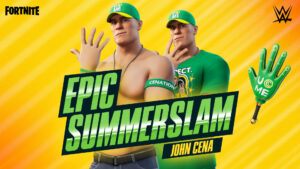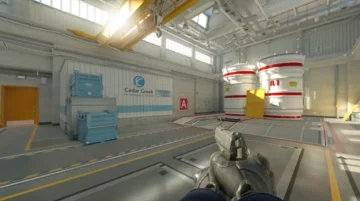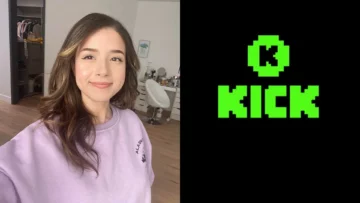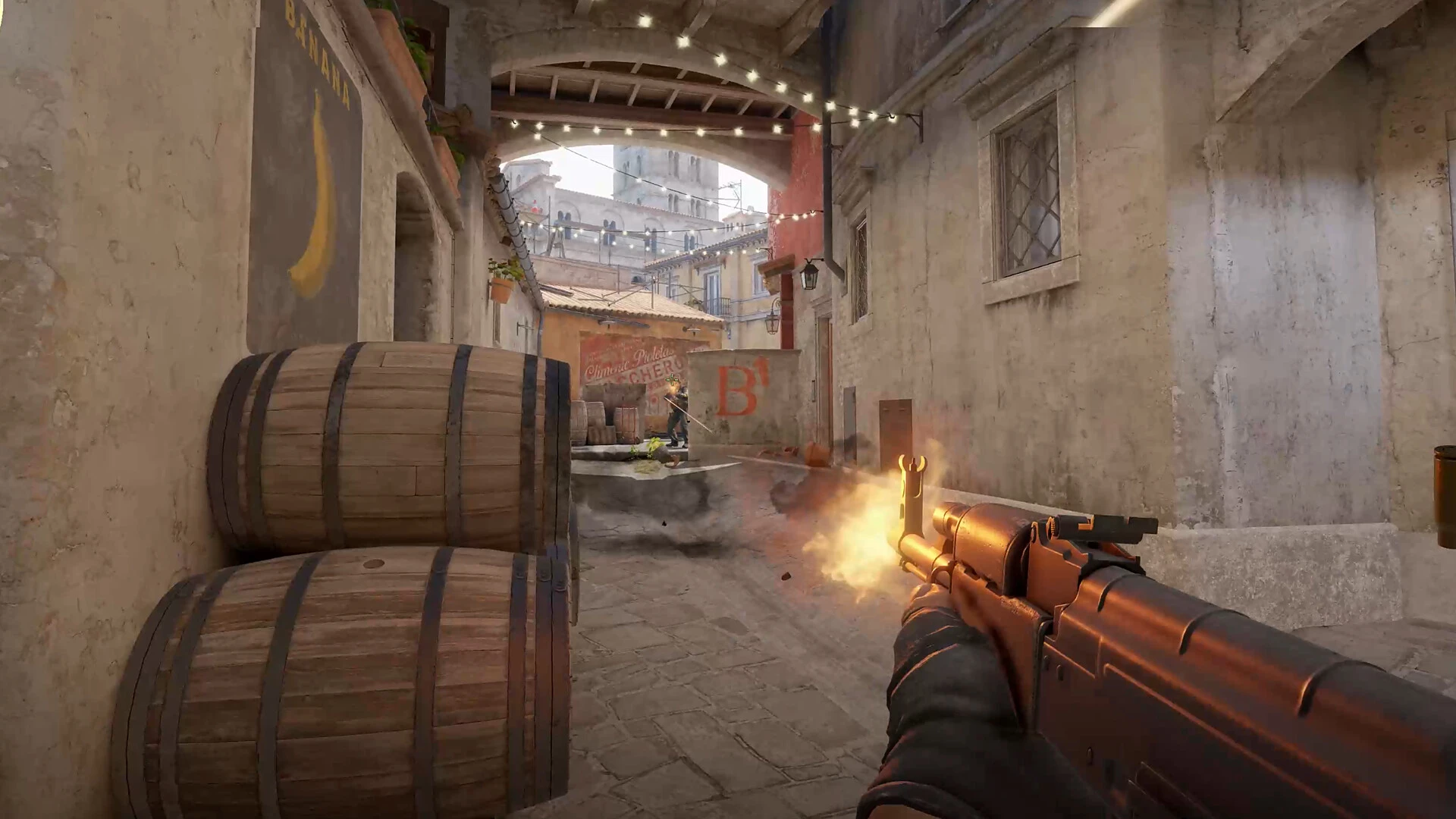
Counter-Strike 2 (CS2), a popular PvP multiplayer game, occasionally faces technical glitches that can impact the gaming experience. Players often encounter issues with the in-game microphone and multiplayer functionality. This guide amalgamates solutions from multiple sources to address these common problems.
Understanding and Fixing the CS2 Mic Issue
Common Reasons Behind Mic Malfunctions
- Driver Issues: Outdated or incompatible audio drivers can cause microphone problems in CS2. Ensuring that your device’s audio drivers are current and compatible with the game is crucial.
- Background Applications: Running multiple applications can interfere with your microphone’s functionality. Closing unnecessary apps can free up system resources.
- Microphone Privacy Settings: Modern operating systems have privacy settings that control which applications can access your microphone. It’s essential to check these settings and grant CS2 the necessary permissions.
- Incorrect Settings: Sometimes, the problem lies in incorrect microphone settings. Verifying that your microphone is set as the input device in both system and CS2 settings, and adjusting volume levels, can be key.
- Hardware Issues: Inspect your microphone for any physical damage or loose connections.
Step-by-Step Solutions
- Verify Microphone Settings: Ensure that your microphone is the default input device in your computer’s audio settings. Adjust the volume to a comfortable level for your voice.
- Update Audio Drivers: Download and install the latest audio drivers from your computer or microphone manufacturer’s website.
- Deactivate Extra Microphones: Disable other microphones or recording devices to prevent conflicts.
- Inspect Microphone for Issues: Check your microphone for visible damage and ensure it’s properly connected.
- Review and Adjust In-Game Settings: In CS2, navigate to the audio settings and confirm the correct microphone is selected. Fine-tune the volume settings as needed.
Resolving CS2 Multiplayer Connectivity Issues
Common Multiplayer Problems
- Long wait times for matches.
- Inability to queue for multiplayer games.
- Difficulties in playing with friends.
Effective Solutions
- Restart and Check Internet: Shut down the game and your PC, then reboot. Check your internet connection, reset the router, or switch networks if necessary.
- Firewall and Antivirus Settings: Add CS2 to your antivirus exception list and allow it through the Windows Firewall.
- Change DNS Settings or Disable VPN: Manually configure DNS settings and consider disabling any VPN service.
- Check Server Status: Keep updated on CS2 server status via the official website or community forums.
- Verify Game Files: Check for corrupted or missing game files in Steam and consider reinstalling the game if necessary.
Addressing these common issues in CS2 can significantly improve your gaming experience, ensuring seamless communication and uninterrupted multiplayer sessions. This comprehensive guide, drawing from multiple reliable sources, aims to provide you with the necessary steps to troubleshoot and resolve the prevalent issues in Counter-Strike 2 effectively.
- SEO Powered Content & PR Distribution. Get Amplified Today.
- PlatoData.Network Vertical Generative Ai. Empower Yourself. Access Here.
- PlatoAiStream. Web3 Intelligence. Knowledge Amplified. Access Here.
- PlatoESG. Carbon, CleanTech, Energy, Environment, Solar, Waste Management. Access Here.
- PlatoHealth. Biotech and Clinical Trials Intelligence. Access Here.
- Source: https://www.talkesport.com/guides/counter-strike-2-cs2-mic-not-working-in-lobby-how-to-fix-it/
- 20
- a
- access
- add
- address
- aims
- allow
- and
- antivirus
- any
- applications
- apps
- ARE
- as
- audio
- BE
- behind
- both
- CAN
- Cause
- check
- closing
- Common
- Communication
- community
- compatible
- comprehensive
- computer
- confirm
- connection
- Connectivity
- Consider
- Control
- correct
- corrupted
- counter
- Counter-Strike
- cs2
- Current
- damage
- device
- Devices
- dns
- down
- download
- Drawing
- drivers
- effectively
- ensure
- ensuring
- essential
- exception
- experience
- extra
- faces
- Fix
- For
- Free
- from
- functionality
- game
- Games
- Gaming
- gaming experience
- Glitches
- grant
- guide
- Have
- How
- How To
- HTTPS
- if
- Impact
- improve
- in
- in-game
- incompatible
- input
- install
- Internet
- Is
- issues
- IT
- keep
- latest
- Level
- levels
- lies
- List
- manually
- matches
- microphone
- microphones
- missing
- Modern
- multiplayer
- multiplayer game
- multiple
- navigate
- necessary
- networks
- not
- official
- often
- on
- operating
- operating systems
- or
- Other
- PC
- physical
- plato
- plato data intelligence
- platodata
- platogaming
- players
- Playing
- Popular
- prevalent
- prevent
- privacy
- Problem
- problems
- Provide
- reasons
- recording
- reliable
- Resolve
- running
- seamless
- selected
- server
- sessions
- set
- settings
- shut
- significantly
- Solutions
- sometimes
- sources
- Status
- Steam
- Steps
- strike
- Switch
- system
- Systems
- TalkEsport
- Technical
- that
- The
- The Game
- then
- These
- this
- Through
- times
- to
- uninterrupted
- unnecessary
- up
- updated
- verifying
- via
- volume
- VPN
- wait
- Website
- windows
- with
- working
- you
- your
- zephyrnet