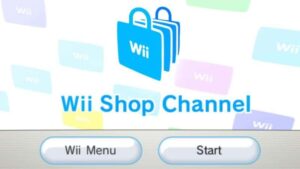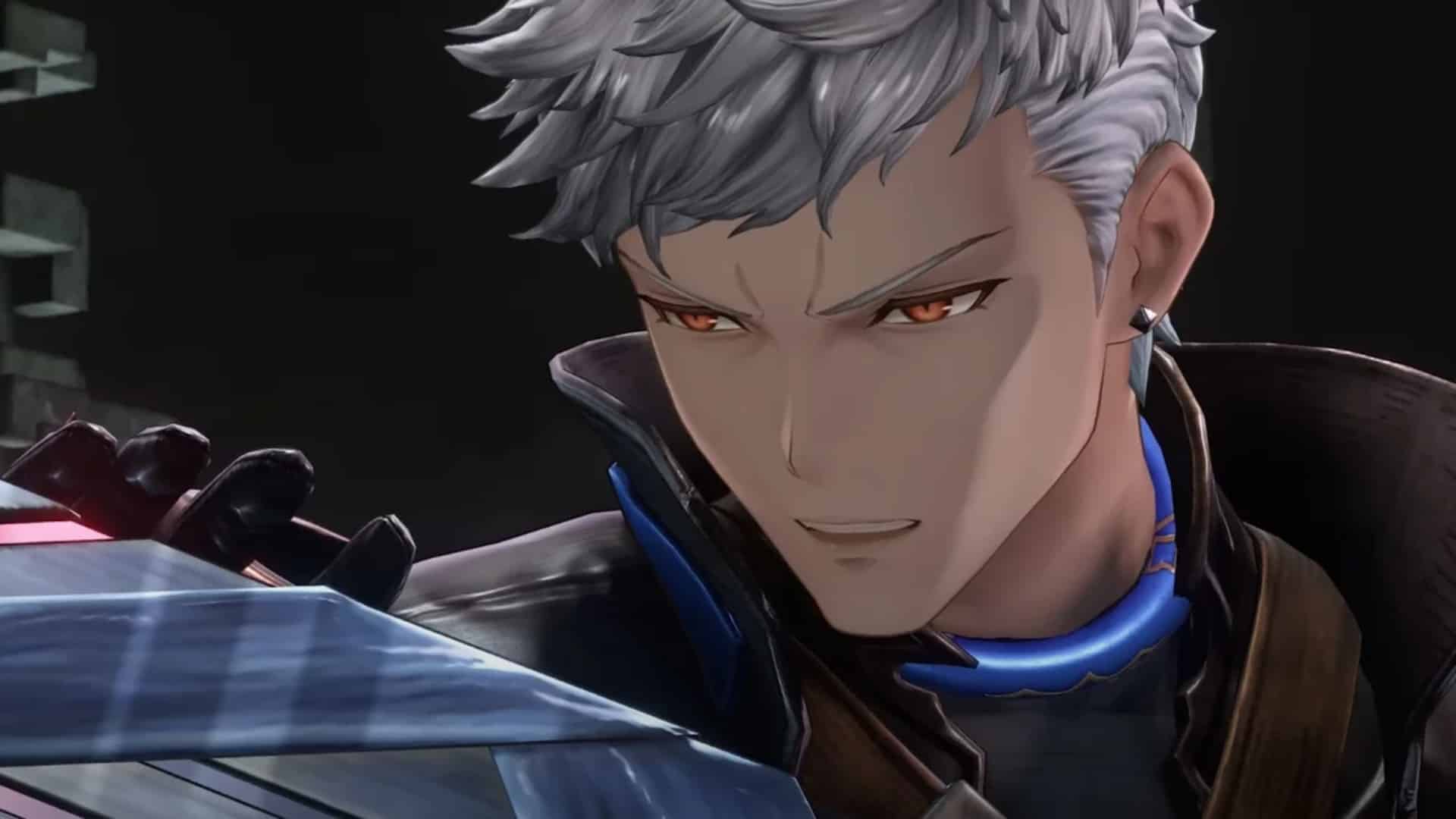
Being a newly launched game, GFR has its fair share of bugs and errors. Thus, here are the ways to fix the Granblue Fantasy Relink Communication Error
Granblue Fantasy Relink is the latest action role-playing game (ARPG) to grace the internet with its release. Ever since its release, the game has taken the internet by storm and everyone wants to play it. Owing to this, the game has been struggling to accommodate all the people on its servers.
As a result of this, some bugs, glitches and errors have been showing up in the game for players across the world. One of the most common issues players are facing with the game is the Communication error, which blocks the game from starting up. Thus, here are the ways to fix the Granblue Fantasy Relink Communication Error easily.
Ways to Fix the Granblue Fantasy Relink Communication Error
The main reason why this error is showing up for players of the game is due to server and network congestion from many players around the world wanting to play the game. To get rid of this Communication error, there are a few quick fixes that you can try for your game. Hence, here are ways to fix the Granblue Fantasy Relink Communication Error:
Check Your Internet Connection
One of the main reasons why you may be getting the Granblue Fantasy Relink Communication Error is because of internet connection issues. Hence, make sure to check your internet connection and ensure that it is not disconnected or malfunctioning unbeknownst to you.
Turn your router on and off, then check if the issue is resolved or not. If that doesn’t help then go into “Network and Internet Settings” in your settings and reset your network adapters. If your WiFi is laggy, switch to Ethernet i.e., wired connection for a more stable connection. Lastly, you can try resetting your router to resolve the issue.
Restart Your Steam Client
Yes, as peculiar as it may sound, sometimes the problem is not with your game or its anti-virus software, but with the client hosting the game for you. For this reason, go ahead and restart your Steam client and load up your game again to check if that resolves the issue.
Update Your Steam Client
Many users have reported that any and every game on their Steam library gave them connection or communication errors when the client was not updated to the latest version. Hence, to fix this issue, exit your Steam client completely and restart it for an auto-update. Then, boot Granblue Fantasy Relink back up again and you should no longer be getting the error code.
Verify the Integrity of Your Game Files
Sometimes running a simple verification check on your game files can let you know why you are getting a certain error. Hence, go to your Steam client and locate the Granblue Fantasy Relink game in your library.
Click on the gear icon, which is the settings, located on the right side. Click on Properties and when the new window pops up, go to the “Installed Files” tab. There, click on “Verify integrity of game files” and wait for the verification. If there are any missing files, a pop-up dialog box will let you know and you just have to uninstall and then reinstall the game to resolve the issue.
Turn off Your VPN Software/Proxy Server
Sometimes VPN software and Proxy servers can interfere with server authentication modules and stop the game from starting, in which case you will get the Communication error. Hence, make sure to disable VPN software completely, whether it is a third-party program or native. As for the Proxy Server, here is how to disable it:
- On your keyboard, press the Windows key + R, and when the Run command dialog pops up, type in “ms-settings:network-proxy” and hit enter.
- This will open up the Proxy settings, where you will find two options named “Automatic Proxy Setup” and “Manual Proxy Setup.”
- Disable both of these options and then reboot your computer.
Disable your Antivirus Software
Sometimes, your Antivirus software can also malfunction and cause issues when launching the game. In that case, disable your antivirus software and restart the game. If that does not work, then go into your Antivirus software’s settings and disable it completely, then launch the game again to see if the issue is resolved or not.
Disable the Windows Firewall Protection
Similar to the Antivirus software you’re using, the Windows Firewall Protection software on your computer can also malfunction and cause the Granblue Fantasy Relink Communication Error. In that case, disable your Windows Firewall Protection temporarily and relaunch your game, which should do the trick.
Check the Granblue Fantasy Relink Server Status
Whenever you randomly face this server error, take some time to check the official Granblue Fantasy Relink and the game developers, Cygames’ social media accounts to check if the servers are down or not. If they are down, it is normal to get the error because so is everyone else. If that’s not the case, then keep trying with the other ways to fix the Granblue Fantasy Relink Communication Error.
Restart Your Computer
Sometimes, when a computer is running for too long, the memory storage can malfunction and freeze. In that case, some applications might stop working and refuse to connect to the internet and communicate properly. Hence, restart your computer and load Granblue Fantasy Relink up again to see if that resolves the issue.
Restart Your Game
As silly as it sounds, one of the most basic and common fixes for every single error out there in the universe is to simply restart your game. Hence, quit your game and take a minute to restart Granblue Fantasy Relink. Maybe that will resolve your issue!
Wait out the Error
Last but not least, as a last resort, wait out the error because it might not be your Steam client, game, game servers or computer. It is not an ideal fix by any means, but this might be the only option if none of the fixes given above are working for you and resolving the Communication error issue. Hence, just wait out the error and see if the server congestion issue resolves itself so you can go back to playing your game.
Also, make sure to check out our article on the best characters tier list in Granblue Fantasy Relink which covers who the best characters to play with in the game are, ranked from Tier S to Tier D. Stay tuned for more such articles from ESTNN!
- SEO Powered Content & PR Distribution. Get Amplified Today.
- PlatoData.Network Vertical Generative Ai. Empower Yourself. Access Here.
- PlatoAiStream. Web3 Intelligence. Knowledge Amplified. Access Here.
- PlatoESG. Carbon, CleanTech, Energy, Environment, Solar, Waste Management. Access Here.
- PlatoHealth. Biotech and Clinical Trials Intelligence. Access Here.
- Source: https://estnn.com/granblue-fantasy-relink-communication-error-ways-to-fix/
- 1
- a
- above
- accommodate
- Accounts
- across
- Action
- again
- ahead
- All
- also
- an
- and
- antivirus
- any
- applications
- ARE
- around
- article
- articles
- as
- Authentication
- back
- basic
- BE
- because
- been
- BEST
- blocks
- both
- Box
- bugs
- but
- by
- CAN
- case
- Cause
- certain
- characters
- check
- click
- client
- code
- COM
- Common
- communicate
- Communication
- completely
- computer
- congestion
- connect
- connection
- covers
- Cygames
- developers
- disconnected
- do
- does
- down
- due
- e
- easily
- else
- ensure
- Enter
- error
- ERRORS
- EVER
- Every
- everyone
- Exit
- Face
- facing
- fair
- FANTASY
- few
- files
- find
- Fix
- fixes
- For
- Freeze
- from
- game
- game developers
- gave
- Gear
- Get
- getting
- gfr
- given
- Glitches
- go
- grace
- has
- Have
- help
- hence
- here
- HIT
- hosting
- How
- How To
- HTTPS
- i
- ICON
- ideal
- if
- in
- integrity
- Internet
- into
- Is
- issue
- issues
- IT
- ITS
- itself
- jpg
- just
- keep
- Key
- Keyboard
- know
- last
- lastly
- latest
- launch
- launched
- launching
- least
- let
- Library
- load
- located
- Long
- longer
- main
- make
- many
- May
- maybe
- means
- Media
- memory
- might
- minute
- missing
- modules
- more
- most
- named
- native
- network
- New
- newly
- no
- None
- normal
- not
- of
- off
- official
- on
- One
- only
- open
- Option
- Options
- or
- Other
- our
- out
- People
- plato
- plato data intelligence
- platodata
- platogaming
- play
- players
- Playing
- pop-up
- press
- Problem
- Program
- properties
- protection
- proxy
- quick
- R
- Ranked
- reason
- reasons
- relaunch
- release
- reported
- Resolve
- resolves
- resolving
- Resort
- result
- right
- Role-Playing
- Run
- running
- s
- see
- server
- servers
- settings
- setup
- Share
- should
- showing
- side
- Simple
- Simply
- since
- single
- So
- Social
- social media
- Software
- some
- sometimes
- sound
- sounds
- stable
- Starting
- stay
- Steam
- stop
- storage
- Storm
- struggling
- such
- sure
- Switch
- TAB
- Take
- taken
- that
- The
- The Game
- the world
- their
- Them
- then
- there
- These
- they
- this
- Thus
- tier
- time
- to
- too
- trick
- try
- trying
- tuned
- two
- type
- universe
- up
- updated
- users
- using
- Verification
- version
- VPN
- wait
- wanting
- wants
- was
- ways
- when
- where
- whether
- WHO
- why
- wifi
- will
- window
- windows
- Windows Firewall
- with
- Work
- working
- world
- you
- your
- zephyrnet