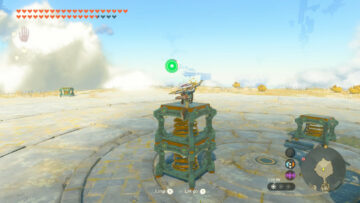Are you trying to jump into a Fortnite match but getting hit by Matchmaking Error #2? This guide explains why this error happens and everything you can do to try and fix it on PS5, Xbox, PC, and Nintendo Switch.
Recommended Videos
Fortnite Matchmaking Error #2 solutions and troubleshooting
Matchmaking Error #2 is an error that can occur when trying to start a Fortnite experience, whether that’s Battle Royale or Creative. It most commonly happens when Fortnite is experiencing server issues, meaning patience is the only fix.
You can monitor Fortnite’s server status on X (formerly Twitter) through @FortniteStatus. Here, Epic Games posts about errors, bugs, and fixes, so you know exactly what’s happening and when you can jump back into the game.
If everything seems to be fine on Epic’s end, and other players aren’t reporting any errors, here are a few things you can try to fix Matchmaking Error #2:
Restart your game and device
“Turn it off and on again” is a niche phrase, but it’s popular for a reason. From Fortnite to software issues, a simple reset is one of the most successful methods for fixing technical problems.
If you’re still experiencing matchmaking errors, try restarting your router as well as your PC or console.
Ensure your game is updated
If Fortnite is missing update files, the game won’t allow you to matchmake. Make sure Fortnite is updated to the latest version number by following these steps:
PS5:
- Go to Library
- Hover over Fortnite
- Press options (start)
- Select Check for update
Xbox:
- Hover over Fortnite
- Press start
- Select Manage games and add-ons
- Available updates will appear in the Updates section
Nintendo Switch
- Hover over Fortnite
- Press +
- Select Software update
The PC version of Fortnite has no direct option to check for updates. Instead, you should verify files via the Epic Games Launcher.
Verify files (PC only)
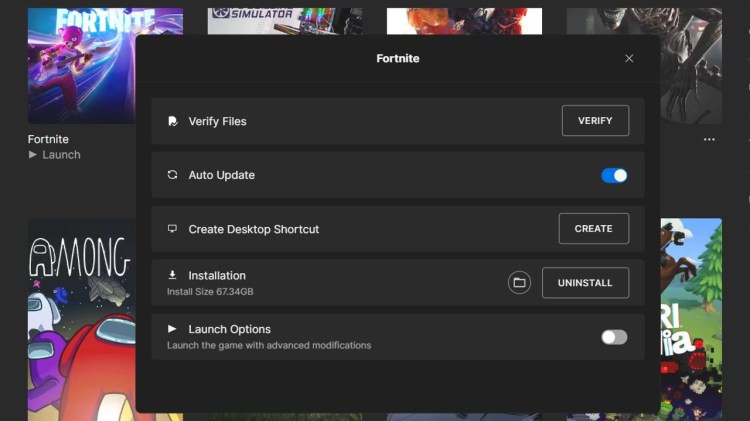
Verifying Fortnite’s files through the Epic Games Launcher will check for updates and fix any corrupt files. To do this, follow these steps
- Open Epic Games Launcher
- Go to Library
- Right-click Fortnite
- Click Manage
- Click Verify
Try another Experience
It’s possible that the Fortnite Experience you’re trying to play is experiencing issues. Try another mode, such as Fortnite Festival or Zero Builds, and see if you can load into a game. If so, you’ll likely need to wait a while before jumping into the mode you want to play.
Reinstall the game
As a last resort, you may need to completely uninstall and reinstall Fortnite. Only do this if you consistently receive matchmaking errors over a long period of time without being able to resolve them
By following these steps, you should be able to fix Matchmaking Error #2 in Fortnite and get back to battling bosses and earning those sweet Victory Royales. If the problem persists, consider contacting Fortnite Support directly for further help.
- SEO Powered Content & PR Distribution. Get Amplified Today.
- PlatoData.Network Vertical Generative Ai. Empower Yourself. Access Here.
- PlatoAiStream. Web3 Intelligence. Knowledge Amplified. Access Here.
- PlatoESG. Carbon, CleanTech, Energy, Environment, Solar, Waste Management. Access Here.
- PlatoHealth. Biotech and Clinical Trials Intelligence. Access Here.
- Source: https://www.pcinvasion.com/how-to-fix-matchmaking-error-2-in-fortnite/
- 1
- 135
- 15
- 167
- 200
- 212
- 234
- a
- able
- About
- allow
- an
- and
- Another
- any
- ARE
- as
- back
- Battle
- Battle Royale
- BE
- before
- being
- bugs
- builds
- but
- by
- CAN
- check
- commonly
- completely
- Consider
- consistently
- Console
- corrupt
- Creative
- direct
- do
- Earning
- end
- Epic
- Epic Games
- error
- ERRORS
- everything
- exactly
- experience
- experiencing
- explains
- false
- festival
- few
- files
- fine
- Fix
- fixes
- follow
- Following
- For
- Formerly
- Fortnite
- from
- further
- game
- Games
- Get
- getting
- guide
- Happening
- happens
- has
- help
- here
- HIT
- How
- How To
- HTTPS
- if
- in
- instead
- into
- Is
- issues
- IT
- jpg
- jump
- know
- last
- latest
- likely
- load
- Long
- make
- Match
- May
- meaning
- methods
- missing
- mode
- Monitor
- most
- need
- Niche
- Nintendo
- Nintendo Switch
- no
- number
- occur
- of
- off
- on
- One
- only
- Option
- or
- Other
- over
- patience
- PC
- period
- plato
- plato data intelligence
- platodata
- platogaming
- play
- players
- Popular
- possible
- Posts
- Problem
- problems
- ps5
- reason
- receive
- reporting
- Resolve
- Resort
- royale
- see
- seems
- server
- should
- Simple
- So
- Software
- Solutions
- start
- Steps
- still
- successful
- such
- support
- sure
- sweet
- Switch
- Technical
- that
- The
- The Game
- These
- things
- this
- those
- Through
- time
- to
- true
- try
- trying
- Update
- updated
- Updates
- verify
- version
- via
- victory
- wait
- want
- well
- when
- whether
- while
- why
- will
- without
- X
- xbox
- you
- your
- zephyrnet
- zero