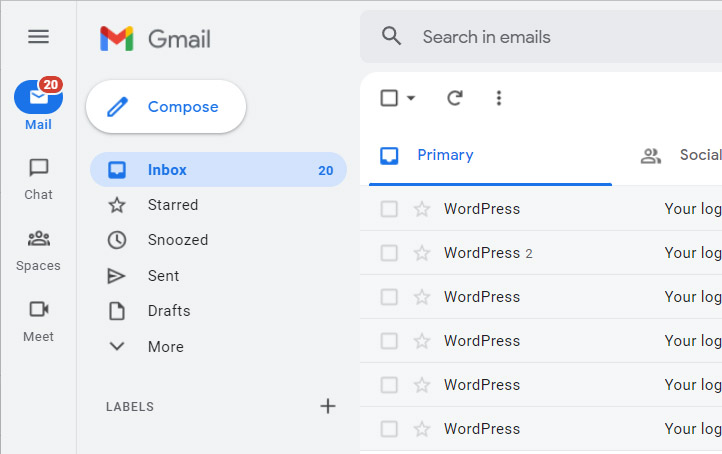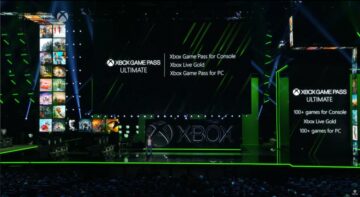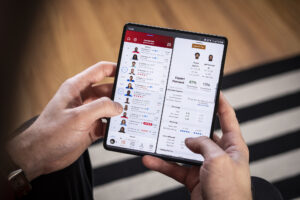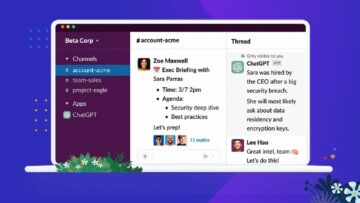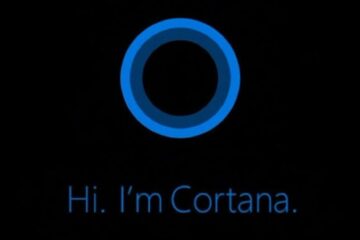Gmail has approximately 1.5 billion users worldwide — that’s billion with a B. And Google would just love if a huge chunk of those users would try out some of its other free services, like Google Chat, Google Spaces, and Google Meet. To that end, they’ve tried several ways to shove those services into the Gmail web interface, and the latest attempt has generally cluttered things up. If you’d like to get rid of these intrusive little icons, there’s an easy way to get the “old” Gmail web interface back.
First, check to see if Google has switched you over to the new Gmail interface without asking. If you see this row of vertical icons on the left side of your browser window below “Mail,” you’re on the new Gmail. (Some settings, like hiding the Chat or Hangouts view in the larger settings menu, will block this from happening.)
To get rid of them, click the Settings icon (the little gear) in the upper right-hand corner. This will open the Quick Settings Menu.
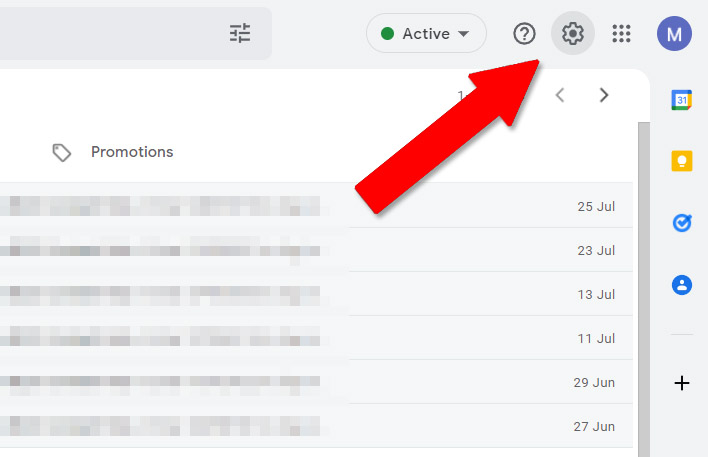
From here, click “Go back to the original Gmail view,” the second link on the list. Then reload your browser tab by clicking the reload button or pressing F5 (command+R on macOS).
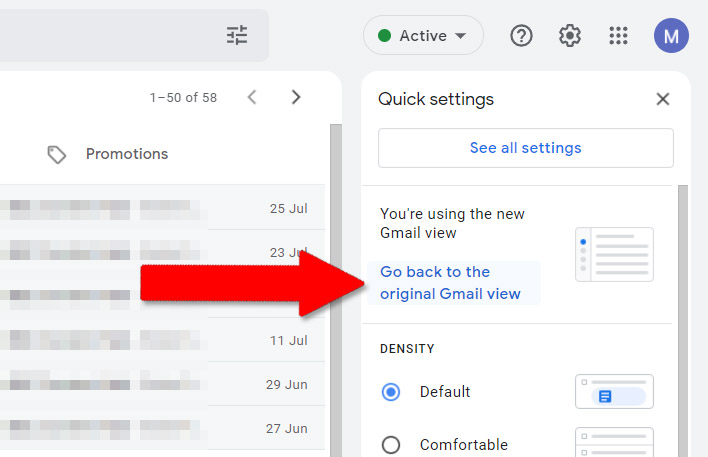
Bam, you’re back to the standard Gmail interface, without intrusive links to other Google stuff.
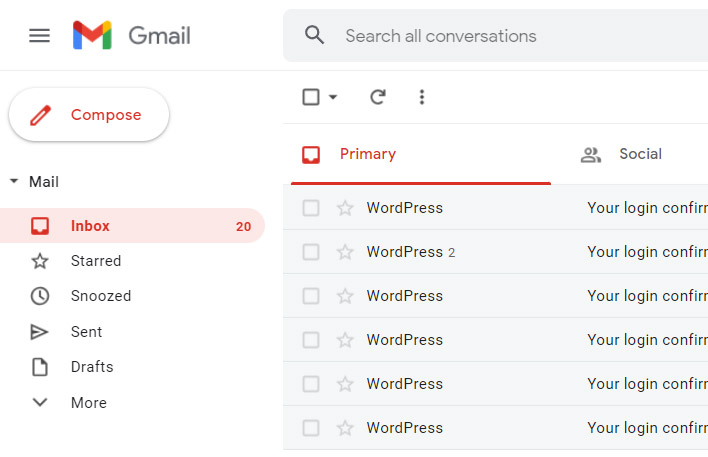
At least until Google tries to do this again. Which it will, eventually. Such is life.