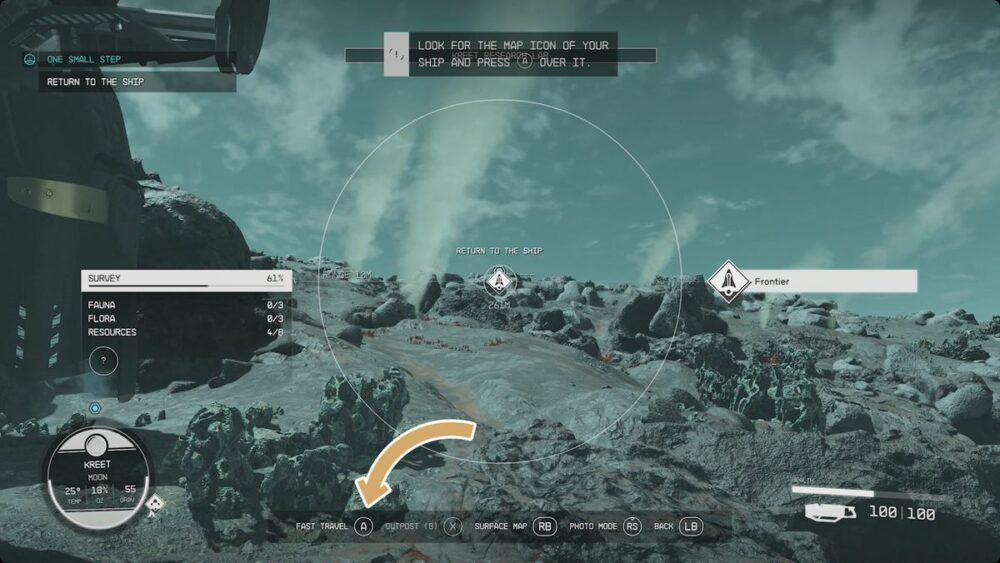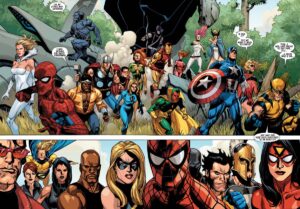Getting from point A to point B — or from planet A to planet B, for that matter — in Starfield isn’t always as straightforward as it might seem. There’s a lot you can’t do — like manually fly between planets — and for the stuff you can do, you have a lot of options for how to get there, mostly revolving around your grav drive and its grav jump capabilities.
Our Starfield fast travel, navigation, grav jump, and Starmap guide will explain everything you need to know about how to use your handscanner to fast travel, using your Starmap to grav jump systems, and how to know when you can’t fast travel. We’ll also explain how the grav drive works and what “grav jump pending” means.
How to fast travel in Starfield
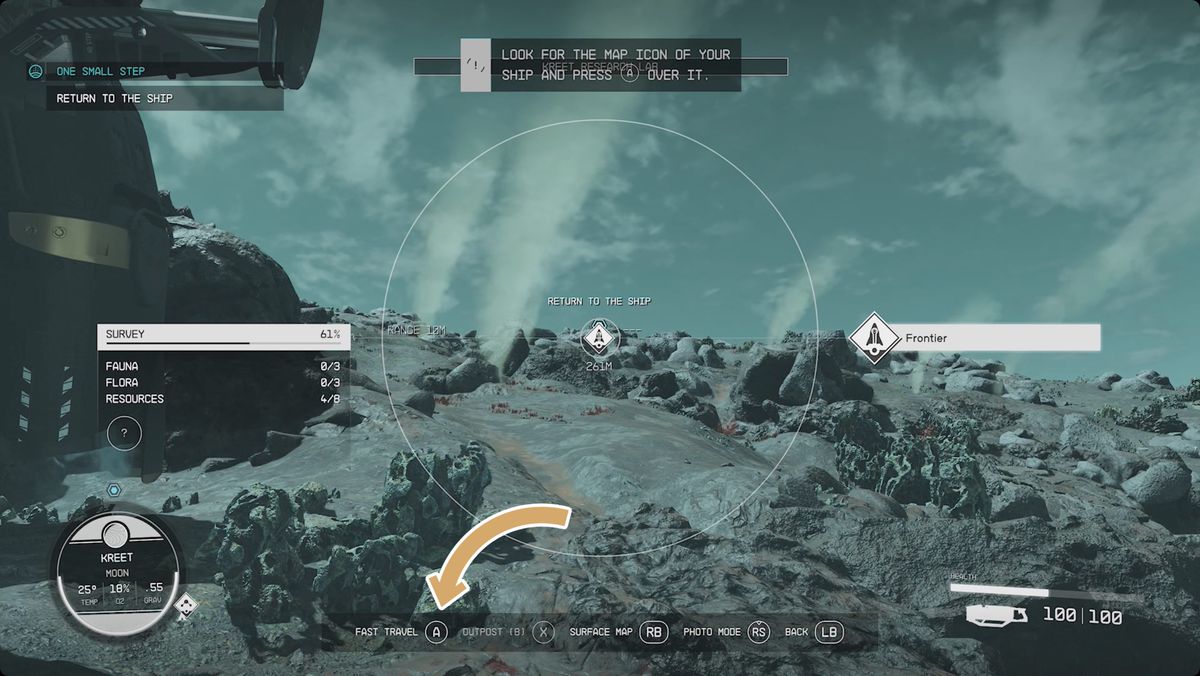
Short answer first (and the thing Starfield explicitly calls “fast travel”):
While on a planet, you can pull up your handscanner with LB to show nearby points of interest. This usually includes your ship and things like other neighborhoods — indicated by large diamond icons. When you point the reticle at a location you’ve visited before, you’ll have an option to fast travel directly to it at the bottom of your screen.
Now, let’s talk about things that work like fast travel, but aren’t called that. But first…
Sometimes you can’t fast travel
As much fast traveling as you’ll do, it has some restrictions that are hard to understand at first. In space, you can’t see the planets around a star until you’ve jumped into the system for the first time. And you can’t jump into a system if your route passes through any systems you haven’t already visited. In those cases, you’ll have to take your trip one jump at a time.
While on your ship, you can’t start a grav jump if you’re currently docked with another ship or at a space station. You’ll have to sit down in the cockpit and undock first.
On planets, onboard ships, and on space stations, fast travel is restricted if you’re “inside” — like inside someone’s house or past anything that requires a load screen. We’re calling it “inside” because it’s kind of vague. It also depends on what kind of fast travel you’re trying to do. For example, if you’re in a cave that you accessed from the planet’s surface, you won’t be able to use the scanner to fast travel to your ship (or view the surface map), but you will be able to use the Starmap to jump to a different settlement, planet, or star. Interestingly, this usually includes your ship — look for the caret (^) shape near where you landed.
How to fast travel with the surface map
On foot and with your scanner up, you’ll also have the option to pull up the surface map. It’s, frankly, not particularly useful, but it’s another way to view the various points of interest nearby. If you’ve visited them before, you can fast travel there. If you haven’t, the map will give you a general idea of how to get there. With the surface map open, you can also fast travel directly back to your ship.
You won’t, however, be walking between settlements on opposite sides of a planet. For that, you’ll need to do a different kind of travel.
Choose a different landing target
The closest zoom on the Starmap focuses on one planet. As you spin it around, you’ll see multiple landing targets — things like settlements and outposts (or just a random spot you choose). Clicking on one of these will take you there.
The first time you do this, you’ll see your ship landing in a cutscene. On subsequent visits, you’ll just show up in the new spot.
This is also how you’ll travel between planets and moon in the same star system.
How to grav jump
For the most part, traveling between star systems in Starfield is automated and you’ll do it through the menu(s). Sometimes, though, there’s one extra step: the grav jump.
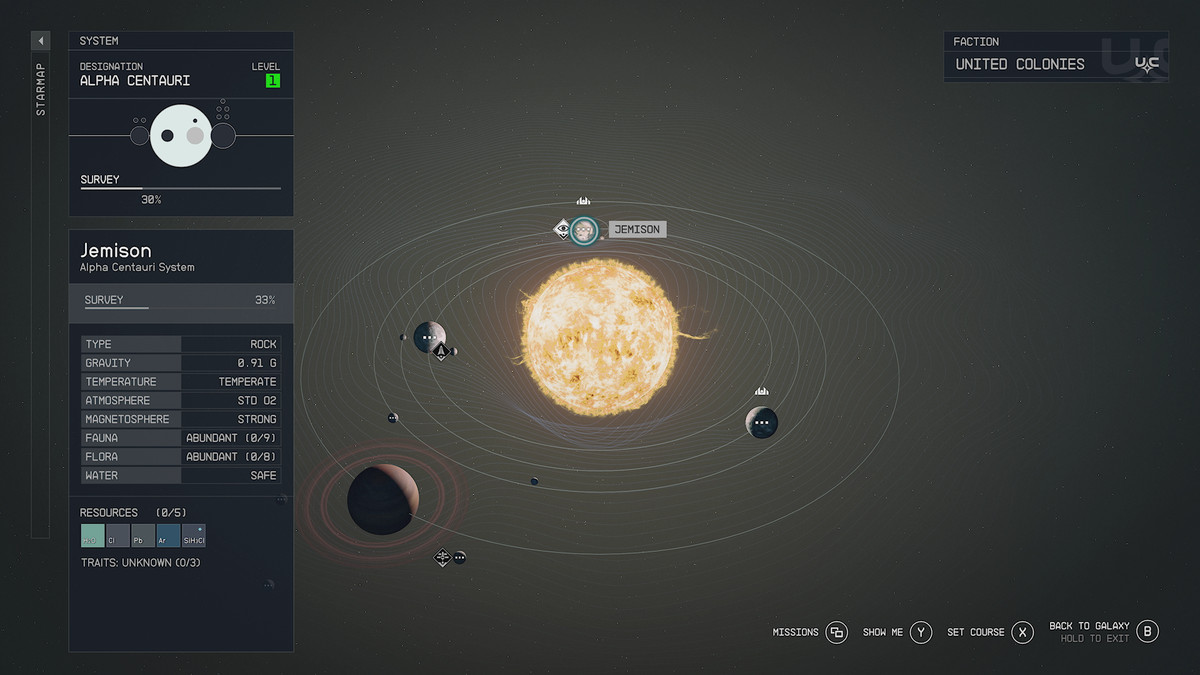
Grav jumping means allocating power to your grav drive, and then Millennium Falcon-ing into the night. Your grav drive can’t pull off a grav jump unless you’ve successfully powered it it up. Our guide on how to power up your grav drive explains everything you need to know about fast traveling via grav jump (and the ways in which you’re limited by it).
Missions let you fast travel without digging through the Starmap
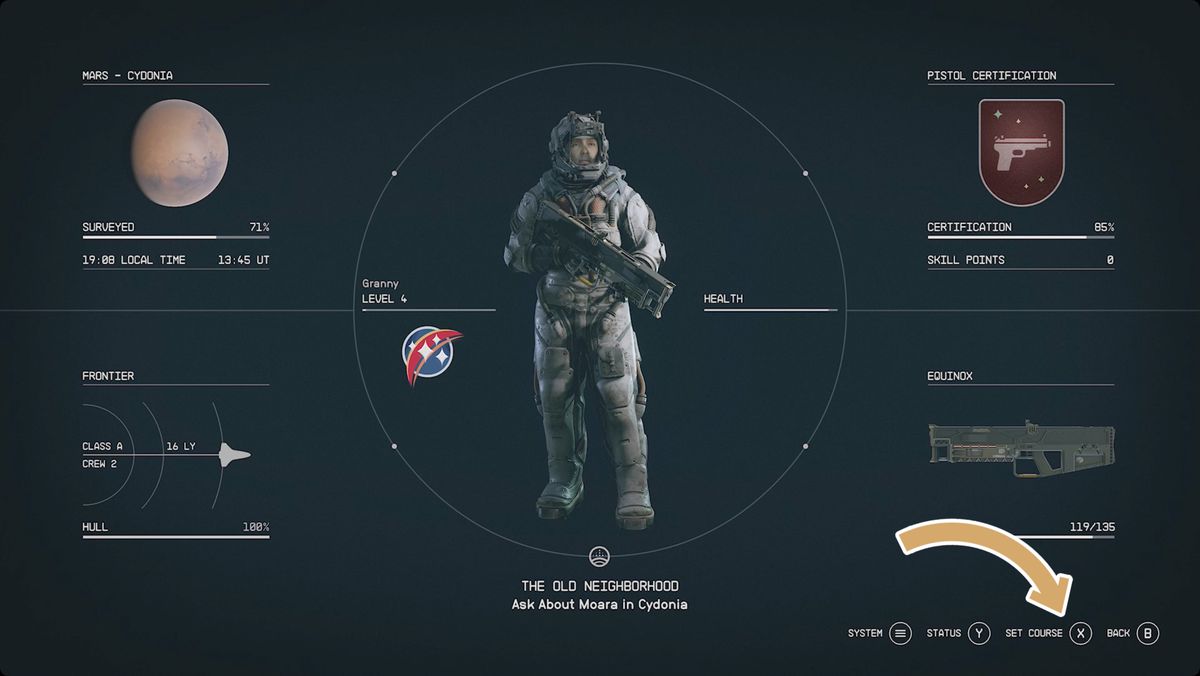
You’ve got a couple options for setting the course to your next mission objective if you have an active mission. In the Missions menu, having an active mission and objective will add a show on map and a set course option to the bottom of the screen — show on map is more useful for places you haven’t visited yet, and set course brings you right to the landing target for places you’re familiar with.
Even easier, if you’ve already got an active mission, there will be a set course option right on the main pause menu.
- SEO Powered Content & PR Distribution. Get Amplified Today.
- PlatoData.Network Vertical Generative Ai. Empower Yourself. Access Here.
- PlatoAiStream. Web3 Intelligence. Knowledge Amplified. Access Here.
- PlatoESG. Automotive / EVs, Carbon, CleanTech, Energy, Environment, Solar, Waste Management. Access Here.
- PlatoHealth. Biotech and Clinical Trials Intelligence. Access Here.
- ChartPrime. Elevate your Trading Game with ChartPrime. Access Here.
- BlockOffsets. Modernizing Environmental Offset Ownership. Access Here.
- Source: https://www.polygon.com/starfield-guide/23842127/fast-tavel-starmap-navigation-grav-jump
- a
- able
- About
- accessed
- active
- add
- alpha
- already
- also
- always
- an
- and
- Another
- answer
- any
- Anything
- ARE
- around
- Arrow
- as
- At
- Automated
- back
- BE
- because
- before
- Bethesda
- between
- bottom
- brings
- but
- by
- called
- calling
- calls
- CAN
- capabilities
- cases
- Cave
- choose
- Couple
- course
- currently
- depends
- Diamond
- different
- directly
- displayed
- do
- down
- drive
- easier
- everything
- Example
- explain
- explains
- familiar
- FAST
- First
- first time
- Fly
- focuses
- For
- four
- from
- game
- Gaming
- General
- Get
- give
- guide
- Hard
- has
- Have
- having
- highlighting
- House
- How
- How To
- however
- HTTPS
- icons
- idea
- if
- in
- includes
- indicated
- information
- INSIDE
- interest
- into
- Is
- IT
- ITS
- jpg
- jump
- just
- kind
- know
- Landing
- large
- LB
- left
- like
- Limited
- load
- location
- Look
- lot
- main
- map
- matter
- means
- might
- Mission
- Moon
- more
- most
- mostly
- much
- multiple
- Navigation
- Near
- need
- New
- Next
- Night
- not
- objective
- of
- off
- on
- onboard
- One
- open
- opposite
- Option
- Options
- or
- Other
- our
- panel
- part
- particularly
- passes
- Past
- pause
- places
- planet
- planets
- plato
- plato data intelligence
- platodata
- platogaming
- player
- Point
- Points
- Polygon
- power
- powered
- requires
- restricted
- restrictions
- right
- Rocky
- Route
- s
- same
- Screen
- see
- seem
- set
- setting
- settlement
- settlements
- shape
- ships
- show
- side
- sides
- Sit
- some
- Space
- space station
- Spin
- Spot
- standing
- Star
- Starfield
- start
- station
- stations
- step
- straightforward
- subsequent
- successfully
- Surface
- system
- Systems
- Take
- talk
- Target
- that
- The
- Them
- then
- there
- These
- thing
- things
- this
- those
- though
- Through
- time
- to
- travel
- traveling
- trip
- Understand
- until
- up
- use
- using
- usually
- various
- via
- View
- visited
- walking
- way
- ways
- What
- when
- where
- will
- with
- without
- Work
- works
- yet
- you
- your
- zephyrnet
- zoom