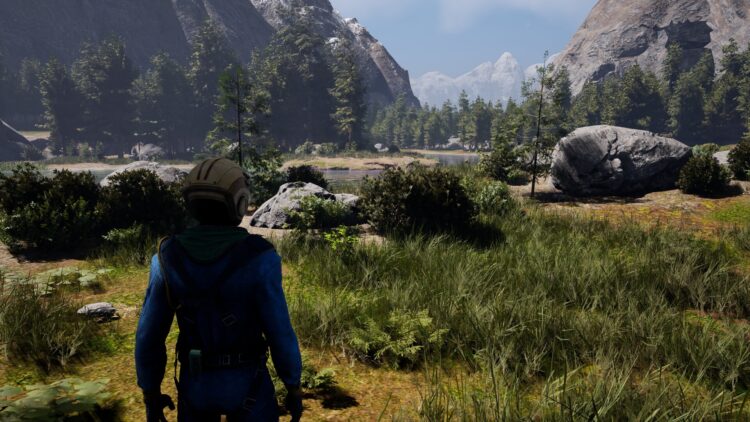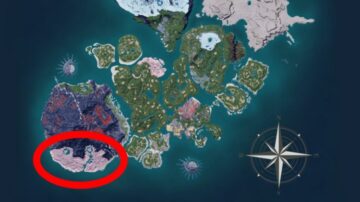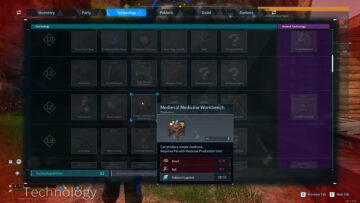Icarus offers a wide, expansive world filled with dazzling environments. Naturally, you might want to capture some memorable moments. Here’s our Icarus mini-guide to help you with Photo Mode, disabling the HUD, and finding your screenshot folder.
Note: We’ll have an Icarus guides and features hub soon, so stay tuned.
Icarus guide: Photo Mode and screenshots
Photo Mode
Yes, Icarus does have its own Photo Mode, though there’s one notable caveat. Since this is a session-based survival game, there’s always a timer running in the background with only your character’s animation getting locked. As such, if your character is running when you activate Photo Mode, they’d still have that animation (i.e., running in place), while the animals around you continue to frolic.
Photo Mode allows you to tweak several options, such as field of view, exposure, bloom, and various presets. You can also hold right-click to move the camera around and get the perfect angle. When you’re happy with the view, press “E” to take a screenshot. A PNG file will get saved in “C:Users<Username>AppDataLocalIcarusSavedScreenshotsWindowsNoEditor.”
Note: You can go to Settings -> Controls to see the Photo Mode keybind at the bottom of the panel. You need to do this while in-game, as checking the page on the main menu won’t show the keybinds at all.
Disabling the HUD
Alternatively, you can just disable the HUD in Icarus. This will remove all HUD elements on your screen, allowing you to take cleaner screenshots. You may also switch the camera from first-person to third-person. Similar to Photo Mode, you can see the keybinds for the HUD and the camera under Settings -> Controls when you’re in the game world.
Next, simply press your screenshot button for Steam. The image will be found in your Steam folder under “userdata<User ID>760remote1149460screenshots.”
Which One Should You Pick?
Either method works, but disabling the HUD and taking a screenshot using Steam is a lot faster. Photo Mode in Icarus is mostly if you want to take in a more scenic view of your surroundings. Likewise, I’ve experienced issues with the game lagging out while using Photo Mode, and canceling it took roughly 30 seconds.
Note: Disabling the HUD while Photo Mode is active won’t remove the control keys at the bottom of the screen. This isn’t like Assassin’s Creed Valhalla or Forza Horizon 5 where you can hide Photo Mode’s UI and take a quick screenshot that gets saved as a JPEG file.
Icarus is available via Steam.
Source: https://www.pcinvasion.com/icarus-photo-mode-screenshots/