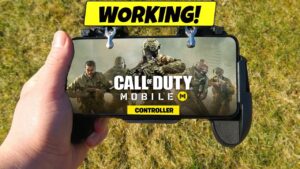Are you a fan of Fortnite and LEGO, blending your love for gaming with creative building? If so, you may have encountered the frustrating LEGO Fortnite matchmaking error, displaying a message: “Matchmaking Error (#1) World currently unavailable, try again soon.”
This hiccup can put a damper on your gaming experience, but fear not! There are several steps you can follow to resolve this issue, ensuring you get back to the world of LEGO Fortnite without hassle.
Common Causes Behind the World Currently Unavailable Error
The error typically arises due to server overload. LEGO Fortnite’s immense popularity, especially after updates or during peak gaming hours, leads to a surge in player activity. This influx can strain game servers, causing sluggish response times or preventing connections altogether.
Scheduled maintenance or updates by Epic Games also play a role. Servers might be temporarily down during these periods for patch implementations or improvements. Additionally, software bugs or network issues could disrupt matchmaking services. Lastly, check your internet connection, as weak signals or network restrictions can impede communication with Fortnite’s matchmaking servers.
How to Fix World Currently Unavailable Error in LEGO Fortnite?
- Check Server Status: Start by confirming the operational status of Fortnite servers on the Epic Games Server Status page.
- Try a Different Browser: Switch browsers or devices to see if the issue is browser-specific.
- Adjust Matchmaking Region: Some players find success by changing the matchmaking region in-game settings.
- Ensure Internet Stability: A stable, strong internet connection is crucial.
- Restart LEGO Fortnite: Often, a simple restart resolves temporary glitches.
- Modify DNS Settings: This can optimize your connection to Fortnite servers.
- Clear Browser Cache and Cookies: This step can enhance browser performance.
- Uninstall and Reinstall LEGO Fortnite: Consider this as a last resort.
- Contact Epic Games Support: If the problem persists, reach out to Epic Games support for assistance.
Additional Tips
- Restart the Game: This can reload game files correctly, eliminating discrepancies.
- Change Server Region: Switching your server region might help if the error is due to overloaded servers.
- Switch to Battle Royale Mode: Then head back to LEGO mode to secure a spot in the server queue.
- Join a Friend’s World: If you can’t load your world, join a friend’s LEGO Fortnite adventure.
- Re-install Fortnite: If problems persist, a fresh installation might resolve file corruption issues.
Have you successfully fixed the error? Let us know in the comment section below.
- SEO Powered Content & PR Distribution. Get Amplified Today.
- PlatoData.Network Vertical Generative Ai. Empower Yourself. Access Here.
- PlatoAiStream. Web3 Intelligence. Knowledge Amplified. Access Here.
- PlatoESG. Carbon, CleanTech, Energy, Environment, Solar, Waste Management. Access Here.
- PlatoHealth. Biotech and Clinical Trials Intelligence. Access Here.
- Source: https://www.talkesport.com/guides/lego-fortnite-world-currently-unavailable-error-fix/
- a
- activity
- Additionally
- Adventure
- after
- again
- also
- altogether
- and
- ARE
- as
- back
- Battle
- Battle Royale
- BE
- behind
- below
- blending
- browser
- bugs
- Building
- but
- by
- cache
- CAN
- causing
- changing
- check
- comment
- Communication
- connection
- Connections
- Consider
- correctly
- Corruption
- could
- Creative
- crucial
- currently
- Devices
- different
- displaying
- Disrupt
- dns
- down
- due
- During
- eliminating
- enhance
- ensuring
- Epic
- Epic Games
- error
- especially
- experience
- fan
- Fear
- find
- Fix
- fixed
- follow
- For
- Fortnite
- fresh
- frustrating
- game
- Games
- Gaming
- gaming experience
- Get
- Glitches
- Have
- head
- help
- hours
- How
- How To
- HTTPS
- if
- immense
- implementations
- improvements
- in
- in-game
- influx
- installation
- Internet
- Is
- issue
- issues
- join
- know
- last
- lastly
- leads
- LEGO
- let
- load
- love
- maintenance
- May
- Message
- might
- mode
- network
- of
- often
- on
- operational
- optimize
- or
- out
- Patch
- peak
- performance
- periods
- plato
- plato data intelligence
- platodata
- platogaming
- play
- player
- players
- popularity
- preventing
- Problem
- problems
- put
- reach
- region
- Resolve
- Resort
- response
- restrictions
- role
- royale
- section
- secure
- see
- server
- servers
- Services
- settings
- several
- signals
- Simple
- So
- Software
- software bugs
- some
- Soon
- Spot
- stable
- start
- Status
- step
- Steps
- strong
- success
- successfully
- surge
- Switch
- TalkEsport
- temporary
- The
- the world
- then
- there
- These
- this
- times
- to
- try
- typically
- Updates
- us
- with
- world
- you
- your
- zephyrnet