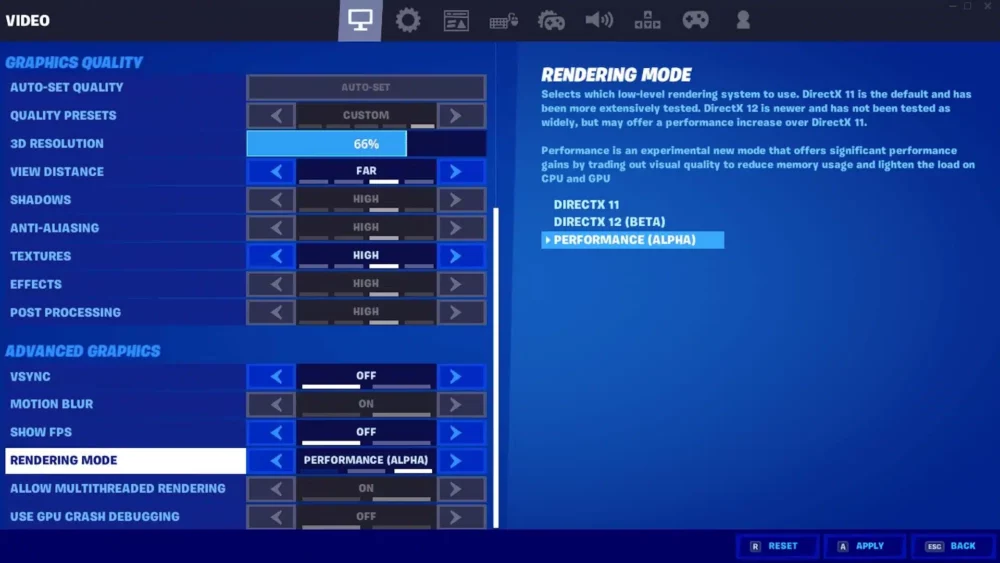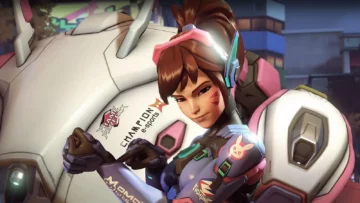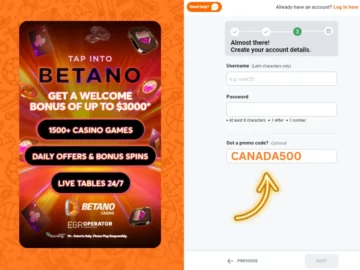These are the best Fortnite settings in Chapter 5 to get the best frame rate and competitive performance.
Fortnite can be a fun casual game with its constant crossovers and crazy items added, but what if you want to play on a high level? Between building and the gunplay mechanics, it’s difficult to get everything down. The best Fortnite settings can help you improve though, increasing performance and how responsive the game is for you.
Getting a better performance in Fortnite means a better FPS. It will increase your reaction time and give you a more responsive aim. A better FPS can mean more responsive controls, accurate aim, and quicker building. Between using the right settings and optimizing your controls, you can make a big step up with Fortnite PC best settings.
If you’re using the best Fortnite Settings Chapter 5 and have a solid connection to Fortnite servers, you’re set up as strongly as possible. This is what to use in the best settings for Fortnite.
Best Fortnite Settings on PC
Graphics Best Settings For Fortnite


The graphics settings are probably the most important part of the best Fortnite settings. It’s these which determine how your game runs. These are some recommendations for a starting point to find the perfect Fortnite PC settings.
- Window Mode – Fullscreen
- Resolution – Native to your monitor
- Frame Rate Limit – Dial this up as far as your PC can handle
- 3D Resolution – 100%
- View Distance – Medium
- Shadows – Off
- Anti-Aliasing – Off
- Textures – Low for FPS purity, medium if you can handle it
- Effects – Low to Medium depending on PC
- Post-Processing – Low
- V-Sync – Off
- Motion Blur – Off
- Rendering Mode – DIRECTX11
- Ray Tracing – Off
Best Fortnite Settings Chapter 5 – Game Settings
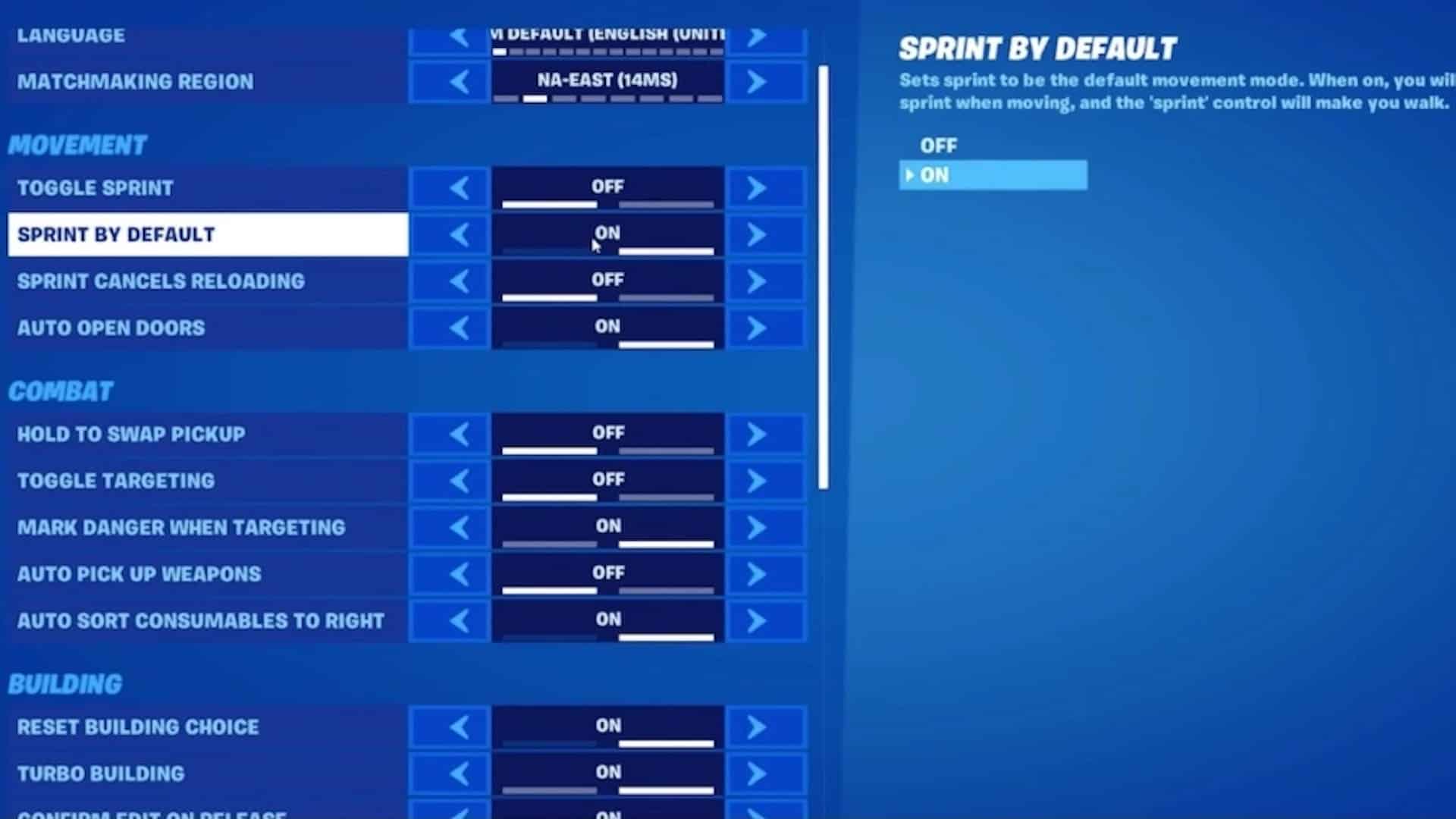
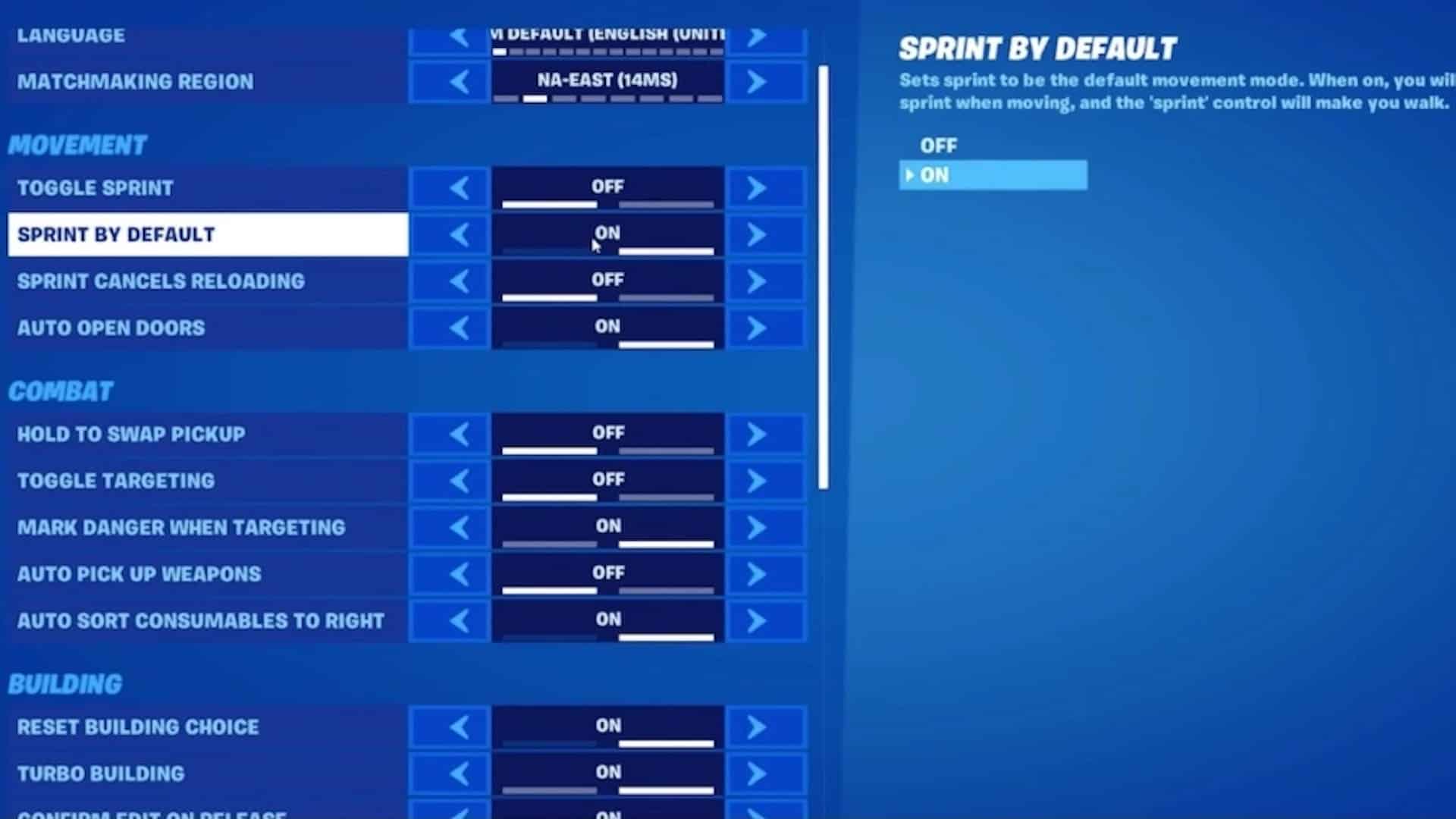
The Fortnite PC best settings in this category deal with how you interact with Fortnite. A lot personal preference but some matter quite a bit. These are some recommendations for the more important picks for the best Fortnite settings:
- Matchmaking Region – Auto
- Toggle Sprint – Off
- Sprint by Default – Preference
- Sprint Cancels Reloading – Off
- Auto Open Doors – Off
- Hold to Swap Pickup – Off
- Toggle Targeting – Off
- Mark Danger When Targeting – On
- Auto Pick Up Weapons – Off
- Auto Sort Consumables to the Right – Not necessary if using presets
- Reset Building Choice – Off
- Disable Pre-Edit Option – Off
- Turbo Building – On
- Confirm Edit on Release – On
Best Fortnite Settings – Sensitivity


This is where things get tricky. There’s some recommendations and rules, but generally, this one is down to how you play. Most Fortnite pros you’ll see in FNCS and other events use a low sensitivity. This allows you to make larger movements with your mouse and be more precise. Although, there’s an element of personal preference beond the best settings for Fortnite here.
Your sensitivities will also vary depending on your exact mouse. A DPI setting of a mouse can make the same sensitivity feel different. This is somewhere that you’re going to need to experiment with to find the best Fortnite settings.
These are some general recommendations, from here dial things up and down and fine-tune and find the Best Fortnite Settings Chapter 5:
- X-Axis Sensitivity – 40%
- Y-Axis Sensitivity – 40%
- Target Sensitivity – 100%
- Scope Sensitivity – 80%
- Look Sensitivity – 3
- Aim Sensitivity – 2
- Build Mode Sensitivity Multiplier – 1.5x
- Edit Mode Sensitivity Multiplier – 1.5x
- Use Advanced Options – These can be fun, it’s up to you if you want to get more specific with this though.
Fortnite PC Best Settings in Chapter 5 for Audio
Audio is surprisingly important for playing Fortnite at a decent level. You need the right mix to get the maximum amount of intel on enemy players. These are some picks for audio settings:
- Music – Keep this lower
- Sound Effects – 100%
- Dialogue – Lower for serious games.
- Voice Chat – High
- Cinematics – Not competitively relevant
- Sound Quality – High
- 3D Audio – If you have 3D headphones, this makes a big difference for hearing footsteps and other details.
- Visual Sound Effects – On
One thing you’ll notice when you watch pros or content creators play is often the on-screen sound effects. This was a nice accessibility feature. Then players realised that these indicators gave you an on-screen location for footsteps and gunfire. You basically need this on at the moment to have the best settings for Fortnite, it’s a key feature for intel.
Controller Settings


Playing with a controller in Fortnite is definitely viable. Compared to some other games, there are way more Fortnite pros and high-level players who compete using them. You might have to deal with aiming using twin sticks, but there’s an advantage. Players on a controller have an easier time with building. It’s a trade-off, but you can optimize a few areas with the Fortnite PC Best settings.
Builder Pro – Best Fortnite Settings Chapter 5 for Controller Players
Builder Pro is definitely the best pick for a controller layout. It even has advantages over mouse and keyboard with how quickly you can build pieces without having to confirm. This might be an adjustment, but it’s worth making the jump over if you want to get better with your builds and edits. It allows you to keep a finger over each build input, not having to reposition at any time to get all of the builds you need. One of the most important best settings for Fortnite.
Best Fortnite Settings on Console


This is a bit trickier than the Fortnite PC best settings. Console doesn’t give players as wide of an option for optimizing things. You can’t control your graphics settings and don’t have any control over your FPS. What can you do to improve things then? There are still some choices. While mostly personal preference here, these are still some parts that you can optimise to use the best Fortnite settings.
- Brightness – Default. Although, on older consoles, the game has gotten a lot darker with Chapter 4 so it might be better to turn up on those.
- User Interface Contrast – 0
- Motion Blur – Off
- Show FPS – On
Gameplay Settings
- Matchmaking Region – Automatic
- Toggle Sprint – Off
- Sprint by Default – On
- Sprint Cancels Reloading – Off
- Auto-Open Doors – Off
- Hold to Swap Pickup – Off
- Toggle Targeting – Off
- Mark Danger When Targeting – On
- Auto Pick Up Weapons – Off
- Auto Sort Consumables to Right – On
- Reset Building Choice – On
- Disable Pre-Edit Option = On
- Turbo Building – On
- Confirm Edit on Release – On
Controller Options
- Builder Pro – On
- Edit Confirm on Release – On
- Vibration – Off
- Look Sensitivity – 4-6
- Aim Sensitivity – 3-6
- Build Mode Sensitivity Multiplier – 1.5
- Edit Mode Sensitivity Multiplier – 1-1.5x
- Deadzones – This one is entirely unique to your controller and its current state.
That last batch, including the sensitivity, is going to vary quite a bit depending on what’s right for you. The best way to get this set up perfectly is to jump into a creative map for this and figure out just where your sweet spot is for aiming. That’s the best Fortnite Settings Chapter 5, once you dial it in.
Those are our picks for the best Fortnite settings! These will need adjusting depending on your set-up. However, they’re a great starting point to get Fortnite esports level performance out of the game.
- SEO Powered Content & PR Distribution. Get Amplified Today.
- PlatoData.Network Vertical Generative Ai. Empower Yourself. Access Here.
- PlatoAiStream. Web3 Intelligence. Knowledge Amplified. Access Here.
- PlatoESG. Carbon, CleanTech, Energy, Environment, Solar, Waste Management. Access Here.
- PlatoHealth. Biotech and Clinical Trials Intelligence. Access Here.
- Source: https://estnn.com/best-fortnite-settings/
- 1
- 3d
- a
- accessibility
- accurate
- added
- advanced
- ADvantage
- advantages
- aim
- Aiming
- All
- allows
- also
- Although
- amount
- an
- and
- any
- ARE
- areas
- as
- At
- audio
- BE
- BEST
- Better
- between
- BIG
- Bit
- build
- Building
- builds
- but
- by
- CAN
- casual
- category
- chapter
- Chapter 3
- choice
- choices
- compared
- compete
- Competitive
- confirm
- connection
- Console
- Consoles
- constant
- content
- content creators
- Control
- controller
- controls
- crazy
- Creative
- Creators
- Current
- Current state
- Danger
- darker
- deal
- definitely
- depending
- details
- determine
- difference
- different
- difficult
- dirt
- do
- doors
- down
- each
- easier
- effects
- element
- entirely
- even
- events
- everything
- experiment
- far
- Feature
- feel
- few
- Figure
- find
- finger
- For
- Fortnite
- Fortnite Chapter 3
- Fortnite Chapter 3 Season 4
- Fortnite Chapter 4
- FPS
- Frame
- from
- fun
- game
- Games
- gave
- General
- generally
- Get
- give
- going
- graphics
- great
- handle
- has
- Have
- having
- headphones
- hearing
- help
- here
- High
- How
- however
- HTTPS
- if
- important
- improve
- in
- Including
- Increase
- increasing
- indicators
- input
- Intel
- interact
- into
- Is
- IT
- items
- ITS
- jpg
- jump
- just
- keep
- Key
- Keyboard
- kick
- larger
- last
- layout
- Level
- location
- lot
- Low
- make
- MAKES
- Making
- map
- matter
- maximum
- mean
- means
- Mechanics
- medium
- might
- mix
- mode
- moment
- more
- most
- mostly
- movements
- native
- necessary
- need
- Nice
- not
- notes
- notice
- of
- often
- older
- on
- once
- One
- open
- optimise
- optimize
- optimizing
- Option
- or
- Other
- our
- out
- over
- part
- parts
- Patch
- patch notes
- PC
- perfect
- perfectly
- performance
- personal
- pick
- Pickup
- pieces
- plato
- plato data intelligence
- platodata
- platogaming
- play
- players
- Playing
- Point
- possible
- precise
- Pro
- probably
- Pros
- quicker
- quickly
- quite
- rate
- reaction
- recommendations
- region
- responsive
- right
- rules
- runs
- same
- season
- see
- serious
- set
- setting
- settings
- So
- solid
- some
- somewhere
- sound
- specific
- Spot
- Sprint
- Starting
- State
- step
- still
- strongly
- swap
- sweet
- targeting
- than
- that
- The
- The Game
- Them
- then
- there
- These
- thing
- things
- this
- those
- though
- time
- to
- turn
- twin
- unique
- up
- use
- using
- want
- was
- Watch
- way
- weapons
- What
- when
- where
- while
- WHO
- wide
- will
- with
- without
- worth
- you
- your
- zephyrnet