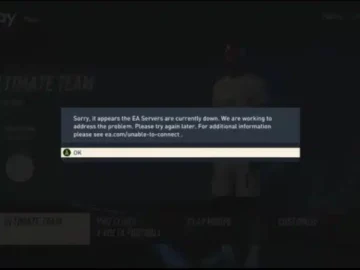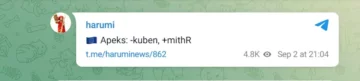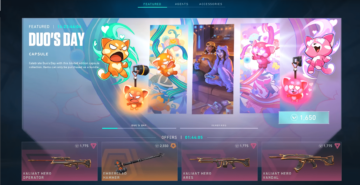How to Fix Error Code VAN 152 in Valorant (2024)
Riot’s highly popular team-based shooter comes with its own anti-cheating software to ensure a fair and safe playerbase for all. But sometimes, certain errors can prevent you from entering the game. And while most can be solved by a simple PC restart, others tend to require a few more steps. That’s why we’re taking a look at Error Code VAN 152, and all best ways to fix it in the current season.
Here’s how to fix error code VAN 152, and how to make sure it never bothers your ranked climb again.
How to Fix Error Code VAN 152 in Valorant
What is Error Code VAN 152?
Valorant Error Code VAN 152 is a connection error that happens when Vanguard, Valorant’s anti-cheat software, detects 3rd-party apps/cheating software on your computer. As a result, Vanguard flags your HWID (Hardware ID) and bans you for 4 months.
The problem is that the Riot anti-cheat program sometimes mistakes VPNs and PC game boosters as malware, prompting the error code. So what are the best ways to get around it?
[embedded content]
Valorant Error Code VAN 152 Fix
Set Vanguard to Automatic
- Type in “services.msc” on the Start Menu to open Windows Services Manager.
- Scroll down the list to find the “vgc” service. Right-click and select “Properties.
- Set Startup type to “Automatic”. Hit Apply.
- Under Server starus, click “Start”. Click Okay, and close the Service Services Manager window.
Reinstall Vanguard Using the Command Prompt
- Open startup menu and search for “cmd”.
- Right click the Command Prompt and choose “Run as Administrator”.
- Type in “sc delete vgk” and press Enter. Delete the field.
- Type in “sc delete vgc” and press Enter.
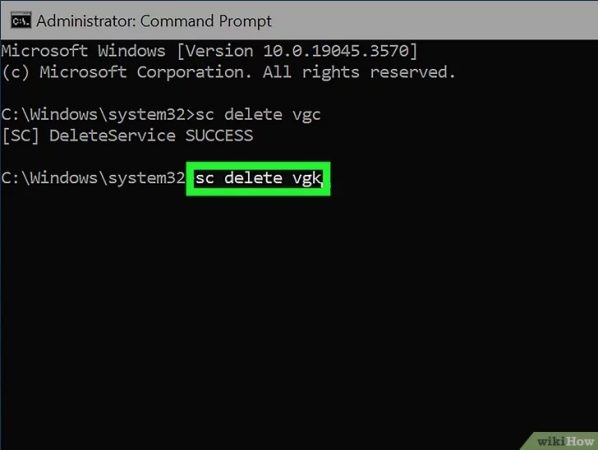
Credit: WikiHow - Search for “Add or Remove Programs” on the Start Menu
- Look for Riot Vanguard. Right-click and select “Uninstall”.
- Run Valorant as administrator. Vanguard will reinstall itself on your computer
- Restart your computer.
Contact Riot Support
If there’s been a giant mix-up, let Riot know by heading to the Valorant support page and submitting a ticket. Waiting time varries from days to weeks, but the people in charge have the best resources to get your HWID unflagged.
The best games deserve the best protection for its playerbase. Valorant’s one of the most popular FPS games out there right now, so it makes sense for its anti-cheat program to be cautious to a fault. If you’re just starting out, and you want to see what makes Valorant so fun, check out everything Riot’s shooter does right in our 2024 Valorant game mode guide.
Check Your PC for VPNs and Game Boosters
Certain programs designed to help with game performance will encrypt your personal data to get access to remote servers or manipulate your CPU. These activities act similarly to malware, and can be tagged by Vanguard at anytime. If you’ve had any 3rd-party programs running in the background before, make sure to turn them off after fixing Valorant Error Code VAN 152.
Go the extra mile and delete any and all VPNs and game boosters before installing Valorant to avoid any complications down the line. Most of the time, these programs only give negligible improvements to your ping which really ever counts when you need to make split-second decisions in high-rank games. Game boosters work the same way by getting you to game lobbies quicker, so weigh the risks carefully and do your research before getting any of these.
Avoid Cheating
It’s a bit obvous at this point, but using sketchy hacking programs to get an unfair advantage in-game isn’t worth an indefinite ban. The fun is in the learning, so remove any traces of aimbot software you may have had in the past to avoid VAN 152.
For the best esports news and game guides, follow ESTNN.
- SEO Powered Content & PR Distribution. Get Amplified Today.
- PlatoData.Network Vertical Generative Ai. Empower Yourself. Access Here.
- PlatoAiStream. Web3 Intelligence. Knowledge Amplified. Access Here.
- PlatoESG. Carbon, CleanTech, Energy, Environment, Solar, Waste Management. Access Here.
- PlatoHealth. Biotech and Clinical Trials Intelligence. Access Here.
- Source: https://estnn.com/how-to-fix-error-code-van-152-in-valorant-2024/
- 152
- 2024
- 500
- a
- access
- act
- activities
- ADvantage
- after
- again
- All
- an
- and
- anti-cheat
- any
- apply
- ARE
- around
- as
- At
- avoid
- background
- Ban
- Bans
- BE
- been
- before
- BEST
- Best Games
- Bit
- boosters
- but
- by
- CAN
- carefully
- cautious
- certain
- charge
- check
- choose
- click
- close
- code
- COM
- comes
- computer
- connection
- content
- CPU
- crashed
- Current
- data
- days
- decisions
- designed
- do
- does
- down
- embedded
- ensure
- Enter
- entering
- error
- ERRORS
- esports
- Esports News
- EVER
- everything
- extra
- fair
- fault
- few
- field
- find
- Fix
- flags
- follow
- For
- FPS
- FPS Games
- from
- fun
- game
- Game Guides
- Games
- Get
- getting
- giant
- give
- Guides
- hacking
- had
- happens
- Hardware
- Have
- heading
- help
- highly
- HIT
- How
- How To
- HTTPS
- ID
- if
- improvements
- in
- in-game
- installing
- Is
- isn
- IT
- ITS
- itself
- jpg
- just
- know
- learning
- let
- Line
- List
- Look
- make
- MAKES
- malware
- manager
- May
- mistakes
- mode
- months
- more
- most
- Most Popular
- need
- never
- news
- now
- of
- off
- Okay
- on
- One
- only
- open
- or
- Others
- out
- own
- page
- Past
- PC
- PC Game
- People
- performance
- personal
- personal data
- ping
- plato
- plato data intelligence
- platodata
- platogaming
- Point
- Popular
- press
- prevent
- Problem
- Program
- Programs
- prompt
- protection
- quicker
- Ranked
- RE
- really
- remote
- remove
- require
- research
- Resources
- result
- right
- Riot
- risks
- running
- s
- safe
- same
- Search
- season
- see
- select
- sense
- server
- servers
- Service
- Services
- Shooter
- similarly
- Simple
- So
- Software
- sometimes
- start
- Starting
- startup
- Steps
- support
- sure
- taking
- tend
- that
- The
- The Game
- Them
- there
- These
- this
- Ticket
- time
- to
- turn
- type
- unfair
- using
- VALORANT
- VALORANT Game
- vanguard
- ve
- VPNs
- waiting
- want
- way
- ways
- we
- weeks
- weigh
- What
- when
- while
- why
- will
- window
- windows
- with
- Work
- worth
- you
- your
- youtube
- zephyrnet